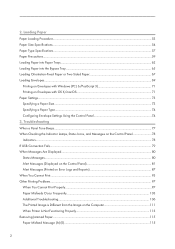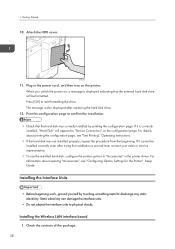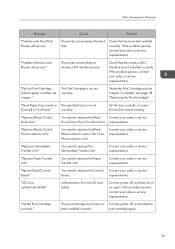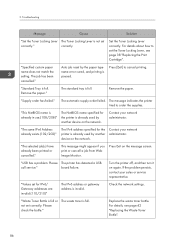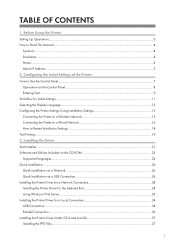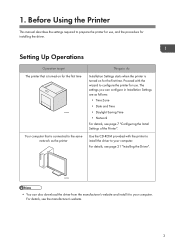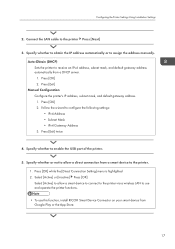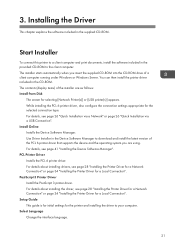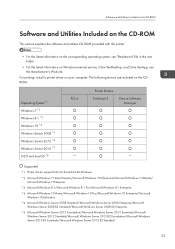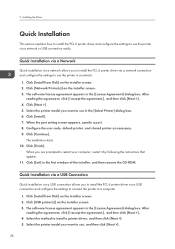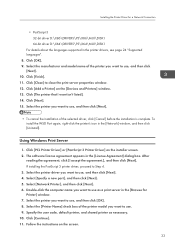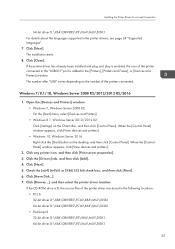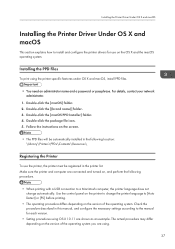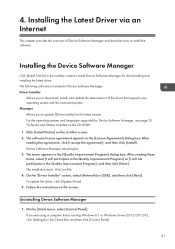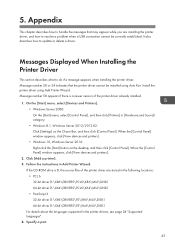Ricoh P C600 Support and Manuals
Get Help and Manuals for this Ricoh item
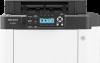
View All Support Options Below
Free Ricoh P C600 manuals!
Problems with Ricoh P C600?
Ask a Question
Free Ricoh P C600 manuals!
Problems with Ricoh P C600?
Ask a Question
Most Recent Ricoh P C600 Questions
How Do I Know Which Toner To Replace>? It Just Says Replace Toner?
(Posted by brendak66245 1 year ago)
Ricoh P C600 Videos
Popular Ricoh P C600 Manual Pages
Ricoh P C600 Reviews
We have not received any reviews for Ricoh yet.