Ricoh IM 6000 Support and Manuals
Get Help and Manuals for this Ricoh item
This item is in your list!

View All Support Options Below
Free Ricoh IM 6000 manuals!
Problems with Ricoh IM 6000?
Ask a Question
Free Ricoh IM 6000 manuals!
Problems with Ricoh IM 6000?
Ask a Question
Ricoh IM 6000 Videos
Popular Ricoh IM 6000 Manual Pages
Mopria Guide - Page 9
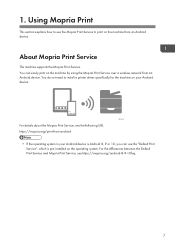
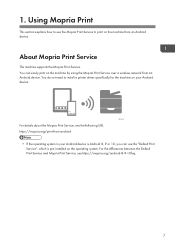
....
You can use the Mopria Print Service to print on your Android device. You do not need to use the "Default Print Service", which is Android 8, 9 or 10, you can easily print on the operating system. Using Mopria Print
This section explains how to install a printer driver specifically for the machine on the machine from...
AirPrint Guide - Page 9


..., contact your machine. 4. Click [OK]. 5.
You need to set the security settings for TLS1.2 to [Inactive], delete the device certificate for SSL/TLS (You cannot use AirPrint when AirPrint is installed. Click [OK]. If an error message appears, see the web manual for SSL/TLS is set . Notes and Limitations
About basic function • You need...
User Guide - Page 109
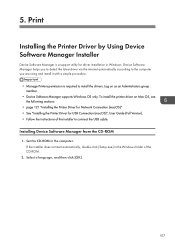
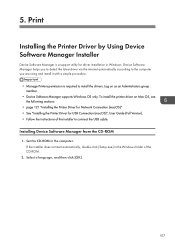
....
• Manage Printers permission is a support utility for USB Connection (macOS)", User Guide (Full Version). • Follow the instructions of the CD-ROM.
2. Log on Mac OS, see the following sections:
• page 121 "Installing the Printer Driver for Network Connection (macOS)" • See "Installing the Printer Driver for driver installation in Windows. Select a language, and...
User Guide - Page 115
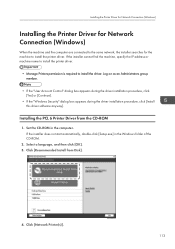
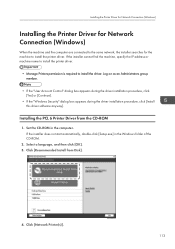
... the machine, specify the IP address or machine name to install the printer driver.
• Manage Printers permission is required to install the printer driver.
If the installer does not start automatically, double-click [Setup.exe] in the computer. D0CHDA6202
113 Installing the PCL 6 Printer Driver from Disk].
4. Set the CD-ROM in the Windows folder of the CD...
User Guide - Page 119
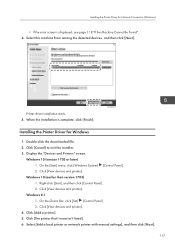
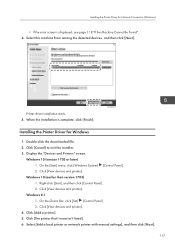
... Driver for Network Connection (Windows)
• If the error screen is complete, click [Finish]. Click [Cancel] to exit the installer. 3. On the [Start] menu, click [Windows System] [Control Panel]. 2. Click [View devices and printers]. Click [Add a printer]. 5.
On the Charm Bar, click [Set] [Control Panel]. 2. Select [Add a local printer or network printer with manual settings...
User Guide - Page 237
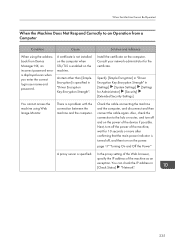
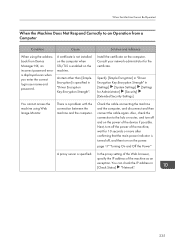
...A proxy server is a problem with the connection between the machine and the computer.
Next, turn off and on the machine.
Specify [Simple Encryption] in "Driver Encryption Key:Encryption Strength" in [Settings] [System Settings] [Settings for the certificate. You cannot access the machine using the address book from Device Manager NX, an incorrect password error is specified in...
User Guide - Page 242


...-sheet fold."
10. Troubleshooting
When a Message Appears ...Specifications"
"Exceeded the maximum number of a custom size, specify the original size in place of a custom size is specified.
Check the paper size supported...supported paper. Place the original correctly. "Cannot XXX paper of this paper size."
("2 Sided Copy" or the name of specified finishing appears in [Original Setting...
User Guide - Page 263
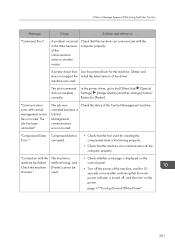
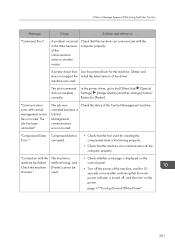
....
Obtain and does not support the install the latest version of the Central Management machine. In the printer driver, go to the [Others] tab [Special Settings] [Image Quality] and then change [Vector/ Raster:] to [Raster].
When a Message Appears While Using the Printer Function
Message
Cause
Solution and reference
"Command Error"
A problem occurred in the data...
User Guide - Page 272
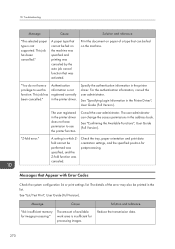
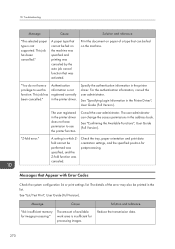
... machine. Specify the authentication information in the Printer Driver", User Guide (Full Version).
For the authentication information, consult the user administrator. 10.
Troubleshooting
Message
Cause
Solution and reference
"The selected paper type is not supported.
The user registered in the list.
"Z-fold error."
A setting in which Zfold cannot be printed in the...
User Guide - Page 273


... perform printing, operate the control
control panel.
"BAI: Job Cancelled Because Authentication Settings Changed"
The authentication setting was changed during printing, so printing was canceled by the login username with the user the auto job cancel function.
"CB: Password Error"
The entered password was incorrect, so printing was canceled by the auto job cancel function...
User Guide - Page 283
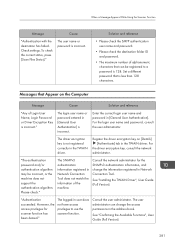
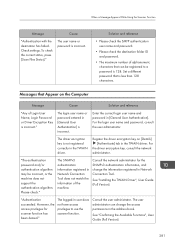
... key on the Computer
Message
Cause
Solution and reference
"Any of Login User Name, Login Password or Driver Encryption Key is incorrect. Consult the user administrator. See "Confirming the Available Functions", User Guide (Full Version).
281 Set a different password that Appear on [Details] [Authenticate] tab in Network Connection Tool does not match the information of...
User Guide - Page 285
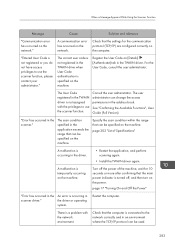
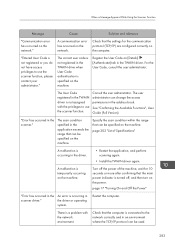
.... See "Confirming the Available Functions", User Guide (Full Version). "Error has occurred in the TWAIN driver.
page 17 "Turning On and Off the Power"
"Error has occurred in
scanner driver."
Check that the settings for 10 seconds or more after confirming that can be specified on the machine. "Entered User Code is occurring in an environment where...
User Guide - Page 288


... this problem, please call service." "...installed on the machine. Check that is enabled on the computer with the hardware etc. Wait a while.
See "Installing the TWAIN Driver", User Guide...Troubleshooting
Message
Cause
Solution and reference
"The device's authentication service cannot be performed because the authentication service is starting up or busy.
• When User Code...
User Guide - Page 295
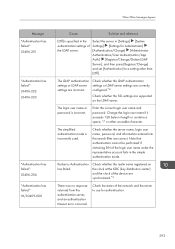
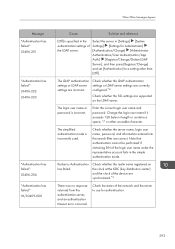
... an authentication timeout error occurred. Change the login user name if it exceeds 128 bytes in [Settings] [System Settings] [Settings for authentication.
293
Enter the correct login user name and password. Check the status of the login user name under the representative account fails in the authentication settings of the device are supported on the clock at...
User Guide - Page 297
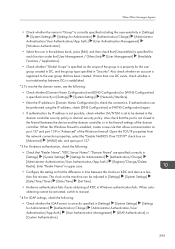
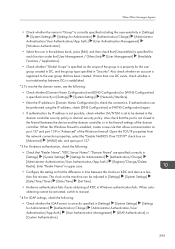
..."Advanced" of the domain controller. When autoobtaining cannot be activated, switch to manual. *4 For LDAP settings, check the following : • Check that "Realm Name", "KDC Server... been created. Also check whether an account is correctly specified in [Settings] [System Settings] [Settings for Administrator] [Authentication/Charge] [Administrator Authentication/User Authentication/App Auth.]...
Ricoh IM 6000 Reviews
Do you have an experience with the Ricoh IM 6000 that you would like to share?
Earn 750 points for your review!
We have not received any reviews for Ricoh yet.
Earn 750 points for your review!

