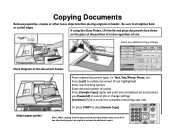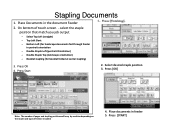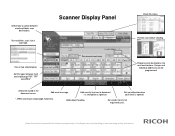Ricoh Pro 907EX Support and Manuals
Get Help and Manuals for this Ricoh item

View All Support Options Below
Free Ricoh Pro 907EX manuals!
Problems with Ricoh Pro 907EX?
Ask a Question
Free Ricoh Pro 907EX manuals!
Problems with Ricoh Pro 907EX?
Ask a Question
Most Recent Ricoh Pro 907EX Questions
Sc995-1
I replaced the bicu during to sc 670 error. Now I get serial number mismatch sc995-1. I entered the ...
I replaced the bicu during to sc 670 error. Now I get serial number mismatch sc995-1. I entered the ...
(Posted by tony18279 5 years ago)
How To Reset Waste Bootle Error
How To Reset Waste Bottle 2 Error
How To Reset Waste Bottle 2 Error
(Posted by senakasamarakkody 8 years ago)
A4 And A3 Paper Edge Folding
A4 paper one side and both side printing, paper edge is folding continously,we use different compani...
A4 paper one side and both side printing, paper edge is folding continously,we use different compani...
(Posted by sumeshgreen 8 years ago)
Ricoh Pro907ex Fusing Unit
How do I set fusing unit correctly? Where is Fusing unit located?
How do I set fusing unit correctly? Where is Fusing unit located?
(Posted by kuhla 8 years ago)
How To Get Individual Copy Counts For Ricoh Pro 907ex
Can I have a step by step instruction on how I can get an individual copy count for all users? Each ...
Can I have a step by step instruction on how I can get an individual copy count for all users? Each ...
(Posted by lpeluso76442 9 years ago)
Ricoh Pro 907EX Videos
Popular Ricoh Pro 907EX Manual Pages
Ricoh Pro 907EX Reviews
We have not received any reviews for Ricoh yet.