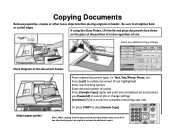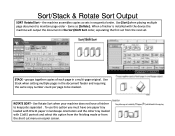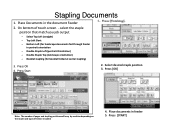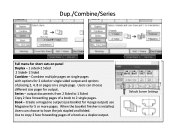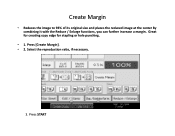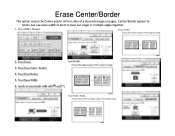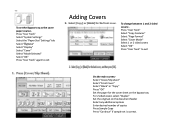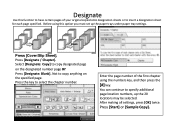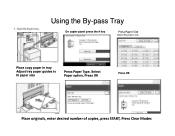Ricoh Pro 907EX Support Question
Find answers below for this question about Ricoh Pro 907EX.Need a Ricoh Pro 907EX manual? We have 3 online manuals for this item!
Question posted by sumeshgreen on November 26th, 2015
A4 And A3 Paper Edge Folding
A4 paper one side and both side printing, paper edge is folding continously,we use different companies of different media (70, 75, 80gsm etc )John, india
Supporting Image
You can click the image below to enlargeCurrent Answers
Answer #1: Posted by freginold on November 26th, 2015 7:51 AM
Typically when you get dog-earring like that, it's because something is obstructing the paper. If it only happens when doing double-sided, check the duplex paper path to see if there are any scraps of paper anywhere, or perhaps burrs of toner stuck onto a guide.
It could also be the paper, if the paper has a lot of curl to it in the paper tray, or if it is very damp or humid in there. But more than likely it's something in the paper path that the paper is hitting as it goes by.
It could also be the paper, if the paper has a lot of curl to it in the paper tray, or if it is very damp or humid in there. But more than likely it's something in the paper path that the paper is hitting as it goes by.
Related Ricoh Pro 907EX Manual Pages
Similar Questions
Ricoh Pro 8120s : 1.the Print Is Blurred. 2.edge
1. The print is blurredRequest command to increase ink in the "System Sp"2. Leading Edge Registratio...
1. The print is blurredRequest command to increase ink in the "System Sp"2. Leading Edge Registratio...
(Posted by khaimo16 2 years ago)
Ricoh Printers Pro 8110s Manual
How to print from a USB flash drive?
How to print from a USB flash drive?
(Posted by markgilmore301 9 years ago)
How Do I Change The Click Counter On A Ricoh 907ex For Larger Paper.
Older printers use to click twice for paper larger than the standard 8.5 x 11. I was told on this ma...
Older printers use to click twice for paper larger than the standard 8.5 x 11. I was told on this ma...
(Posted by gshen 10 years ago)
Heavier Stock Paper Jams The Printer
How do I program my printer for heavier stock paper?
How do I program my printer for heavier stock paper?
(Posted by nancyrader 11 years ago)
Paper Jam
pre printed sheets are getting stucked at the feeding unit
pre printed sheets are getting stucked at the feeding unit
(Posted by indigodigital 11 years ago)