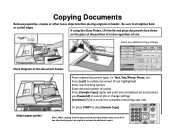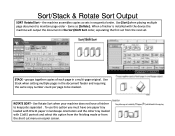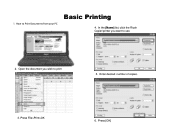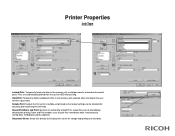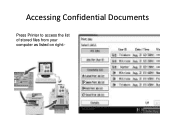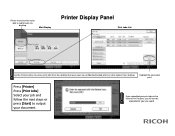Ricoh Pro 907EX Support Question
Find answers below for this question about Ricoh Pro 907EX.Need a Ricoh Pro 907EX manual? We have 3 online manuals for this item!
Question posted by nancyrader on August 30th, 2012
Heavier Stock Paper Jams The Printer
How do I program my printer for heavier stock paper?
Current Answers
Answer #1: Posted by freginold on August 30th, 2012 10:17 AM
Press the Paper Tray Settings (might be called something similar) button on the copier's operation panel and select the tray that you want to set for thick paper. Then choose the setting you want (cardstock, thick paper, etc.) and press OK to save the change.
Note that if you're printing onto heavier paper, you'll also have to set your print driver for the same setting, otherwise you'll get a mismatch error when you try to print to that tray.
Note that if you're printing onto heavier paper, you'll also have to set your print driver for the same setting, otherwise you'll get a mismatch error when you try to print to that tray.
Related Ricoh Pro 907EX Manual Pages
Similar Questions
Black Ink Side Paper
when printing, there are black ink spots on the left side of the paper. And it happens that paper ja...
when printing, there are black ink spots on the left side of the paper. And it happens that paper ja...
(Posted by rvantrappen 3 years ago)
How Can I Clear The Message, 'close Top Cover Or Duplex Unit' On Ricoh Gx E7700n
there is no paper jam or any other problem, the printer just will not reset
there is no paper jam or any other problem, the printer just will not reset
(Posted by darrendawson 9 years ago)
How Do I Change The Click Counter On A Ricoh 907ex For Larger Paper.
Older printers use to click twice for paper larger than the standard 8.5 x 11. I was told on this ma...
Older printers use to click twice for paper larger than the standard 8.5 x 11. I was told on this ma...
(Posted by gshen 11 years ago)
Streaking
does this digital press have some none streaking issues on heavier stock
does this digital press have some none streaking issues on heavier stock
(Posted by Anonymous-95875 11 years ago)
Paper Jam
pre printed sheets are getting stucked at the feeding unit
pre printed sheets are getting stucked at the feeding unit
(Posted by indigodigital 11 years ago)