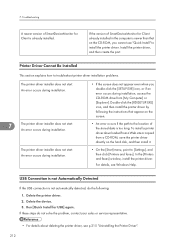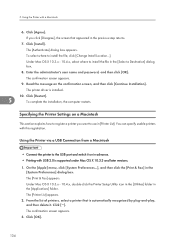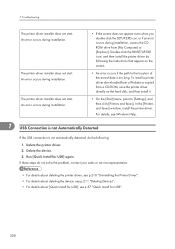Ricoh Aficio GX e3350N Support and Manuals
Get Help and Manuals for this Ricoh item

View All Support Options Below
Free Ricoh Aficio GX e3350N manuals!
Problems with Ricoh Aficio GX e3350N?
Ask a Question
Free Ricoh Aficio GX e3350N manuals!
Problems with Ricoh Aficio GX e3350N?
Ask a Question
Most Recent Ricoh Aficio GX e3350N Questions
Black Ink Side Paper
when printing, there are black ink spots on the left side of the paper. And it happens that paper ja...
when printing, there are black ink spots on the left side of the paper. And it happens that paper ja...
(Posted by rvantrappen 3 years ago)
Popular Ricoh Aficio GX e3350N Manual Pages
Ricoh Aficio GX e3350N Reviews
We have not received any reviews for Ricoh yet.