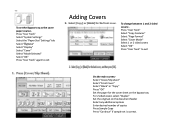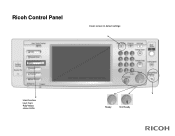Ricoh Pro 907EX Support Question
Find answers below for this question about Ricoh Pro 907EX.Need a Ricoh Pro 907EX manual? We have 3 online manuals for this item!
Question posted by darrendawson on June 23rd, 2014
How Can I Clear The Message, 'close Top Cover Or Duplex Unit' On Ricoh Gx E7700n
there is no paper jam or any other problem, the printer just will not reset
Current Answers
Answer #1: Posted by online24h on June 23rd, 2014 5:27 AM
Hello
See link below
http://support.ricoh.com/bb_v1oi/pub_e/oi_view/0001032/0001032597/view/Op_Guide/unv/0184.htm
See link below
http://support.ricoh.com/bb_v1oi/pub_e/oi_view/0001032/0001032597/view/Op_Guide/unv/0184.htm
Hope this will be helpful "PLEASE ACCEPT"
Related Ricoh Pro 907EX Manual Pages
Similar Questions
Aficio Gx E7700n Issue
Have an Aficio GX e7700N. When trying to turn on the printer, the alert line, the data in and the on...
Have an Aficio GX e7700N. When trying to turn on the printer, the alert line, the data in and the on...
(Posted by LrdDarkness666 8 years ago)
How Do I Set The Duplex Unit As Printer Says Duplex Unit Is Not Set Correctly
bought my son this for christmas last year and has never worked from then so i have tried now with n...
bought my son this for christmas last year and has never worked from then so i have tried now with n...
(Posted by rickieanderson003 8 years ago)
Ricoh Pro907ex Fusing Unit
How do I set fusing unit correctly? Where is Fusing unit located?
How do I set fusing unit correctly? Where is Fusing unit located?
(Posted by kuhla 8 years ago)
How Do You Set The Fusing Unit Correctly?
How do you set the fusing unit correctly? It's really urgent. Thanks, Nadav
How do you set the fusing unit correctly? It's really urgent. Thanks, Nadav
(Posted by nadavk 9 years ago)
My Ricoh Pro 907ex Copier Displays That Replacement Required, Replacefusing Unit
my ricoh pro 907ex copier displays that replacement required, replace fusing unit. how can i reset i...
my ricoh pro 907ex copier displays that replacement required, replace fusing unit. how can i reset i...
(Posted by azizsaidmparuka 9 years ago)