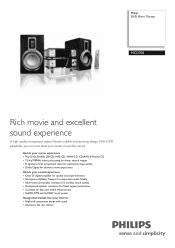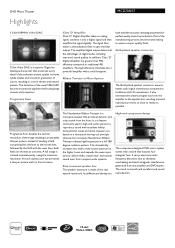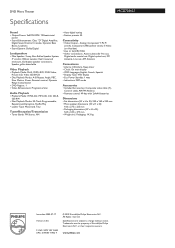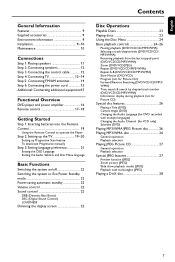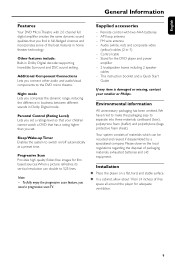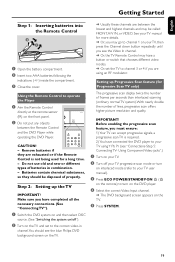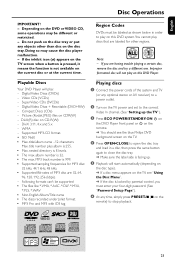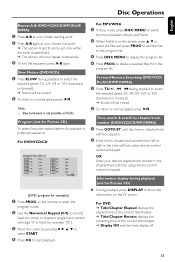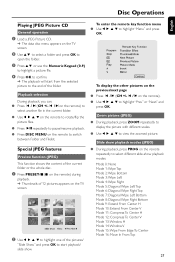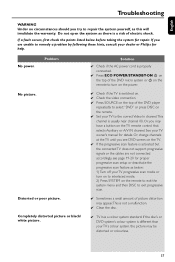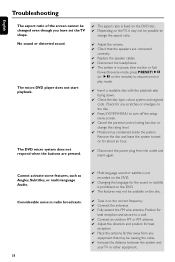Philips MCD708 Support and Manuals
Get Help and Manuals for this Phillips item

View All Support Options Below
Free Philips MCD708 manuals!
Problems with Philips MCD708?
Ask a Question
Free Philips MCD708 manuals!
Problems with Philips MCD708?
Ask a Question
Most Recent Philips MCD708 Questions
How Do I Get A Cable That Goes From Receiver To Cd Player
(Posted by darrylparran27 3 years ago)
Mcd708 Amp Board
The amp (TDA8920) is getting to hot and is periodecally switch off and on.Can't find any defect R, C...
The amp (TDA8920) is getting to hot and is periodecally switch off and on.Can't find any defect R, C...
(Posted by marenkees64 8 years ago)
Not Getting Power When I Plug The Power Cord
(Posted by shaalh 10 years ago)
Where Can I Get A Replacement Remote Control For Philips Micro Theatre Mcd708
I am not able to operate with remote
I am not able to operate with remote
(Posted by sharonrmartin 11 years ago)
Philips MCD708 Videos
Popular Philips MCD708 Manual Pages
Philips MCD708 Reviews
We have not received any reviews for Philips yet.