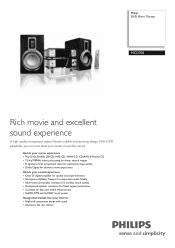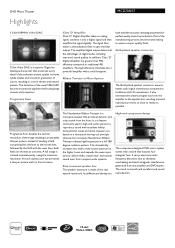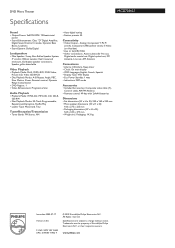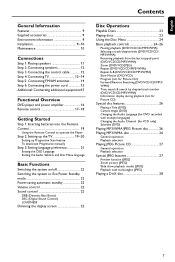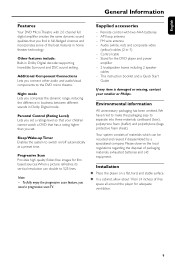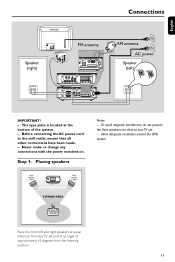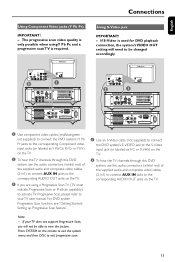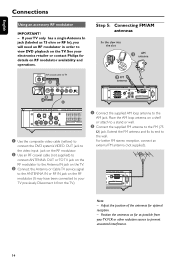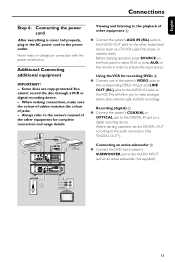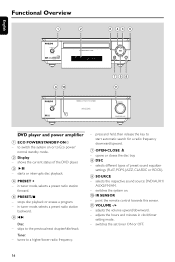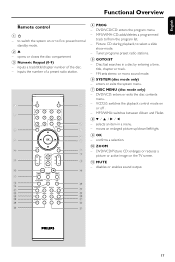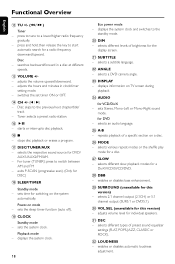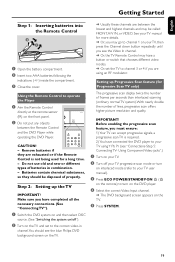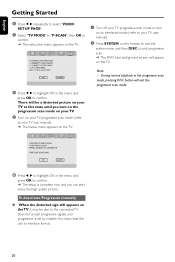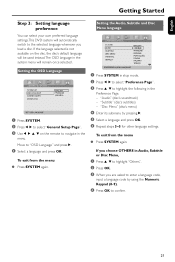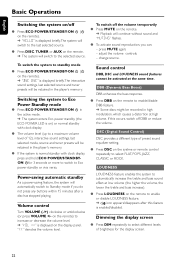Philips MCD708 Support Question
Find answers below for this question about Philips MCD708.Need a Philips MCD708 manual? We have 3 online manuals for this item!
Question posted by marenkees64 on July 2nd, 2015
Mcd708 Amp Board
The amp (TDA8920) is getting to hot and is periodecally switch off and on.Can't find any defect R, C or L.
Current Answers
Related Philips MCD708 Manual Pages
Similar Questions
How To Wire Philips Hts3410d Dvd Home Theater System To The Tv
(Posted by swavSara 9 years ago)
Hts6500 Phillips Dvd Home Theater System
HTS6500 is saying NO DISC when disc is in. How to solve problem
HTS6500 is saying NO DISC when disc is in. How to solve problem
(Posted by Lisakcrum 10 years ago)
Philips Blu-ray Home Theater System Hts3251b No Audio
Audio works on fm radio but not working on DVD, blueray or TV. Have it set to speakers, could it be ...
Audio works on fm radio but not working on DVD, blueray or TV. Have it set to speakers, could it be ...
(Posted by bobbdude 10 years ago)
Where Can I Get A Replacement Remote Control For Philips Micro Theatre Mcd708
I am not able to operate with remote
I am not able to operate with remote
(Posted by sharonrmartin 11 years ago)
No Picture From My Philips Mcd708
DVD audio works, bur no picture. I am unable to set-up the system because of no picture. Neither Y-v...
DVD audio works, bur no picture. I am unable to set-up the system because of no picture. Neither Y-v...
(Posted by otti8828 11 years ago)