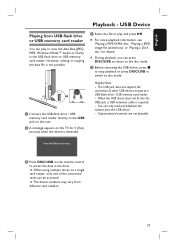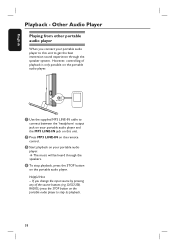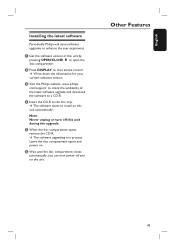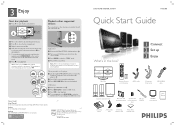Philips HTS6600 Support and Manuals
Get Help and Manuals for this Phillips item

View All Support Options Below
Free Philips HTS6600 manuals!
Problems with Philips HTS6600?
Ask a Question
Free Philips HTS6600 manuals!
Problems with Philips HTS6600?
Ask a Question
Most Recent Philips HTS6600 Questions
Hts 6600 Is In Low Power Standby Mode
what will I do to my HTS 6600 to remove low power standby mode so that I can use it
what will I do to my HTS 6600 to remove low power standby mode so that I can use it
(Posted by jayjbeltran 7 months ago)
Philips Hts6600 Is Not Loading The Usb Drive Please Need Help And
(Posted by ijimah74 1 year ago)
I Can't Get My Door To Open And Not Sure If I'm Using The Right Cables .
(Posted by friedleyjen 2 years ago)
My Hts Does Not Wake Up In A Standby Low Power Mode
(Posted by louisvirgiliob 2 years ago)
What's Solution Of Entering Low Power On Philips Hts 6600
I have philips home theater 6600hts entering low power what's solution
I have philips home theater 6600hts entering low power what's solution
(Posted by avankato 3 years ago)
Popular Philips HTS6600 Manual Pages
Philips HTS6600 Reviews
We have not received any reviews for Philips yet.