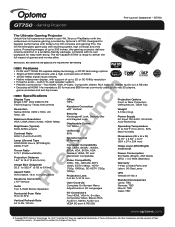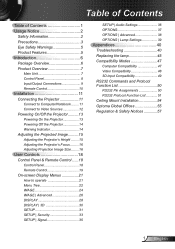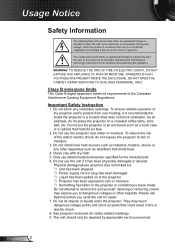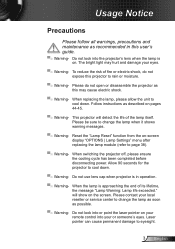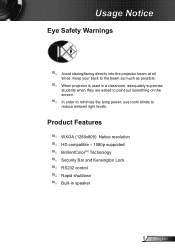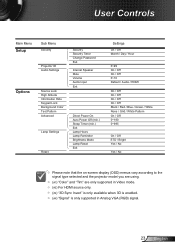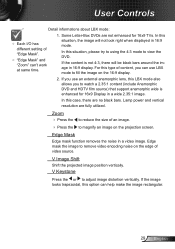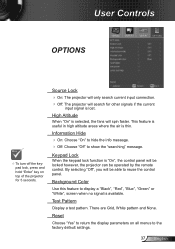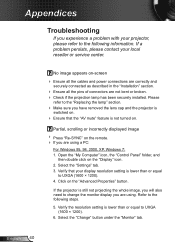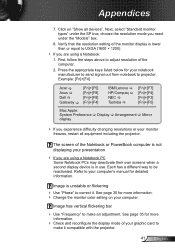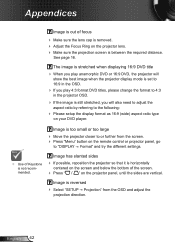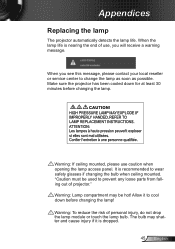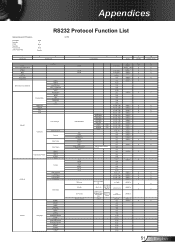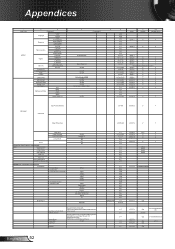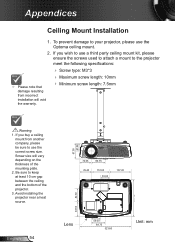Optoma GT750E Support and Manuals
Get Help and Manuals for this Optoma item

View All Support Options Below
Free Optoma GT750E manuals!
Problems with Optoma GT750E?
Ask a Question
Free Optoma GT750E manuals!
Problems with Optoma GT750E?
Ask a Question
Most Recent Optoma GT750E Questions
Flickering Colors
My Optoma GT750E is a litle over a year old. The projected image now shows frequent flickering of th...
My Optoma GT750E is a litle over a year old. The projected image now shows frequent flickering of th...
(Posted by mferguso9 12 years ago)
Optoma GT750E Videos
Popular Optoma GT750E Manual Pages
Optoma GT750E Reviews
We have not received any reviews for Optoma yet.