Optoma DS325 Support and Manuals
Get Help and Manuals for this Optoma item
This item is in your list!

View All Support Options Below
Free Optoma DS325 manuals!
Problems with Optoma DS325?
Ask a Question
Free Optoma DS325 manuals!
Problems with Optoma DS325?
Ask a Question
Optoma DS325 Videos
Popular Optoma DS325 Manual Pages
Datasheet - Page 1
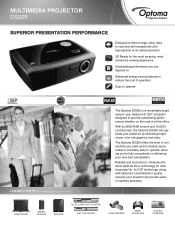
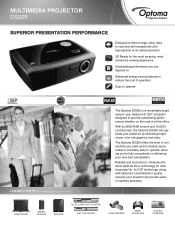
MULTIMEDIA PROJECTOR DS325
SUPERIOR PRESENTATION PERFORMANCE
Designed to deliver large, clear, easy to read text with Optoma's commitment to fully concentrate on the road or at its native resolution
3D Ready for ultra long lamp life.
The Optoma DS325 offers the level of operation
Easy to operate
CONNECTIVITY (May require optional accessories)
The Optoma DS325 is a remarkably bright, ...
Datasheet - Page 2


... SPECIFICATIONS
Display Technology
Single 0.55ʺ DC3 DMD DLP® Technology by Texas Instruments™
Native Resolution
SVGA (800 x 600)
Maximum Resolution
VGA: UXGA (1600 x 1200)
Brightness
2800 ANSI lumens
Contrast Ratio
(TBC) 10,000:1 (full on/full off)
Displayable Colors
1.07 Billion
Lamp Life and Type* 6500/6000/4500 Hours (ECO+/ECO/normal) 190W Philips
Projection...
User Manual - Page 1


... 22 IMAGE | Advanced 24 IMAGE | Advanced | Signal (RGB) .... 26 DISPLAY 27 DISPLAY | 3D 30 SETUP 31 SETUP | Security 33 SETUP | Audio Settings 35 SETUP | Advanced 36 OPTIONS 37
OPTIONS | Advanced 38 OPTIONS | Lamp Settings 39 OPTIONS | Filter Settings 40
Appendices 41 Troubleshooting 41 Replacing the lamp 46 Compatibility Modes 48
Computer Compatibility 48 Video Compatibility 49...
User Manual - Page 3


... not turn back on -screen display "OPTIONS | Lamp Settings" menu after
replacing the lamp module (refer to page 39).
▀■ Warning- projector to change the lamp as soon
under "Replacing
as recommended in operation. Do not use lens cap when projector is approaching the end of its lifetime, the message "Lamp Warning: Lamp life exceeded." will show on pages 46...
User Manual - Page 9


... Function on this model
14
11
23. Power On/Off
3. No Function on this model
4. Zoom
22
3
10. Menu
17
8
18. Video
21
4
12. VGA
20
5
13. Brightness
17. Enter
15
10
21. Introduction
Remote Control
1
1. No Function on this model 9. Contrast
18
7
16. No Function on this model
5. Numbered keypad
(for password input)
23...
User Manual - Page 13


... seconds.
Installation
Powering off , 2.0 sec on), it indicates the fan has failed.
13 English If you wish to turn the projector back on the screen. Please call the nearest Optoma facility for more information.
When the "POWER" indicator flashes red (0.5 sec off the projector
1. projector displays Under normal conditions, the projector can be displayed on , you...
User Manual - Page 20
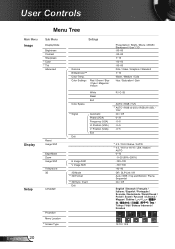
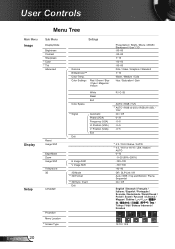
... Shift
3D Mode #6 3D Format
#6 3D Sync. Invert Exit
#4 4:3 / 16:9 / Native / AUTO #5 4:3 / 16:9 or 16:10 / LBX / Native /
AUTO 0~10 -5~25 (80%~200%) -100~100 -100~100 -40~40 Off / DLP-Link ...Display Mode
Brightness Contrast Sharpness #1 Color #1 Tint Advanced
Display
Reset Image Shift
Edge Mask Zoom Image Shift
V Keystone 3D
Setup
Language
Projection Menu Location #5 Screen Type
Settings...
User Manual - Page 21


User Controls
Main Menu Setup
Options
Sub Menu Security
Projector ID Audio Settings
Advanced
Input Source Source Lock High Altitude Information Hide Test Pattern Background Color Advanced
Lamp Settings
Optional Filter Settings
Reset
Settings Security Security Timer Change Password Exit
Internal Speaker Mute Volume Logo Closed Captioning Exit
Direct Power On Auto Power Off (min.) Sleep Timer ...
User Manual - Page 30


... Controls
DISPLAY | 3D
"IR" options may vary according to model.
"3D Sync Invert" is only available when 3D is enabled and this mode 3D is for DLP link glass only.
Compatible 3D source, 3D content and active shutter glasses are required for 3D viewing.
See page 50 for supported 3D formats.
3D Mode
O ff: Select "Off" to turn 3D settings...
User Manual - Page 39


...BRIGHT: Choose "BRIGHT" to increase the brightness. Lamp Reminder
Choose this function to show or to Eco automatically. Brightness Mode Eco.: Choose "Eco." User Controls
OPTIONS | Lamp Settings
Lamp Hours
Display the projection time. Lamp Reset
Reset the lamp hour counter after replacing the lamp.
39 English to dim the projector lamp which will switch to hide the warning message...
User Manual - Page 41


...
refer to the following steps. 5.
No image appears on the remote. If you are using a PC:
For Windows 95, 98, 2000, XP, Windows 7: 1. Appendices
Troubleshooting
If you experience a problem with your projector, please refer to the "Replacing the lamp" section.
Ensure that your display resolution setting is lower than or equal to the following information.
User Manual - Page 42


...] [Fn]+[F5]
Mac Apple: System Preference Display Arrangement Mirror display
If you need under the SP box; Image is not displaying your graphic card to correct it compatible with the projector. choose the resolution mode you experience difficulty changing resolutions or your computer's manual for your computer. Refer to be reactivated.
User Manual - Page 43


... possible, reposition the projector so that it is horizontally
centered on the screen and below the bottom of the screen.
Press "Keystone +/-" button on the remote control, go to "Display
Format" and try the different settings.
Use of Keystone is not recommended. Image is reversed Select "SETUP Projection" from the...
User Manual - Page 53


...31 0D 3D Mode
Off
~XX230 1
7E 30 30 32 33 30 20 31 0D
DLP-Link
~XX405 0
7E 30 30 34 30 35 20 30 0D 3D format
...38 20 31 0D
Security Settings
Enable
~XX78 0
7E 30 30 37 38 20 32 0D
Disable(0/2 for backward compatible)
~XX79 n
7E 30 30 37 39 20 a 0D
Projector ID
n = 00 ... 0D
Romanian
~XX71 1
7E 30 30 37 31 20 31 0D
Projection
Front-Desktop
~XX71 2
7E 30 30 37 31 20 32 0D
...
Optoma DS325 Reviews
Do you have an experience with the Optoma DS325 that you would like to share?
Earn 750 points for your review!
We have not received any reviews for Optoma yet.
Earn 750 points for your review!


