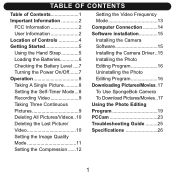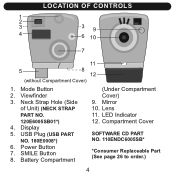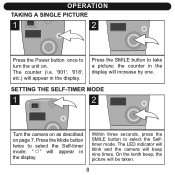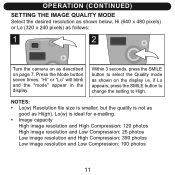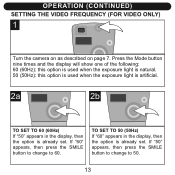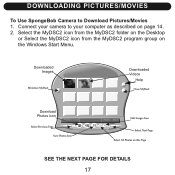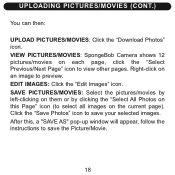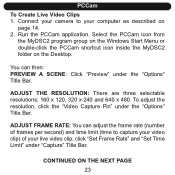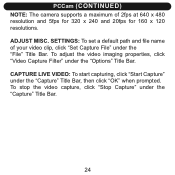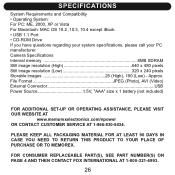Memorex NDC6005-SB - Npower Flash Micro SpongeBob Digital Camera Support and Manuals
Get Help and Manuals for this Memorex item

View All Support Options Below
Free Memorex NDC6005-SB manuals!
Problems with Memorex NDC6005-SB?
Ask a Question
Free Memorex NDC6005-SB manuals!
Problems with Memorex NDC6005-SB?
Ask a Question
Most Recent Memorex NDC6005-SB Questions
Memorex Ndc6005-sb Driver Download Required
Sir, I lost the driver CD, I need the driver now. please let me know how to down
Sir, I lost the driver CD, I need the driver now. please let me know how to down
(Posted by venkatachalammuthu 8 years ago)
Where Can I Find The Driver For Ndc6005sb Spongebob Camera?
(Posted by pmiteff 11 years ago)
How The Heck Do I Down Load The Driver To Upload These Pictures On My Mac
(Posted by ndlmartha 13 years ago)
Popular Memorex NDC6005-SB Manual Pages
Memorex NDC6005-SB Reviews
We have not received any reviews for Memorex yet.