Lexmark 3150 - P Color Inkjet Support and Manuals
Get Help and Manuals for this Lexmark item
This item is in your list!

View All Support Options Below
Free Lexmark 3150 manuals!
Problems with Lexmark 3150?
Ask a Question
Free Lexmark 3150 manuals!
Problems with Lexmark 3150?
Ask a Question
Most Recent Lexmark 3150 Questions
Lexmark 3150 Videos
Popular Lexmark 3150 Manual Pages
User's Guide for Windows - Page 2


... expressly designated by calling 1-800-553-9727. Refer service or repairs, other products, programs, or services, except those described in the United States and/or other countries. Copyright advisory
It may be addressed to you.
Do not set up this product or the manufacturer's authorized replacement power supply. Improvements or changes in any accompanying documentation...
User's Guide for Windows - Page 9
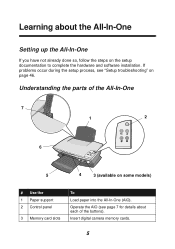
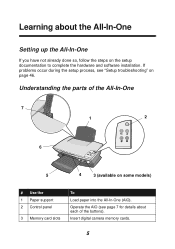
...(available on some models)
# Use the 1 Paper support 2 Control panel
3 Memory card slots
To
Load paper into the All-In-One (AIO). Understanding the parts of the buttons). Insert digital camera memory cards.
5
Operate the AIO (see "Setup troubleshooting" on the setup documentation to complete the hardware and software installation. If problems occur during the setup process, see page...
User's Guide for Windows - Page 17
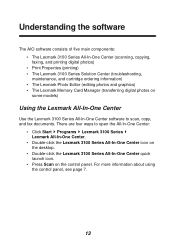
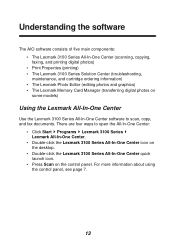
... page 7.
13 Understanding the software
The AIO software consists of five main components:
• The Lexmark 3100 Series All-In-One Center (scanning, copying,
faxing, and printing digital photos)
• Print Properties (printing) • The Lexmark 3100 Series Solution Center (troubleshooting,
maintenance, and cartridge ordering information)
• The Lexmark Photo Editor (editing photos...
User's Guide for Windows - Page 20
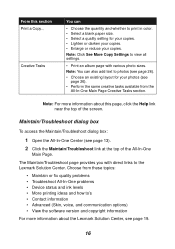
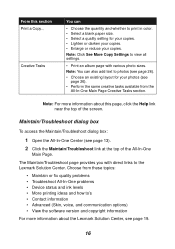
... the quantity and whether to print in color. • Select a blank paper size. • Select a quality setting for your photos (see page 26).
• Perform the same creative tasks available from these topics:
• Maintain or fix quality problems • Troubleshoot All-In-One problems • Device status and ink levels • More printing ideas and how to...
User's Guide for Windows - Page 23
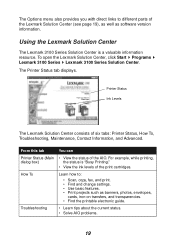
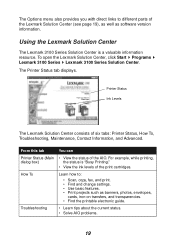
.... • Print projects such as software version information. Troubleshooting
• Learn tips about the current status. • Solve AIO problems.
19 How To
Learn how to different parts of the Lexmark Solution Center (see page 19), as well as banners, photos, envelopes,
cards, iron-on transfers, and transparencies. • Find the printable electronic guide. Printer Status
Ink Levels...
User's Guide for Windows - Page 30


Change the category of layouts listed above to add text. Print your photos. A dialog box opens. Enter your text.
4 Drag your photos onto the page. 5 Click Print Now to your page layout, select a layout with various photo sizes.
2 Select a paper size for your photos. 3 Select a page layout from the Create a page from saved photos...
User's Guide for Windows - Page 45


... from the colors on the nozzles or contacts.
To clean the nozzles:
1 Load plain paper (see page 8). 2 Open the Lexmark Solution Center (see page 38). 2 Dampen a clean, lint-free cloth with the print quality, follow the instructions for wiping the print cartridge nozzles and contacts. If you may be on the
screen. Clean the nozzles when...
User's Guide for Windows - Page 48
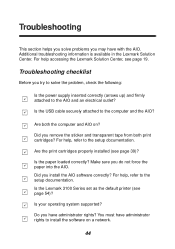
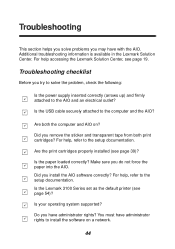
... the setup documentation.
Troubleshooting checklist
Before you install the AIO software correctly? Are both print cartridges?
Are the print cartridges properly installed (see page 54)?
Troubleshooting
This section helps you solve problems you do not force the paper into the AIO. For help , refer to the computer and the AIO? Is the Lexmark 3100 Series set as the default printer...
User's Guide for Windows - Page 49
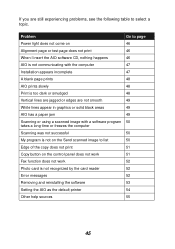
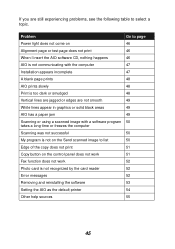
... black areas
49
AIO has a paper jam
49
Scanning or using a scanned image with the computer
47
Installation appears incomplete
47
A blank page prints
48
AIO prints slowly
48
Print is not recognized by the card reader
52
Error messages
52
Removing and reinstalling the software
53
Setting the AIO as the default printer
54
Other help sources
55
45...
User's Guide for Windows - Page 53
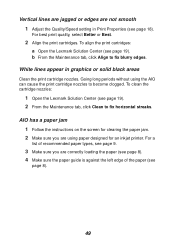
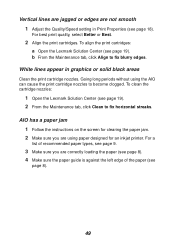
... or Best.
2 Align the print cartridges.
AIO has a paper jam 1 Follow the instructions on the screen for clearing the paper jam. 2 Make sure you are correctly loading the paper (see page 8). 4 Make sure the paper guide is against the left edge of recommended paper types, see
page 8).
49 Going long periods without using paper designed for an inkjet printer. Vertical lines are jagged...
User's Guide for Windows - Page 56
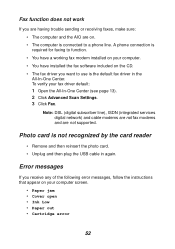
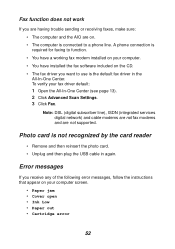
... and then reinsert the photo card. • Unplug and then plug the USB cable in the
All-In-One Center.
Error messages
If you want to a phone line. To verify your computer screen.
• Paper jam • Cover open • Ink Low • Paper out • Cartridge error
52 Photo card is the default fax driver in again.
User's Guide for Windows - Page 58
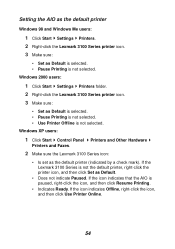
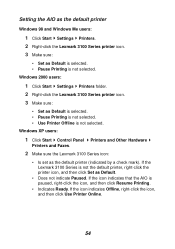
... folder. 2 Right-click the Lexmark 3100 Series printer icon. 3 Make sure:
• Set as Default is selected. • Pause Printing is not selected. • Use Printer Offline is not selected. Setting the AIO as the default printer
Windows 98 and Windows Me users:
1 Click Start Settings Printers. 2 Right-click the Lexmark 3100 Series printer icon. 3 Make sure:
• Set as Default is selected...
User's Guide for Windows - Page 62


... part numbers 38 viewing ink levels of 19 wiping 41
cartridges, print aligning 40 cleaning contacts 41 cleaning nozzles 41 installing 39 part numbers 38 preserving 43 removing 38 replacing 38
choosing layout for photos 26
cleaning, print cartridge nozzles 41
coated paper loading 9
color cartridge part number 38
Contact Information tab 20
contacts, wiping 41 control panel 7 copies 18 copy settings...
User's Guide for Windows - Page 63
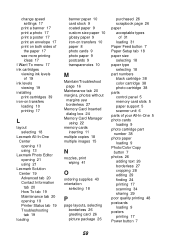
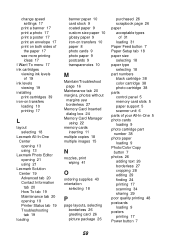
change speed settings 17
print a banner 17 print a photo 17 print a poster 17 print an envelope 17 print on both sides of
the paper 17 see more printing
ideas 17 I Want To menu 17 ink cartridges
viewing ink levels of 19
ink levels viewing 19
installing print cartridges 39
iron-on transfers loading 10 printing 17
L
layout selecting 18
Lexmark All-In-One Center opening 13 using 13
Lexmark Photo...
User's Guide for Windows - Page 64
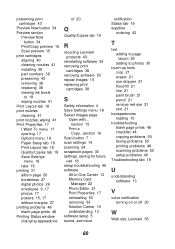
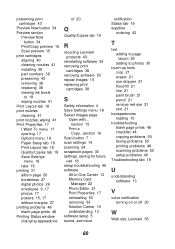
... 18 Paper Setup tab 18 Print Layout tab 18 Quality/Copies tab 18 Save Settings
menu 18 tabs 18 printing 31 album page 26 borderless 27 digital photos 26 envelopes 9, 17 photos 17 posters 15, 17 without margins 27 printing problems 48 blank page prints 48 Printing Status window changing appearance
of 20
Q
Quality/Copies tab 18
R
recycling Lexmark products 43
reinstalling software...
Lexmark 3150 Reviews
Do you have an experience with the Lexmark 3150 that you would like to share?
Earn 750 points for your review!
We have not received any reviews for Lexmark yet.
Earn 750 points for your review!

