Lexmark 12N1515 - C 912fn Color LED Printer Support and Manuals
Get Help and Manuals for this Lexmark item
This item is in your list!

View All Support Options Below
Free Lexmark 12N1515 manuals!
Problems with Lexmark 12N1515?
Ask a Question
Free Lexmark 12N1515 manuals!
Problems with Lexmark 12N1515?
Ask a Question
Popular Lexmark 12N1515 Manual Pages
User's Reference - Page 39


... resident fonts stored permanently in the PostScript emulation are compatible with the fonts in the HP4500 and include four additional fonts and many extra symbol sets to support extra languages and programs. The fonts in printer memory. The fonts in the PCL emulation are compatible with Adobe PostScript 3 and include 20 additional fonts.
User's Reference - Page 44


... requirements for different languages or specific programs, such as math symbols used for the resident PCL 6 emulation fonts.
Some programs require different characters at some code points. To support multiple programs and languages, your printer has 83 symbol sets for scientific text. Symbol sets for each font name.
Understanding fonts 39
Refer to the Technical Reference...
User's Reference - Page 47


...printer to avoid printing problems...2 Banner size is not supported on the Lexmark Web site at www.lexmark.com.
Source
Paper sizes
...of glossy paper 1 sheet of 20 lb paper
4 Universal setting lets you select the following custom sizes: - 70 x ...to the Card Stock & Label Guide located on custom Windows 9x PCL and Windows NT 4.0 system printer drivers. 3 Media guidelines
Use recommended...
User's Reference - Page 48


...guide to 180 g/m2, 48 lb bond)
F
Letter, A4 (105-128 g/m2, 28-34 lb bond)
* Lexmark Glossy Paper is 120 g/m2, 80 lb. For paper loading instructions, see Loading a paper tray.
Paper 43 Media guidelines
Your printer supports...results:
Paper Hammermill Laser Print Lexmark Glossy Laser Paper
Weight 90 g/m2 (24 lb) 120 g/m2 (32 lb)
Size Letter A4
Part Number 12A5950 12A5951
For printing ...
User's Reference - Page 51


... information on label printing, characteristics, and design, refer to Card Stock when printing on Lexmark's Web site. Feed labels only from MarkVision Professional, or with the printer driver, set the Paper Type (or Media Type) to the Card Stock & Label Guide available on heavier paper. Card stock must be able to withstand temperatures up to...
User's Reference - Page 57


... each page of a job the number of
times specified by an asterisk (*) are the factory default settings. Values selected from the printer driver always override values selected from the printer driver.
Print
Prints program-generated blank pages as part of copies required for a specific job from the operator panel.)
1...999 (1*)
Finishing Menu 52
For example, if you...
User's Reference - Page 58


...
Menu Item Duplex Duplex Bind
Hole Punch
Multipage Border Multipage Order
Purpose
Values
To set duplexing as the default for Off*
all printed output. (Select Hole Punch from
the printer driver to duplex only
On
specific jobs.)
Prints on the front (odd-numbered pages). To determine the positioning of Off* all print jobs. (Select...
User's Reference - Page 60


... the installed infrared ports are the factory default settings. The first option is always enabled (for all Off* print jobs. (Select stapling from the multipurpose feeder. Staples each print job sent to prime the stapler by an asterisk (*) are displayed. Selects paper from the printer driver if you want to staple On only specific jobs...
User's Reference - Page 84


... is only displayed when a formatted flash or hard disk is installed, is neither defective nor Read/Write or Write protected, and Job Buffer Size is not set to change printer settings that are the factory default settings. Discards the print job without printing an error message.
Menu Item Font Priority
Purpose
To establish the font search...
User's Reference - Page 113


...printer into a well-grounded outlet on the printer. The printer only supports one . Plug in the printer and turn it on .
Understanding printer messages
Message 58 Too Many Bins Attached
58 Too Many Disks Installed...Plug in the printer and turn it on . Understanding printer messages 108 See also: Setup Guide
Too many output bins are installed.
See also: Setup Guide
There is ...
User's Reference - Page 116
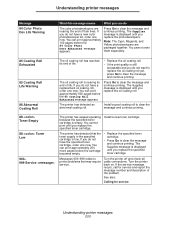
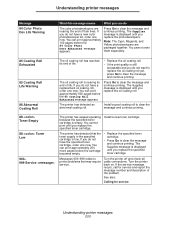
... are packaged together. Turn the printer back on. Press Go to clear the message and continue printing. Install a new toner cartridge.
See also:
Calling for service and report the message number and description of life. You can print approximately 500 pages before the cartridge becomes empty.
• Replace the specified toner cartridge.
• Press Go to clear...
User's Reference - Page 170


... Alignment Page message appears and a test page prints. Press Go to continue printing. When the life of the toner cartridge has expired, the printer displays 88 Toner Empty.
For instructions about replacing other supply items, click one or more specified toner cartridges. You can open the Supplies Menu to see Removing the duplex unit for...
User's Reference - Page 194


... menu settings page you send a job to know your service representative. If the suggested corrective action does not fix the problem, call for this will greatly speed up the troubleshooting process. Verify you are experiencing, the message on the operator panel before you can print from the drivers CD, and then click Customer Support. We recommend Lexmark part...
User's Reference - Page 204
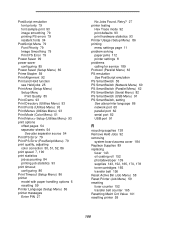
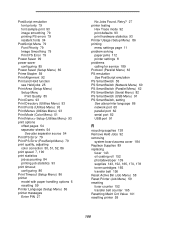
...(Setup Menu) 86
printer
model with paper handling options 6
resetting 59
Printer Language (Setup Menu) 86
printer messages
Enter PIN 27
No Jobs Found. Retry? 27 printer testing
Hex Trace mode 92
print defaults 93
print hardware statistics 93
Printer Usage (Setup Menu) 86
printing
menu settings page 11
problem solving
paper jams 112
printer settings 8
problems calling for service...
User's Reference - Page 205


... Set Ready) signals 80
Serial Protocol (Serial Menu) 82
service, calling for 189
Setup ...Printer Language 86
Printer Usage 86
Resource Save 86
Staple Alarm 87
Toner Alarm 87
Wait Timeout 87
speed print 7
Staple Alarm (Setup...Replace Supplies 89
Supplies Life 89
supplies, status of toner 88
Symbol Set (PCL Emul Menu) 65
symbol sets, definition 39
system board access cover, installing...
Lexmark 12N1515 Reviews
Do you have an experience with the Lexmark 12N1515 that you would like to share?
Earn 750 points for your review!
We have not received any reviews for Lexmark yet.
Earn 750 points for your review!
