Lexmark 11F0001 - Optra Color 1200N LED Printer Support and Manuals
Get Help and Manuals for this Lexmark item
This item is in your list!

View All Support Options Below
Free Lexmark 11F0001 manuals!
Problems with Lexmark 11F0001?
Ask a Question
Free Lexmark 11F0001 manuals!
Problems with Lexmark 11F0001?
Ask a Question
Popular Lexmark 11F0001 Manual Pages
Setup Guide - Page 2


...be made to Lexmark International Ltd., Marketing and Services Department, Westhorpe ...set forth in subparagraph (c)(1)(ii) of express or implied warranties in later editions. In the United Kingdom and Eire, call 0628-481500. Lexmark..., MarkNet, MarkVision, and Optra are trademarks of the information you . This publication could include technical inaccuracies or typographical errors...
Setup Guide - Page 3


Table of contents
Preface v
Step 1: Unpack the printer 1 Step 2: Set up optional drawers 4 Step 3: Position the printer 13 Step 4: Install print units 15 Step 5: Load paper 23 Step 6: Install memory and network options 38 Step 7: Attach cables 53 Step 8: Verify setup 59 Step 9: Load MarkVision and drivers 64
Index 67
Table of contents iii
Setup Guide - Page 5


.... The easy step-by contrast, provides detailed instructions for basic printer setup. This manual, by -step format of the manual lets you concentrate on printer setup without burdening you need more information about printer settings, color functions, media specifications, printer supplies, memory requirements, and solving printer problems.
Conventions
It may help you to the safety...
Setup Guide - Page 7


Box containing print units - Rear output bin - Printer
Printer
Unpack the printer
1 Power cord - Step 1: Unpack the printer
Quick Reference and printer manuals
CD Power cord
Print units (in case you have all of the items listed below.
Extended paper support and hooks -
Setup Guide, User's Guide, and Quick Reference - CD - If any items are missing or damaged, refer to ...
Setup Guide - Page 10


... (unlocked)
To attach one optional drawer to another:
1 Remove the drawers from the packing materials.
2 Place one optional drawer, go to "Connecting the printer to the drawer" on the left side of the
drawer is unlocked.
4
Set up to two optional 250-sheet drawers. Step 2: Set up optional drawers
Your printer supports up optional drawers
Setup Guide - Page 14


... have chosen for the printer.
3 Make sure the lock switch on the left side of the
drawer is unlocked.
4 Remove the connector cover from the back of the
printer.
5 If you're installing the optional drawer sometime
after initial printer setup, turn the printer off and disconnect the printer cables and the power cord.
8
Set up optional drawers
Setup Guide - Page 54


... parallel port adapter provides an additional parallel port.
MarkNet S adapters support the following :
• Serial interface (RS-232C or RS-422), which can purchase a 3 m (9.8 ft) cable meeting these specifications from Lexmark.
You can also serve as the MarkNetTM S, lets you connect the printer to install a second adapter, you must first remove the adapter in connector...
Setup Guide - Page 65


... electrical outlet. Step 8: Verify setup
Print the menu settings page to review the default printer settings and to the User's Guide.
1 Make sure the printer is displayed. Power switch
3 Turn the printer on the operator panel display.
During this period, the messages Performing Self Test and Engine Warming appear on ( | ).
Verify setup 59 Installing new photoconductors adds to the...
Setup Guide - Page 67


... refers to verify that the
printer serial settings listed on the menu settings page are listed on .
For these settings. Changing the Paper Type setting
It is listed for all the installed paper sources. The Paper Type is important to the type of the installed paper sources. Verify setup 61 Refer to the User's Guide for more detailed information...
Setup Guide - Page 68
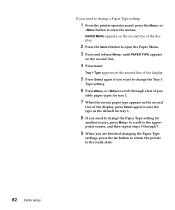
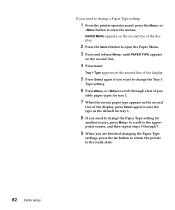
...Press Select. If you are finished changing the Paper Type
settings, press the Go button to return the printer to change a Paper Type setting:
1 From the printer operator panel, press the Menu> or
until PAPER TYPE ...to change the Tray 1
Type setting.
6 Press Menu> or to scroll to the appropriate source, and then repeat steps 5 through 7.
9 When you need to the ready state.
62 Verify setup
Setup Guide - Page 70


.... Updated drivers, as well as a complete description of the printer's functions. Refer to the CD Readme for printers other than the Optra Color 1200, you may be able to printer drivers, you set up a network of printers, monitor the status of all the drivers included on the World Wide Web. In addition to control all the printer's features, install the custom Lexmark drivers...
Setup Guide - Page 71
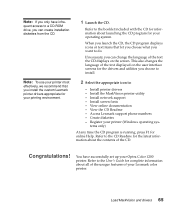
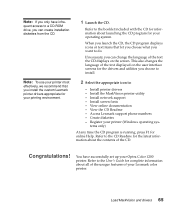
...drivers 65
Note: To use your printer most
effectively, we recommend that let you choose what you want to the User's Guide for your Lexmark color printer. Install network support...set up your operating system. View online documentation - View the CD Readme - quent access to install. This also changes the language of the text displayed on the screen. Refer to :
- Install printer drivers...
Setup Guide - Page 73


... vi CD
contents 64 launching 64 online documentation 65 conventions used in manual v
Index
D
disk attaching an adapter ribbon cable 45 available options 45 installing 45, 46 requirements 45
DOS support 64 drawers
See optional drawers drivers 64
E
Ethernet support 48 extended paper support
inserting 29 removing 34 storing 35 external network adapter 53
F
fax modem...
Setup Guide - Page 74


... printing setup page 63 removing 49
network, connecting to 53
O
online documentation 65 optional drawers
connecting to the printer 8 connecting two drawers 4 labels 12 setting up 4 options adapter ribbon cable for disk 45 drawers 4 hard disk 45 infrared adapter 57 memory 41 parallel port adapter 48 tri-port adapters 48 verifying installation 59 OS/2 support...
Setup Guide - Page 75


... Power Saver message 60 print unit assembling 15 installing 19 printer clearance requirements 14 drivers 64 placement 13 unpacking 1 weight (without supplies) 13 printing adapter setup page 63 menu settings page 60
R
Ready message 59 rear cover 22 rear output bin
installing 36 removing 39 rear paper guide 24 receiving faxes 55 Reinstalling 52
S
safety information v serial...
Lexmark 11F0001 Reviews
Do you have an experience with the Lexmark 11F0001 that you would like to share?
Earn 750 points for your review!
We have not received any reviews for Lexmark yet.
Earn 750 points for your review!
