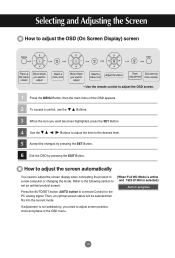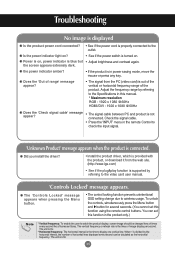LG M5201C-BA - LG - 52" LCD Flat Panel Display Support and Manuals
Get Help and Manuals for this LG item

View All Support Options Below
Free LG M5201C-BA manuals!
Problems with LG M5201C-BA?
Ask a Question
Free LG M5201C-BA manuals!
Problems with LG M5201C-BA?
Ask a Question
Most Recent LG M5201C-BA Questions
42lg55 Flat Screen Tv
The TV will not go on either on the TV or with a remote. The only way to get it on is to plug it in...
The TV will not go on either on the TV or with a remote. The only way to get it on is to plug it in...
(Posted by schwartz63246 12 years ago)
Popular LG M5201C-BA Manual Pages
LG M5201C-BA Reviews
We have not received any reviews for LG yet.