Humax F2-GREEN Support and Manuals
Get Help and Manuals for this Humax item
This item is in your list!

View All Support Options Below
Free Humax F2-GREEN manuals!
Problems with Humax F2-GREEN?
Ask a Question
Free Humax F2-GREEN manuals!
Problems with Humax F2-GREEN?
Ask a Question
Popular Humax F2-GREEN Manual Pages
User Manual - Page 4
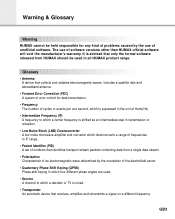
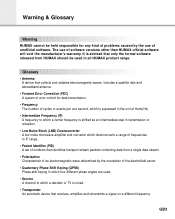
... • Antenna
A device that receives, amplifies and retransmits a signal on a different frequency.
GB3 Warning & Glossary
Warning HUMAX cannot be used . • Service A channel to which a decoder or TV is tuned. • Transponder An automatic device that collects and radiates electromagnetic waves. It is advised that only the formal software released from a single data stream...
User Manual - Page 5
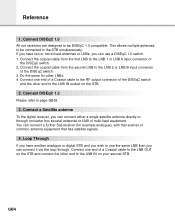
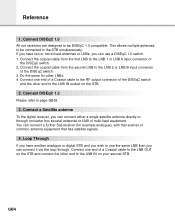
...or digital STB and you wish to the LNB 2 or LNB B input connector
of
the DiSEqC switch. 2. Loop Through If you have two or more fixed antennas or LNBs, you can connect a further Sat-receiver (for... GB39. 3. Connect one end of multi-feed equipment. Connect a Satellite antenna To the digital receiver, you can connect it via the loop through converter box several antennas or LNB of a...
User Manual - Page 6
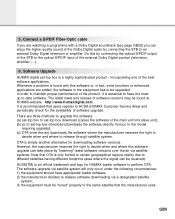
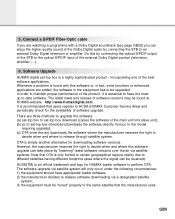
Software Upgrade
HUMAX digital set -top box download (downloads the software directly from pc to the model
requiring upgrade); (c) OTA (over the air via a ... received). There are three methods to upgrade the software: (a) set-top box to set-top box download (copies the software of the main unit into slave unit); (b) pc to the optical S/PDIF input of the external Dolby Digital product...
User Manual - Page 9
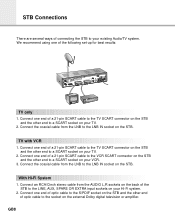
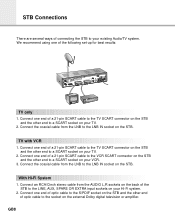
... set-up for best results:
TV only 1.
Connect one end of optic cable to a SCART socket on the STB. Connect the coaxial cable from the LNB to the LNB IN socket on the external Dolby digital television...on your VCR. 3. Connect one end of a 21-pin SCART cable to the TV SCART connector on the STB
and the other end
of a 21-pin SCART cable to the VCR SCART connector on the STB
and...
User Manual - Page 13
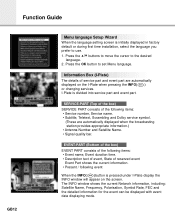
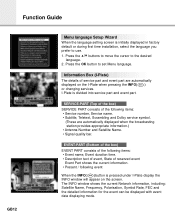
... for the event can be displayed with event data displaying mode.
Function Guide
GB12
Menu language Setup Wizard When the language setting screen is divided into service part and event part. Press the OK button to set Menu language. SERVICE-PART (Top of the box) SERVICE PART consists of reserved event
Event Part shows the current information. • Present / following items: •...
User Manual - Page 19
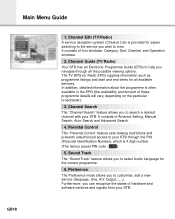
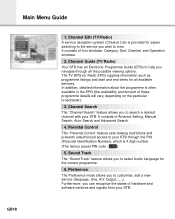
... Identification Number), which is provided for easier switching to the service you to view. GB18 It consists of hardware and software versions and signals from your STB. Channel Edit (TV/Radio) A service navigation system (Channel List) is 4 digit number. (The factory preset PIN code : 0000 )
5. Channel Search The "Channel Search" feature allows you wish to search...
User Manual - Page 25
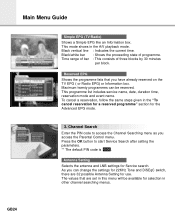
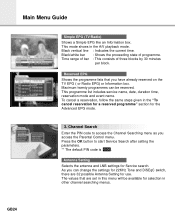
... Shows the programme lists that are 32 possible Antenna Setting for the Advanced EPG mode.
3. This programme list includes service name, date, duration time, reservation mode and event... menu as you can be available for Service search. Channel Search Enter the PIN code to start Service Search after setting the parameters. ** The default PIN code is 0000 . As you access the ...
User Manual - Page 27
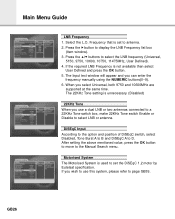
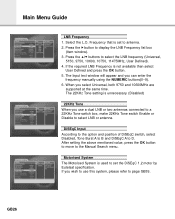
...manually using the NUMERIC buttons(0~9). 6.
Press the buttons to display the LNB Frequency list box
(Item window). 3. The Input text window will appear and you select Universal, both 9750 and 10600MHz are
supported at the same time.
GB26 If the required LNB Frequency is set the DiSEqC 1.2 motor by Eutelsat specification.
Main Menu Guide...DiSEqC A to the Manual Search menu. Motorised ...
User Manual - Page 28
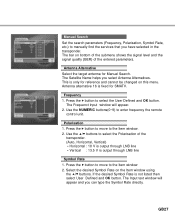
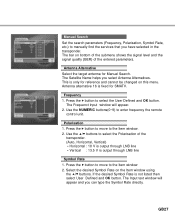
Manual Search Set the search parameters (Frequency, Polarisation, Symbol Rate, etc.) to manually find the services that you select Antenna Alternatives. This is fixed for SMATV... parameters.
The Satellite Name helps you have selected in the transponder. Antenna alternative 16 is only for Manual Search.
Press the button to move to the Item window. 2. Select the desired Symbol Rate on...
User Manual - Page 31
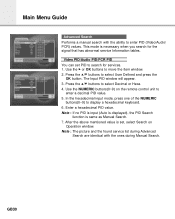
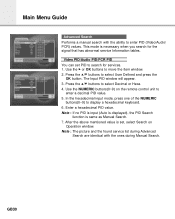
...PID value.
Main Menu Guide
Advanced Search Performs a manual search with the ones ...set PID to
enter a decimal PID value. 5. Video PID/Audio PID/PCR PID You can set , select Search on the remote control unit to search for the signal that has abnormal service Information tables. This mode is necessary when you search for services. 1. After the above mentioned value is same as Manual...
User Manual - Page 32
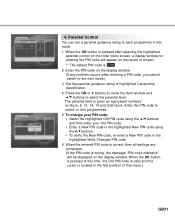
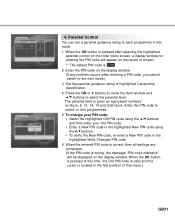
... and total block. When the entered PIN code is correct, then all settings are
completed. (If the PIN code is wrong, the message "PIN code mismatch" will appear on the display window. When the OK button is pressed at this mode. 1. Enter the PIN code on the display window. (If any problem occurs when entering a PIN code, you cannot switch to select...
User Manual - Page 34
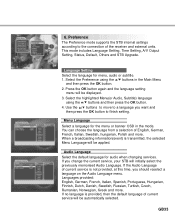
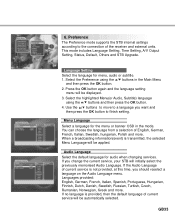
...This mode includes Language Setting, Time Setting, A/V Output Setting, Status, Default, Others and STB Upgrade. You can choose the language from a selection of the receiver and external units. If the Audio Language of current service will be automatically selected. Preference The Preference mode supports the STB internal settings according to fInish setting.
Select the highlighted Menu...
User Manual - Page 37
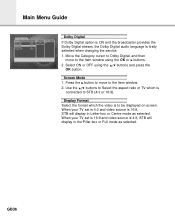
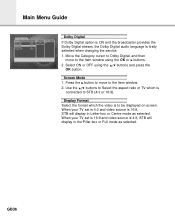
...2. GB36 When your TV set is 16:9 and video source is firstly selected when changing the service.
1. Move the Category cursor to Dolby Digital, and then move to ...Guide
Dolby Digital
If Dolby Digital option is ON and the broadcaster provides the Dolby Digital stream, the Dolby Digital audio language is 4:3, STB will display in the Pillar-box or Full mode as selected. When your TV set...
User Manual - Page 38


... PIN code, the message, "The default values
are restored.", will appear. 2.
Box Display Time
Set the display duration of H/W Version, S/W Version, Loader Version and System ID and so on the screen after changing services. ...
2. buttons and press
GB37 The PIN code Input window will prompted. 3.
Box Display Time, and then move to save all services as
Free-To-Air service of TV Guide.
User Manual - Page 41
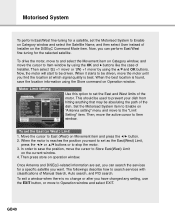
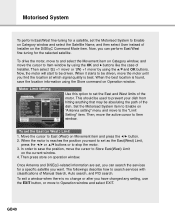
...set the East and West limits of the motor.
Now, you can search the services for a specific satellite you can perform East/West fine-tuning for a satellite, set...
To set as the East(West) Limit,
press the or buttons or to search services with classifications of Installer. The...information using the OK and buttons like the case of Manual Search, Auto search, and PID search.
To exit...
Humax F2-GREEN Reviews
Do you have an experience with the Humax F2-GREEN that you would like to share?
Earn 750 points for your review!
We have not received any reviews for Humax yet.
Earn 750 points for your review!
