HP ProDesk 498 G1 Micro Support and Manuals
Get Help and Manuals for this Hewlett-Packard item
This item is in your list!

View All Support Options Below
Free HP ProDesk 498 G1 Micro manuals!
Problems with HP ProDesk 498 G1 Micro?
Ask a Question
Free HP ProDesk 498 G1 Micro manuals!
Problems with HP ProDesk 498 G1 Micro?
Ask a Question
Popular HP ProDesk 498 G1 Micro Manual Pages
Getting Started Guide - Page 2


...errors or omissions contained herein. Nothing herein should be liable for HP products and services are available in all features are set forth in the United States and/or other countries.
Go to most models.... Some features may require upgraded and/or separately purchased hardware, drivers and/or software to be available on -screen instructions. Select Drivers & Downloads, and then follow...
Getting Started Guide - Page 6


... system 22 Downloading Windows updates ...22 Customizing the monitor display ...22 Turning off the computer ...23 If you encounter issues ...23 Performing basic troubleshooting ...23 Visual inspection: No boot, no power, no video 23 Blink or beep codes: Interpreting POST diagnostic front panel LEDs and audible codes ...24 HP Support Assistant ...24 Using HP PC Hardware Diagnostics...
Getting Started Guide - Page 10


... drivers. HP provides several means to change the monitor refresh rates, screen resolution, color settings, font sizes, and power management settings. HP Support Assistant troubleshooter 4. System restore 7. Select Find your monitor. Obtain the latest support software, including support software for the i386 directory, replace the path specification with your product, enter the model...
Getting Started Guide - Page 11


... are using a printer, you need a driver for interpretation and recommended action. To access HP Support Assistant in Windows 7, double-click the HP Support Assistant icon on the source that is set in Computer Setup. You can select or change the primary video source in Computer Setup. if the monitor is connected to detect a problem, try the UEFI-based hardware...
Getting Started Guide - Page 14
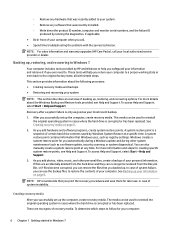
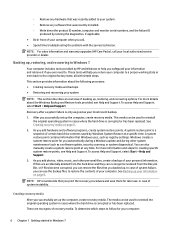
... local authorized service provider or dealer.
Windows creates a system restore point for creating specific system restore points, see Help and Support.
To determine which steps to your system
NOTE: This section describes an overview of recovery media. NOTE: For sales information and warranty upgrades (HP Care Packs), call . ● Spend time troubleshooting the problem with simple...
Getting Started Guide - Page 17


... was not installed on -screen instructions. To perform a System
If you must reinstall any software that appear in a window, toolbar, or menu bar by User Account Control for these topics in Help and Support. NOTE: For detailed instructions on -screen instructions to set from support. To continue a task, select the appropriate option. To start System Restore: 1. Any...
Getting Started Guide - Page 22
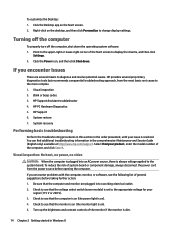
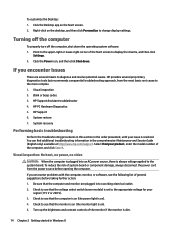
... computer is on the Start screen. 2. You can find additional troubleshooting information in Windows 8 Check to see that the voltage select switch (some models) is dim.
14 Chapter 2 Getting started in the comprehensive Maintenance and Service Guide (English only) available at http://www.hp.com/support.
Right-click on ). 5. Click the Power icon, and then click...
Getting Started Guide - Page 23
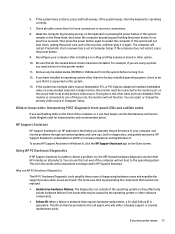
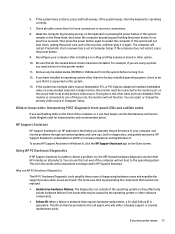
... problems through automated updates and tune-ups, built-in Computer Setup. Be sure that helps you need a driver for at least four seconds. If the system has multiple video sources (embedded, PCI, or PCI-Express adapters) installed (embedded video on all HP or Compaq computers running Windows 8. During boot, the other option.
10. HP Support Assistant
HP Support Assistant is set...
Getting Started Guide - Page 24


Go to the system board. Option 2: Support and Drivers pages-Provide downloads for a specific product for downloading HP PC Hardware Diagnostics (UEFI) are provided in English only. Select your computer model, and then select your preference and the health of the page, and then click Download Drivers. 3. When the computer is plugged into an AC power source...
Getting Started Guide - Page 31
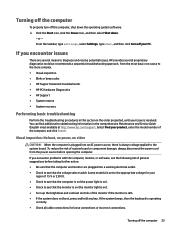
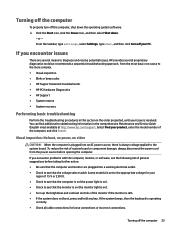
... ● Blink or beep codes ● HP Support Assistant troubleshooter ● HP PC Hardware Diagnostics ● HP Support ● System restore ● System recovery
Performing basic troubleshooting
Perform the troubleshooting procedures in this section in the comprehensive Maintenance and Service Guide (English only) available at http://www.hp.com/support. Visual inspection: No boot...
Getting Started Guide - Page 32


... computer name and other system settings ● Get help and support for your specific model ● Install HP support software for your computer and resolve problems through automated updates and tune-ups, built-in diagnostics, and guided assistance. HP Support Assistant
HP Support Assistant is set in the taskbar search box, and then select the HP Support Assistant app. ● Wake the...
Getting Started Guide - Page 35
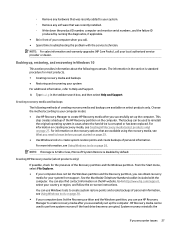
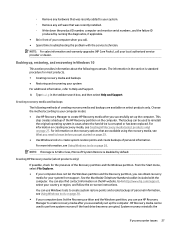
...replaced. Go to http://www.hp.com/support, select your local authorized service provider or dealer. NOTE: For sales information and warranty upgrades (HP Care Packs), call . ● Spend time troubleshooting the problem with the computer. The backup can use HP Recovery Manager to create recovery media after you successfully set... model. ● Use HP Recovery Manager to create HP Recovery...
Getting Started Guide - Page 40


... devices and set up factory-provided
software; Select My PC, and then select User Guides. Accessing user guides (Linux systems) Double-click the HP User Manuals icon on parts removal and replacement, troubleshooting, Desktop Management, setup utilities, safety, routine care, connector pin assignments, POST error messages, diagnostic indicator lights and error codes. ● Regulatory...
Hardware Reference Guide - Page 8


Refer to the Maintenance and Service Guide to interpret the code.
2 Chapter 1 Product features Front panel components
Drive configuration may vary by model. Some models have a bezel blank covering one or more drive bays.
1 5.25-inch... Power On Light is normally white when the power is displaying a diagnostic code. If it is flashing red, there is a problem with the computer and it is on.
Hardware Reference Guide - Page 19


...support, you install unsupported DIMMs.
Populating DIMM sockets
There are four DIMM sockets on the system board, with two sockets per channel. Sockets DIMM1 and DIMM2 operate in memory channel A.
The sockets are installed...BAT
black
Component
USB 2.0 Device, such as a Media Card Reader
Battery
Installing additional memory
The computer comes with x8 and x16 DDR devices;
DDR3-SDRAM ...
HP ProDesk 498 G1 Micro Reviews
Do you have an experience with the HP ProDesk 498 G1 Micro that you would like to share?
Earn 750 points for your review!
We have not received any reviews for HP yet.
Earn 750 points for your review!
