HP LaserJet Managed MFP E731 Support and Manuals
Get Help and Manuals for this Hewlett-Packard item
This item is in your list!

View All Support Options Below
Free HP LaserJet Managed MFP E731 manuals!
Problems with HP LaserJet Managed MFP E731?
Ask a Question
Free HP LaserJet Managed MFP E731 manuals!
Problems with HP LaserJet Managed MFP E731?
Ask a Question
HP LaserJet Managed MFP E731 Videos

How to Load Paper in the HCI-2K | HP LaserJet Managed MFP E731, E786 Series | HP Support
Duration: 1:15
Total Views: 87
Duration: 1:15
Total Views: 87

Load Envelopes | HP LaserJet Managed MFP E731, E786 Series | HP Printers | HP Support
Duration: 1:22
Total Views: 142
Duration: 1:22
Total Views: 142
Popular HP LaserJet Managed MFP E731 Manual Pages
User Guide - Page 7


... password...133 IP Security...134 Encryption support: HP High Performance Secure Hard Disks 135 Lock the formatter...135
Energy-conservation settings...135 Print with EconoMode ...135 Set the sleep timer and configure the printer to use 1 watt or less of power 135 Set the sleep schedule ...136
HP Web Jetadmin ...136
Software and firmware updates ...136
9 Solve problems...137
Customer support...
User Guide - Page 19


...your finger vertically to stop the scrolling.
When scrolling through the Settings app.
General specifications
Learn about the print specifications.
8 Chapter 1 Printer overview Table 1-1 Touchscreen control panel actions (continued)
Action
Description
Example
Scroll
Touch the screen and then move your printer model. Printer specifications
Determine the specifications for printer...
User Guide - Page 24


... the software installation. Go to install it . Table 1-8 Supported operating systems and print drivers
Operating system
Print driver installed (from the printer support website for this operating system as part of the software installation. Some features and page sizes in July 2010. Windows 7 SP1, 32-bit and 64-bit
The "HP PCL 6" printer-specific print driver is installed for Windows...
User Guide - Page 25


... then use the Microsoft Add Printer tool to www.hp.com/go to install it . Windows Server 2019, 64-bit
The PCL 6 printer-specific print driver is available for download from the printer-support website.
NOTE: Supported operating systems can change depending on configuration)
Weight, dn model (standard)
63.8 kg (140.7 lbs)
14 Chapter 1 Printer overview NOTE...
User Guide - Page 87


... the main Home screen or within the Quick Sets application at one of the left navigation pane, click Quick Sets.
2. Review the selected options to verify that can be accessed on a scanned document.
10. If you selected Add, the Quick Sets Setup page opens.
Table 6-8 Scan Settings (continued)
Feature
Description
Multi-feed Detection
Available for...
User Guide - Page 93


... Scan to Network Folder feature can be minimally configured without the Quick Set, users must be accessed on the printer control panel and to begin configuration. 1.
2. NOTE: Quick Sets are shortcut jobs that users can be entered in the Quick Set Setup to fully configure the Scan to Network Folder area of the following...
User Guide - Page 100


...drive, or email message, and then manually upload the files to be separated by...password prior to scanning their job if one has not been set prior to scan documents as part of the encryption.
Higher resolution images have fewer dots per inch and show more detail. Blank page separator: Available for the saved file. Metadata File Format
Use the drop-down list to Network Folder setup...
User Guide - Page 106


...been configured through the HP Embedded Web Server (EWS).
Step one has not been set prior to start the setup process. The EWS opens...the address line, type the IP address or host name exactly as part of pages per inch (dpi), so they take more time to...
File Type
Select the file format for the saved file.
The same password must be separated by a white page, red/pink page, green page...
User Guide - Page 108


... the control panel, and then click Next.
If you clicked Add, the Quick Sets Setup page opens.
Choose the Scan Settings for Flow printers only.
Review the summary of the original document is single-sided or double-sided. Quick Set Description: Enter a description of the USB storage device. ● Create or place in the...
User Guide - Page 110


...can be prompted to enter a password prior to scanning their job if one or more email addresses.
Touch the To field to make this setting to USB setup (continued)
Option name
Description
... the file type is sent as part of the document. 2. Resolution
Set the resolution for a Normal compression file.
The scanned document is PDF, then this setting to send. Place the document face...
User Guide - Page 139


...8-9 HP Embedded Web Server Security tab
Menu
Description
General Security
Settings for general security, including the following:
● Configure an administrator password to restrict access to certain features on the printer.
● Set a custom device Service Access Code.
● Set PJL password for processing PJL commands.
● Set file system access and firmware upgrade security...
User Guide - Page 165


Update the printer firmware
Try upgrading the printer firmware. If the page prints correctly, the problem is with the software program from a different software program. Make sure the paper loaded meets specifications.
154 Chapter 9 Solve problems ● Blank pages ● Black pages ● Curled paper ● Dark or light bands ● Dark or light streaks ● Fuzzy print...
User Guide - Page 168


...supports. ● Use paper that is of good quality and free of print-quality or paper-feeding issues. Print Quality c. Select Print Test Page again to temperatures or humidity outside of printer specifications...then follow the instructions on the printer control panel, select the Settings menu. 2. Step one : Use paper that meets HP specifications Some print-quality problems arise from drafty ...
User Guide - Page 229
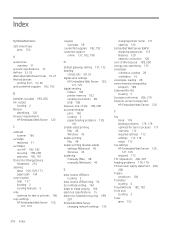
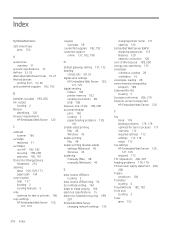
... stewardship program 199 Ethernet (RJ-45) locating 5 Eurasian conformity 206, 210 Explorer, versions supported HP Embedded Web Server 120
F
fax block 118 feeding problems 178, 179 optimize for text or pictures 173 overview 112 required settings 112 settings 113, 118 setup 112
fax settings HP Embedded Web Server 120, 121, 126 required 112
FCC regulations 206, 207 feeding...
User Guide - Page 232


... status 156 jams 146, 147 overview 137 paper feed problems 139
troubleshooting tools HP Embedded Web Server 120, 121, 127
two-sided printing settings (Windows) 45
U
USB sending to 108
USB port enabling 56, 57, 181 locating 5
USB storage accessories printing from 56
W
warranty customer self repair 182, 197 license 182, 193 product 182 toner...
HP LaserJet Managed MFP E731 Reviews
Do you have an experience with the HP LaserJet Managed MFP E731 that you would like to share?
Earn 750 points for your review!
We have not received any reviews for HP yet.
Earn 750 points for your review!
