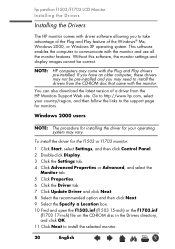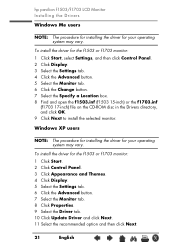HP F1703 - Pavilion - 17" LCD Monitor Support and Manuals
Get Help and Manuals for this Hewlett-Packard item

Most Recent HP F1703 Questions
Display Not Working
Hello sir,HP F1703 display not work and monitor power supply button on/off not working & on of L...
Hello sir,HP F1703 display not work and monitor power supply button on/off not working & on of L...
(Posted by wasim687 9 years ago)
Hp Pavilion F1703 Monitor Wont Turn On
(Posted by JoyusArchan 10 years ago)
What Is The Extra Cord For On The Back Of The Monitor On A Hp Pavilion F70
(Posted by indbe 10 years ago)
Hp Pavilion F1703 Monitor How To Setup Manual
(Posted by briARMS1 10 years ago)
How Do I Connect My Hp Pavilion F1703 To My Hp Deskjet 3050a Printer Wirelessly?
(Posted by grahammartin147 11 years ago)
HP F1703 Videos
Popular HP F1703 Manual Pages
HP F1703 Reviews
We have not received any reviews for HP yet.