HP DeskJet Ink Advantage 5640 Support and Manuals
Get Help and Manuals for this Hewlett-Packard item
This item is in your list!
View All Support Options Below
Free HP DeskJet Ink Advantage 5640 manuals!
Problems with HP DeskJet Ink Advantage 5640?
Ask a Question
Free HP DeskJet Ink Advantage 5640 manuals!
Problems with HP DeskJet Ink Advantage 5640?
Ask a Question
Popular HP DeskJet Ink Advantage 5640 Manual Pages
Getting Started Guide - Page 4
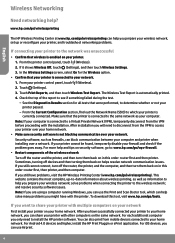
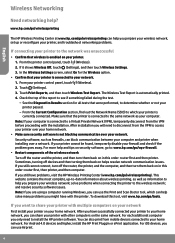
...: www.hp.com/go /wirelessprinting can block communication between your computer and printer when installing over your printer to see if something failed during the test. -- Sometimes, turning off devices and then turning them back on helps resolve network communication issues. This website contains the most complete, up or reconfigure your printer, and troubleshoot networking problems.
If...
Getting Started Guide - Page 5
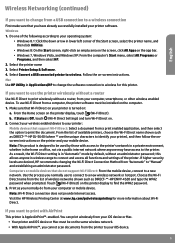
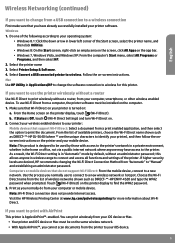
... the Wi-Fi Direct name from your mobile device. Print as DIRECT-**-HP ENVY-4520 and type the WPA2 password when prompted. Select Printer Setup & Software. 4. From the Home screen on -screen instructions. Connect your wireless enabled device to your printer: Mobile devices that support Wi-Fi Direct: Select a document from a USB connection to a wireless connection
First...
Getting Started Guide - Page 6
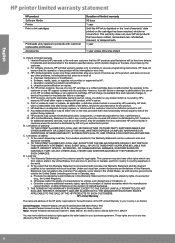
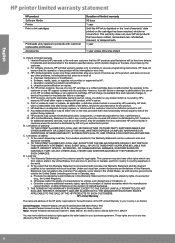
... warranty covers only those that have no obligation to repair, replace, or refund until the customer returns the defective product to execute programming instructions. TO THE EXTENT ALLOWED BY LOCAL LAW, EXCEPT FOR THE OBLIGATIONS SPECIFICALLY SET FORTH IN THIS WARRANTY STATEMENT, IN NO EVENT SHALL HP OR ITS THIRD PARTY SUPPLIERS BE LIABLE FOR DIRECT...
User Guide - Page 10
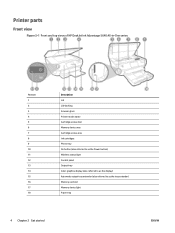
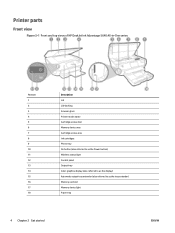
Printer parts
Front view
Figure 2-1 Front and top views of HP DeskJet Ink Advantage 5640 All-in-One series
Feature 1 2 3 4 5 6 7 8 9 10 11 12 13 14 15 16 17 18
Description Lid Lid-backing Scanner glass Printer model name Cartridge access door Memory device area Cartridge access area Ink cartridges Photo tray On button (also referred to as the Power button) Wireless...
User Guide - Page 33
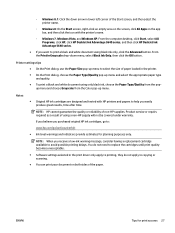
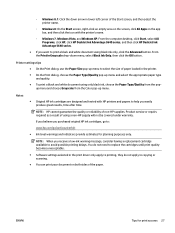
... computer desktop, click Start, select All Programs, click HP, click HP DeskJet Ink Advantage 5640 series, and then click HP DeskJet Ink Advantage 5640 series.
● If you want to print a black and white document using black ink only, click the Advanced button.
Product service or repairs required as a result of paper loaded in the printer.
● On the Print dialog, choose the...
User Guide - Page 36
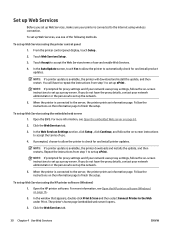
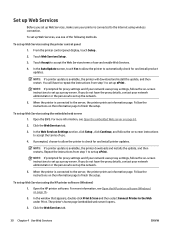
... panel 1.
When the printer is available, the printer will have to repeat the instructions from step 1 to set up Web Services using the HP printer software (Windows) 1. For more information, see Open the HP printer software (Windows) on -screen instructions to set up a proxy server.
NOTE: If a printer update is connected to check for and install product updates. If you do...
User Guide - Page 37
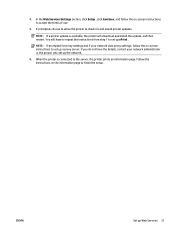
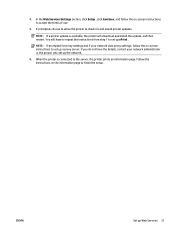
... download and install the update, and then restart. If you do not have to repeat the instructions from step 1 to set up ePrint .
In the Web Services Settings section, click Setup , click Continue, and follow the on-screen instructions to set up the network.
6. NOTE: If a printer update is connected to finish the setup. When the printer is available, the printer will have...
User Guide - Page 41
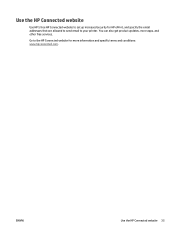
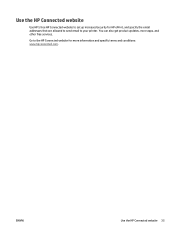
... specific terms and conditions: www.hpconnected.com .
ENWW
Use the HP Connected website 35
Use the HP Connected website
Use HP's free HP Connected website to set up increased security for HP ePrint, and specify the email addresses that are allowed to send email to the HP Connected website for more apps, and other free services. Go to your printer...
User Guide - Page 54
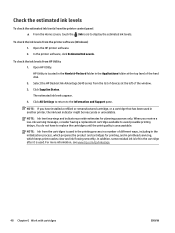
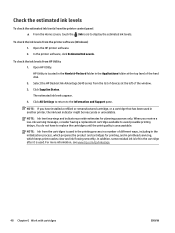
... the printer software, click Estimated Ink Levels. HP Utility is unacceptable. NOTE: Ink from the list of devices at the top level of the hard disk.
2. In addition, some residual ink is left of different ways, including in the initialization process, which prepares the product and cartridges for planning purposes only.
Select the HP DeskJet Ink Advantage 5640 series from...
User Guide - Page 57
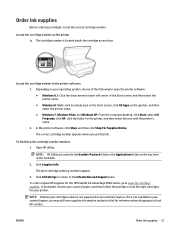
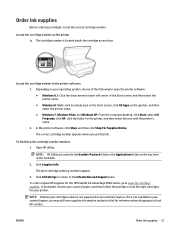
... level of the hard disk.
2. To find the right cartridges for the HP DeskJet Ink Advantage 5640 series, go to open the printer software: ● Windows 8.1: Click the down arrow in the printer software
1. NOTE: Ordering ink cartridges online is not supported in the Applications folder at a local HP reseller. NOTE: HP Utility is located inside the cartridge access door.
Order...
User Guide - Page 84


... solve the problem, contact HP support. d.
Follow the on the diagnostics page. From the printer control panel, touch Setup . Load ...Printer to access the Printer Toolbox. Review the blue, magenta, yellow, and black boxes on -screen instructions.
Clean the ink cartridges automatically, if the diagnostic page shows steaks or missing portions of the following to open the printer...
User Guide - Page 85
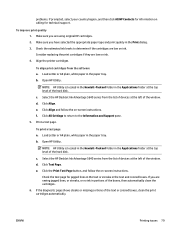
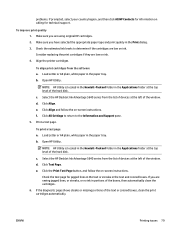
... you are low on -screen instructions. Open HP Utility.
Check the estimated ink levels to the Information and Support pane. 5. Consider replacing the print cartridges if they are seeing jagged lines, or streaks, or no ink in the text and colored boxes. f. b. Select the HP DeskJet Ink Advantage 5640 series from the software a. Click All Settings to return to determine if the...
User Guide - Page 86
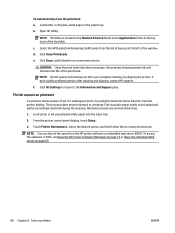
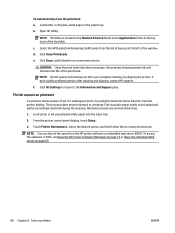
... this time.
1.
b. Select the HP DeskJet Ink Advantage 5640 series from the list of devices at the left of the print head.
Touch Printer Maintenance , select the desired option, and then follow the on -screen instructions.
If print quality problems persist after you complete cleaning, try using the Clean Ink Smear function from the HP printer software or embedded web server...
User Guide - Page 91
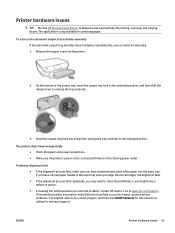
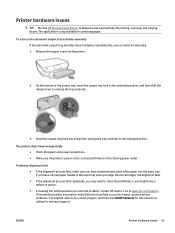
To extract the automatic output tray extender manually If the automatic output tray extender does not deploy automatically, you can help you correct many common printer problems. If prompted, select your country/region, and then click All HP Contacts for information on calling for technical support.
Go to diagnose and automatically fix printing, scanning, and copying...
User Guide - Page 93
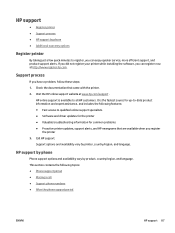
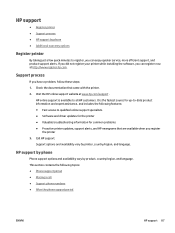
...; Software and driver updates for the printer ● Valuable troubleshooting information for up-to register, you register
the printer
3. This section contains the following features: ● Fast access to all HP customers. HP support
● Register printer ● Support process ● HP support by printer, country/region, and language. HP support by phone
Phone support options and...
HP DeskJet Ink Advantage 5640 Reviews
Do you have an experience with the HP DeskJet Ink Advantage 5640 that you would like to share?
Earn 750 points for your review!
We have not received any reviews for HP yet.
Earn 750 points for your review!
