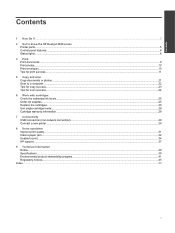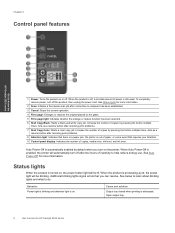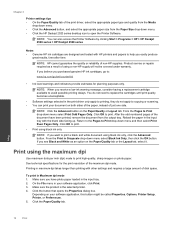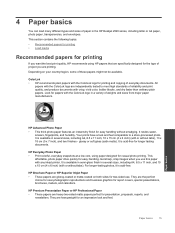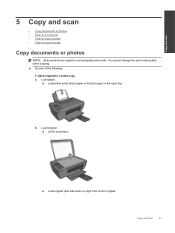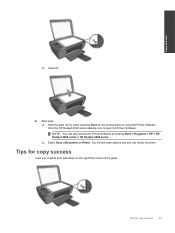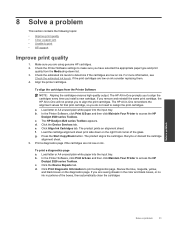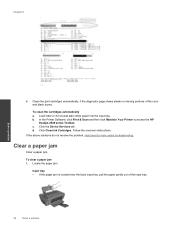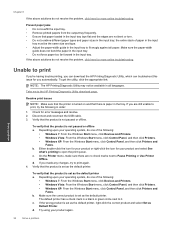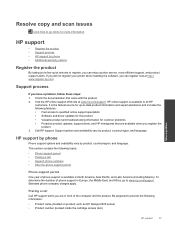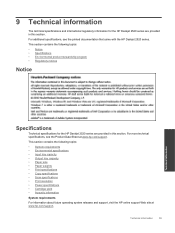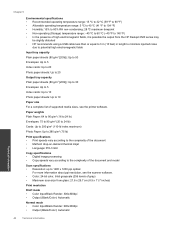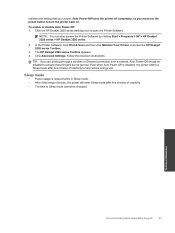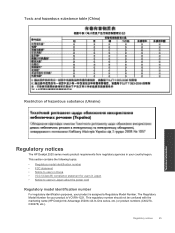HP DeskJet Ink Advantage Ultra 2529 Support and Manuals
Get Help and Manuals for this Hewlett-Packard item

View All Support Options Below
Free HP DeskJet Ink Advantage Ultra 2529 manuals!
Problems with HP DeskJet Ink Advantage Ultra 2529?
Ask a Question
Free HP DeskJet Ink Advantage Ultra 2529 manuals!
Problems with HP DeskJet Ink Advantage Ultra 2529?
Ask a Question
Popular HP DeskJet Ink Advantage Ultra 2529 Manual Pages
HP DeskJet Ink Advantage Ultra 2529 Reviews
We have not received any reviews for HP yet.