HP DeskJet Ink Advantage Ultra 4900 Support and Manuals
Get Help and Manuals for this Hewlett-Packard item
This item is in your list!

View All Support Options Below
Free HP DeskJet Ink Advantage Ultra 4900 manuals!
Problems with HP DeskJet Ink Advantage Ultra 4900?
Ask a Question
Free HP DeskJet Ink Advantage Ultra 4900 manuals!
Problems with HP DeskJet Ink Advantage Ultra 4900?
Ask a Question
Popular HP DeskJet Ink Advantage Ultra 4900 Manual Pages
User Guide - Page 2
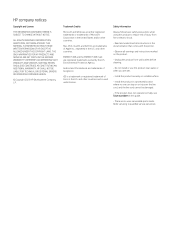
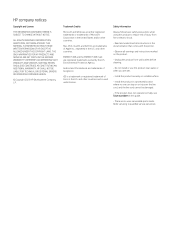
... guide.
- Install the product in the United States and/or other countries.
ENERGY STAR and the ENERGY STAR mark are no one can step on the product.
- Unplug this product near water, or when you are either registered trademarks or trademarks of Cisco in the U.S. THE ONLY WARRANTIES FOR HP PRODUCTS AND SERVICES ARE SET...
User Guide - Page 3
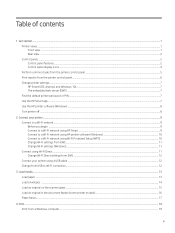
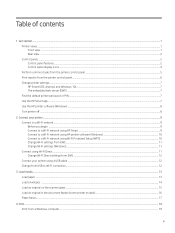
...Change printer settings...7 HP Smart (iOS, Android, and Windows 10)...7 The embedded web server (EWS) ...7 Find the default printer password or PIN ...7 Use the HP Smart app ...7 Use the HP printer ...HP Smart ...9 Connect to a Wi-Fi network using HP printer software (Windows 10 Connect to a Wi-Fi network using Wi-Fi Protected Setup (WPS 10 Change Wi-Fi settings from EWS...11 Change Wi-Fi settings...
User Guide - Page 4


... ink supplies ...28 Replace the cartridges...29 HP Instant Ink (some printer models)...31 Use single-cartridge mode ...32 Cartridge warranty information ...32
8 Solve a problem ...33 Update the printer...33 HP Smart (iOS, Android, and Windows 10)...33 Download from the HP support website ...33 The embedded web server (EWS) ...33 Interpret error codes, lights, and icons...34 Error codes ...34 Power...
User Guide - Page 5


... the document feeder glass area (some printer models 55
HP support ...56 Contact HP...56 Register printer...56 Additional warranty options ...56
9 HP EcoSolutions (HP and the Environment)...57
Power Management ...57 Auto-Off ...57 Energy Save Mode or Sleep mode...57
Quiet Mode ...58 Change Quiet Mode settings from EWS...58
Appendix A Technical information ...59
Specifications...59
v
User Guide - Page 10
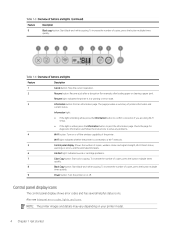
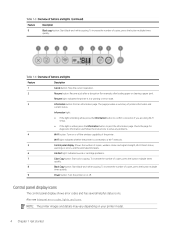
... the page for example, after a disruption (for diagnostic information and follow the instructions to solve any problems.
4
Wi-Fi button: Turn on or off . To increase the number ... printer on your printer model.
4 Chapter 1 Get started Control panel display icons
The control panel display shows error codes and has several helpful status icons. Also see Interpret error codes, lights, and icons...
User Guide - Page 14
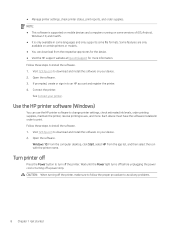
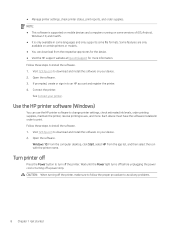
... device. 2. Visit 123.hp.com to install the software. 1.
Visit 123.hp.com to turn off the printer.
● Manage printer settings, check printer status, print reports, and order supplies. Follow these steps to download and install the software on certain printers or models. ● You can use the HP printer software to avoid any problems.
8 Chapter 1 Get...
User Guide - Page 16
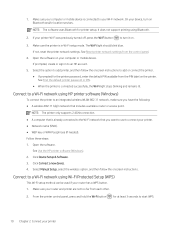
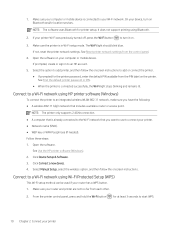
...onscreen instructions. On your computer or mobile device. Select the option to an HP account.
5. Open the software.
Click Connect a new device. 4. It does not support printing using HP ... printer password, enter the default PIN available from each other. 2. Follow these steps: 1. Select Manual Setup, select the wireless option, and then follow the onscreen instructions to ...
User Guide - Page 17
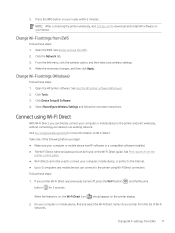
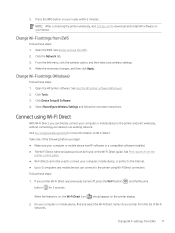
... download and install HP software on Wi-Fi Direct. On your computer or mobile device, find and select the Wi-Fi Direct name of your router within 2 minutes. 3. Press the WPS button on the printer display.
2. Make the necessary changes, and then click Apply. Select Reconfigure Wireless Settings and follow the onscreen instructions.
From...
User Guide - Page 19
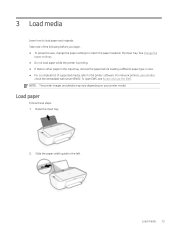
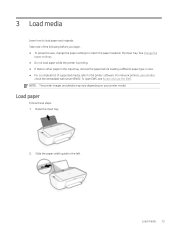
... (EWS). To open EWS, see Access and use the EWS. Load media 13 Slide the paper-width guide to load paper and originals. NOTE: The printer images and details may vary depending on your printer model. 3 Load media
Learn how to the left. For network printers, you begin. ● To prevent issues...
User Guide - Page 39
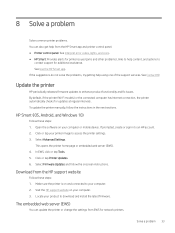
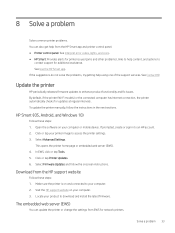
... Interpret error codes, lights, and icons. ● HP Smart: Provides alerts for printer issues (jams and other problems), links to help using one of the support services. Solve a problem 33
Select Advanced Settings. See Use the HP Smart app.
In EWS, click or tap Tools. 5. This opens the printer home page or embedded web server (EWS). 4. Select Firmware Updates and...
User Guide - Page 40
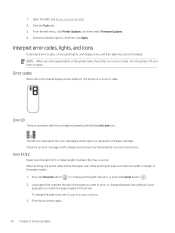
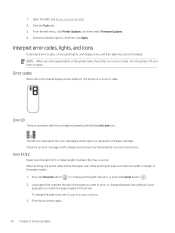
... Resume button to match the paper loaded in an error state. 1. The left menu, click Printer Updates, and then select Firmware Updates. 4. Check for an error message in an error state. To change the paper size settings in your
application to continue printing with the cartridge indicated by following the onscreen instructions. See Access and use the EWS. 2.
User Guide - Page 41


... issues.
The printer can still print even if the scanner is not working . Unplug the power cord. 3. If the problem persists, contact HP.
See Cartridge access area in . 4. Error E5
The scanner is not working .
1. Error E6
The printer is a paper jam. Restart the printer. 1.
Open the front door and the cartridge access door...
User Guide - Page 42
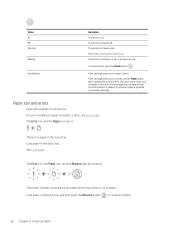
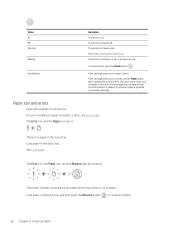
... are on . The printer is turning on or off .
If needed, try printing a page to paper mismatch or jams, see Error codes.
If the cartridge access door is in Sleep mode.
Load paper in the input tray. There is out of paper. To cancel ...paper in the input tray, and then press the Resume button to continue printing.
36 Chapter 8 Solve a problem The printer is open, close it.
User Guide - Page 60
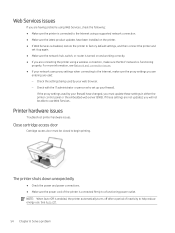
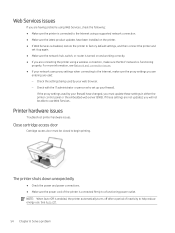
... connection issues. ● If your network uses proxy settings when connecting to a functioning power outlet. If these settings in either the printer control panel or the embedded web server (EWS). Printer hardware issues
Troubleshoot printer hardware issues.
Web Services issues
If you are having problems using Web Services, check the following: ● Make sure the printer...
User Guide - Page 62
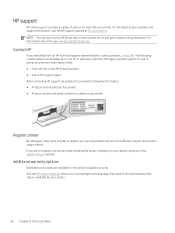
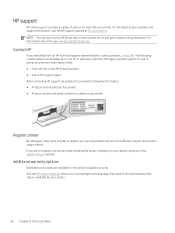
..., then explore the extended warranty options available for help from an HP technical support representative to solve a problem, contact HP. When contacting HP support, be prepared to check printer errors and get troubleshooting assistance. For the latest product updates and support information, visit the HP support website at additional costs. For information about this app, see Use...
HP DeskJet Ink Advantage Ultra 4900 Reviews
Do you have an experience with the HP DeskJet Ink Advantage Ultra 4900 that you would like to share?
Earn 750 points for your review!
We have not received any reviews for HP yet.
Earn 750 points for your review!
