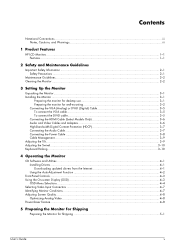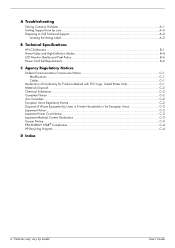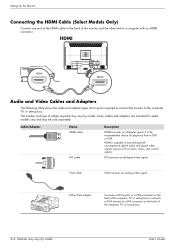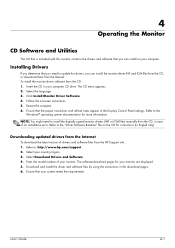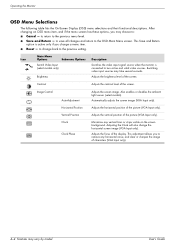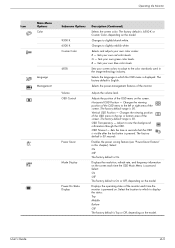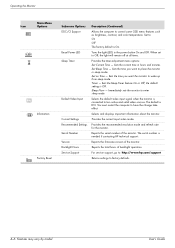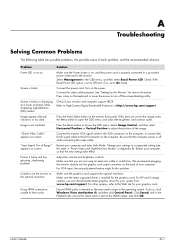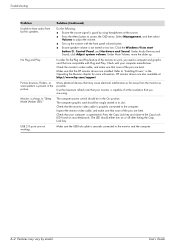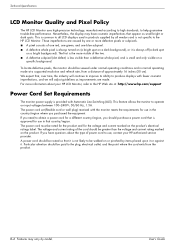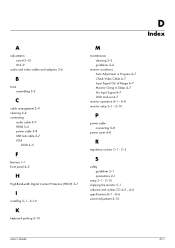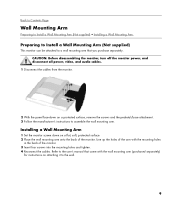HP 2009m - 20" LCD Monitor Support and Manuals
Get Help and Manuals for this Hewlett-Packard item

Most Recent HP 2009m Questions
Is There A Built-in Microphone?
(Posted by diamond52 1 year ago)
I Would Like To Connect This Monitor To A Video Streaming Device Not A Computer
I'd like to connect this monitor to a video streaming device ie blu ray player or roku. The desktop ...
I'd like to connect this monitor to a video streaming device ie blu ray player or roku. The desktop ...
(Posted by dlcurtiss 7 years ago)
Hp 2009m Won't Turn On
(Posted by mabo 9 years ago)
How To Restore Sound To My Hp 2009m Lcd Monitor
(Posted by gmanrast 9 years ago)
Power lock button
I can do when I want to turn off my monitor comes on the screen lock button on ... My monitor is a h...
I can do when I want to turn off my monitor comes on the screen lock button on ... My monitor is a h...
(Posted by bjplyer1259 10 years ago)
HP 2009m Videos
Popular HP 2009m Manual Pages
HP 2009m Reviews
We have not received any reviews for HP yet.