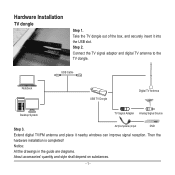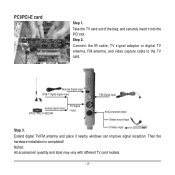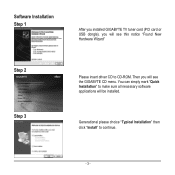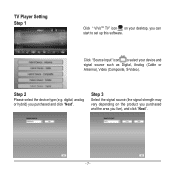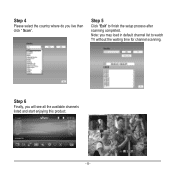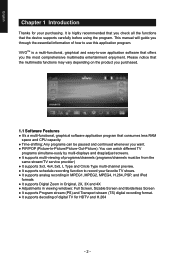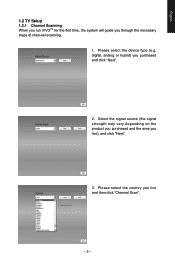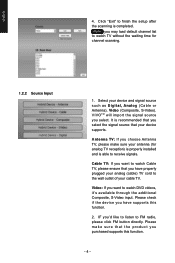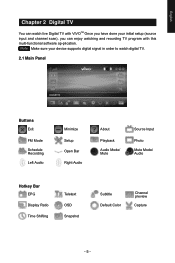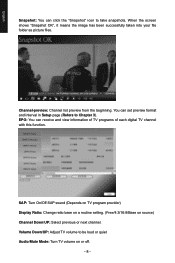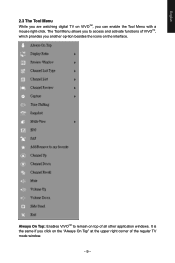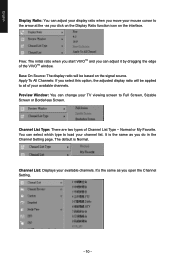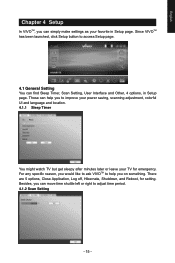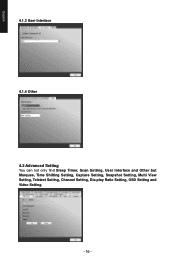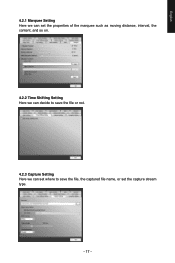Gigabyte U7300 Support and Manuals
Get Help and Manuals for this Gigabyte item

View All Support Options Below
Free Gigabyte U7300 manuals!
Problems with Gigabyte U7300?
Ask a Question
Free Gigabyte U7300 manuals!
Problems with Gigabyte U7300?
Ask a Question
Most Recent Gigabyte U7300 Questions
Tv Dongle U7300 No Video Just Sound
I have problem with Gigabyte Tv Dongle U7300. I scanned for TV programs and it found some but on all...
I have problem with Gigabyte Tv Dongle U7300. I scanned for TV programs and it found some but on all...
(Posted by Fenidean 10 years ago)
Problem With U7300 Capture
when i capture video with u7300 for exampleif i capture channel 4 with ts format when i play capture...
when i capture video with u7300 for exampleif i capture channel 4 with ts format when i play capture...
(Posted by Geditor 12 years ago)
Gigabyte U7300 Videos
Popular Gigabyte U7300 Manual Pages
Gigabyte U7300 Reviews
We have not received any reviews for Gigabyte yet.