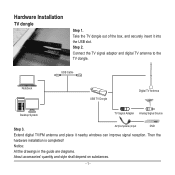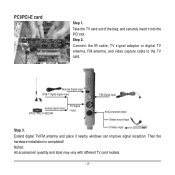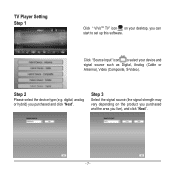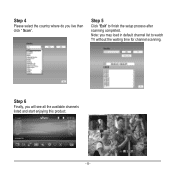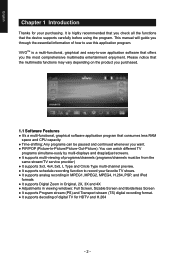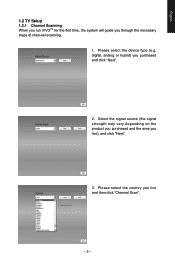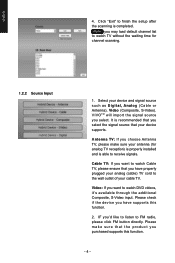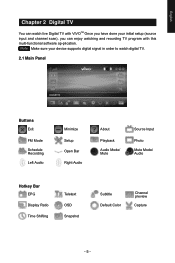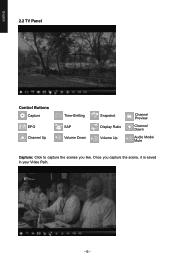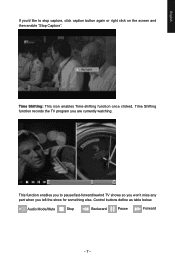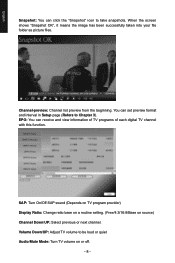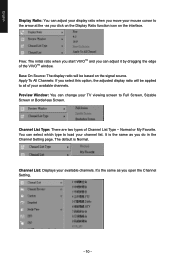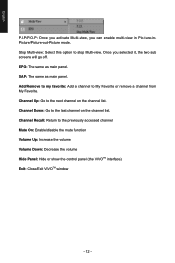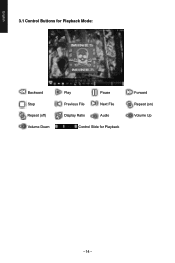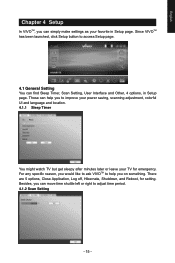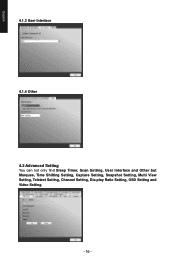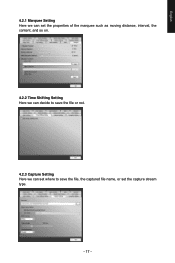Gigabyte U7300 Support Question
Find answers below for this question about Gigabyte U7300.Need a Gigabyte U7300 manual? We have 2 online manuals for this item!
Question posted by Geditor on November 26th, 2011
Problem With U7300 Capture
when i capture video with u7300 for exampleif i capture channel 4 with ts format when i play capture file show channel 7 and if i capture channel 4 with pg format when i convert it the sound time is not same as video time (the sound is about 2 second play befor video) please help me i need good software for work with u7300 and need softwares for convert and play u7300 capture file and burn to dvd
Current Answers
Answer #1: Posted by Janezlah2 on January 20th, 2012 4:09 AM
I have a U8300 (used TS and PS formats), and do not know U7300 but I had similar problems with U8300 recording in TS format. The device accepts nine programs, Programs 1 -7 have the same frequency and programs 8 and 9 another frequency. If you recording in TS format, this device, no matter which program (channel) you choose, simultaneously record in a single file all programs that have the same frequency . After recording select "Playback" on "Main Panel" and play recorded file. Then in the "Playback Mode Panel" with the "Switch Channel TS" button choose which of the programs you watch. I tried several converters but I was unable to convert TS format or to separate recordings into separate files.
U8300 have not the PG format and I do not know if PS is the same format. If I record in PS format, I record a program that I have chosen. I have not problems with sync sound and picture. These files can be converted into any video format to watch on TV or computer. I use "MPEG Video Converter Factory" which is freeware and very easy to use (http://www.videoconverterfactory.com/free-mpeg-video-converter/). Problems with synchronization occur in some formats. It is best to convert to XVID avi in which synchronization is possible in the Player. One of the best is VLC player. (http://www.videolan.org/vlc/download-windows.html)
If necessary, the audio and video could be syinchronized that way:
1) Open your file with VLC Media Player and pause it. Press Ctrl + E and try to fix that on Synchronization tab.
2) In the VLC Preferences, click on Audio and then tick the Advanced options checkbox; there is an Audio desynchronization compensation setting that allows you to set a positive or negative time delay between the video and audio tracks in milliseconds.
This is what you do:
1. Go to preferences
2. Select Audio from the list.
3. Click the advanced checkbox in the lower lefthand corner
4. Enter the miliseconds you want to "desync" the audio in the box to your right - it's entitled Audio desynchronization compensation - if you want the sound to come before the picture is it originally put a minus in front of the number...
3) If the problem remains unresolved, then browse:
http://www.google.si/webhp?client=firefox-a&rls=org.mozilla:sl:official&hl=sl&tab=Tw&q=sinhronizacija%20slike%20in%20zvoka#q=synchronization+of+video+and+audio&hl=sl&client=firefox-a&rls=org.mozilla:sl:official&site=webhp&prmd=imvns&ei=HC0ZT5KMBIH0-gaJ1MicCg&sqi=2&start=10&sa=N&bav=on.2,or.r_gc.r_pw.,cf.osb&fp=dfc8c508640ef41d&biw=1024&bih=605
I hope it was useful
Janez
U8300 have not the PG format and I do not know if PS is the same format. If I record in PS format, I record a program that I have chosen. I have not problems with sync sound and picture. These files can be converted into any video format to watch on TV or computer. I use "MPEG Video Converter Factory" which is freeware and very easy to use (http://www.videoconverterfactory.com/free-mpeg-video-converter/). Problems with synchronization occur in some formats. It is best to convert to XVID avi in which synchronization is possible in the Player. One of the best is VLC player. (http://www.videolan.org/vlc/download-windows.html)
If necessary, the audio and video could be syinchronized that way:
1) Open your file with VLC Media Player and pause it. Press Ctrl + E and try to fix that on Synchronization tab.
2) In the VLC Preferences, click on Audio and then tick the Advanced options checkbox; there is an Audio desynchronization compensation setting that allows you to set a positive or negative time delay between the video and audio tracks in milliseconds.
This is what you do:
1. Go to preferences
2. Select Audio from the list.
3. Click the advanced checkbox in the lower lefthand corner
4. Enter the miliseconds you want to "desync" the audio in the box to your right - it's entitled Audio desynchronization compensation - if you want the sound to come before the picture is it originally put a minus in front of the number...
3) If the problem remains unresolved, then browse:
http://www.google.si/webhp?client=firefox-a&rls=org.mozilla:sl:official&hl=sl&tab=Tw&q=sinhronizacija%20slike%20in%20zvoka#q=synchronization+of+video+and+audio&hl=sl&client=firefox-a&rls=org.mozilla:sl:official&site=webhp&prmd=imvns&ei=HC0ZT5KMBIH0-gaJ1MicCg&sqi=2&start=10&sa=N&bav=on.2,or.r_gc.r_pw.,cf.osb&fp=dfc8c508640ef41d&biw=1024&bih=605
I hope it was useful
Janez
Answer #2: Posted by Janezlah2 on January 24th, 2012 11:21 AM
After the last message I found the following: both TS and PS format you can convert with no problem using "Cyberlink PowerDirector", which is part of the GIGABYTE U8300 CD. When you load a TS file, you separately open all recorded channels, which you can individually convert as you want. With the PS files there is no problem.
Lah Janez
Related Gigabyte U7300 Manual Pages
Similar Questions
Mother Board No Display Show
2 green led one orange and one red led power show but after a few second motherboard fan is off
2 green led one orange and one red led power show but after a few second motherboard fan is off
(Posted by abdulraufbhutta429 3 years ago)
Tv Dongle U7300 No Video Just Sound
I have problem with Gigabyte Tv Dongle U7300. I scanned for TV programs and it found some but on all...
I have problem with Gigabyte Tv Dongle U7300. I scanned for TV programs and it found some but on all...
(Posted by Fenidean 11 years ago)
Bios And Power Problem
my motherboard problem is if i plug the bios battery then powering cooler, motherboard, keyboard, mo...
my motherboard problem is if i plug the bios battery then powering cooler, motherboard, keyboard, mo...
(Posted by tanjim007hossin 11 years ago)
Gigabyte Ga-p35-s3g Lga 775 Intel P35 Atx Intel Motherboard
Hello, i bought this motherbrd,but i have no idea how to install all cables in this motherbrd, i hav...
Hello, i bought this motherbrd,but i have no idea how to install all cables in this motherbrd, i hav...
(Posted by Anonymous-65509 11 years ago)