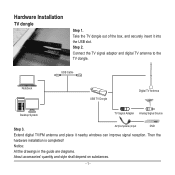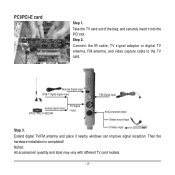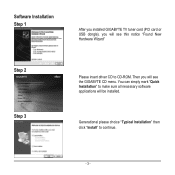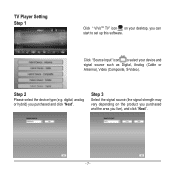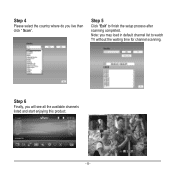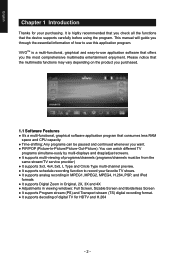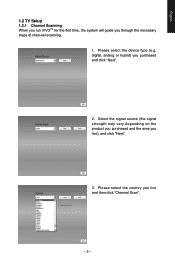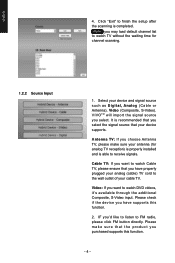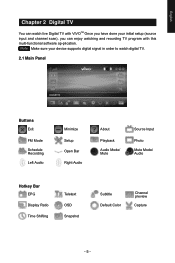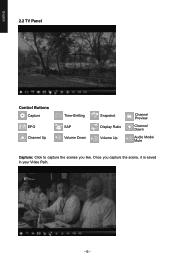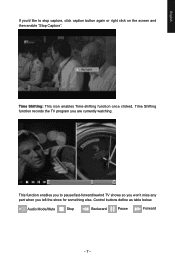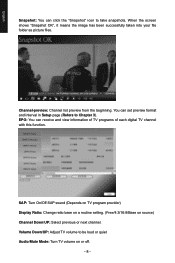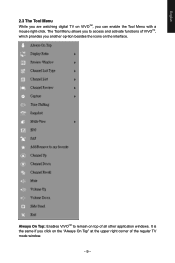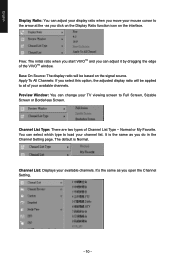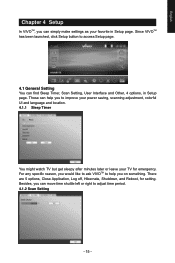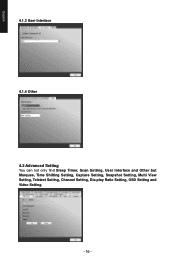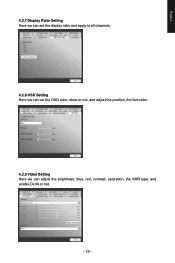Gigabyte U7300 Support Question
Find answers below for this question about Gigabyte U7300.Need a Gigabyte U7300 manual? We have 2 online manuals for this item!
Question posted by Fenidean on April 27th, 2013
Tv Dongle U7300 No Video Just Sound
I have problem with Gigabyte Tv Dongle U7300. I scanned for TV programs and it found some but on all i only hear sound and i have no video. Tried to reinstall tried to download codec packs i don know what to do more please help
Current Answers
Related Gigabyte U7300 Manual Pages
Similar Questions
Cant Install Windows 7
Hello, i have a problem with my computer i cant install windows 7 no mather what i tried and i wante...
Hello, i have a problem with my computer i cant install windows 7 no mather what i tried and i wante...
(Posted by cristiancojocaruc 11 years ago)
Problem With U7300 Capture
when i capture video with u7300 for exampleif i capture channel 4 with ts format when i play capture...
when i capture video with u7300 for exampleif i capture channel 4 with ts format when i play capture...
(Posted by Geditor 12 years ago)
Blue Screen Error While Installing Vga Driver
hello i just purchased Gigabyte GA-H61M-D2-B3 mother board and the cpu i have is Intel Core i3-2100...
hello i just purchased Gigabyte GA-H61M-D2-B3 mother board and the cpu i have is Intel Core i3-2100...
(Posted by hardcorekhan 12 years ago)