Epson WorkForce Pro EC-4030 Support and Manuals
Get Help and Manuals for this Epson item
This item is in your list!

View All Support Options Below
Free Epson WorkForce Pro EC-4030 manuals!
Problems with Epson WorkForce Pro EC-4030?
Ask a Question
Free Epson WorkForce Pro EC-4030 manuals!
Problems with Epson WorkForce Pro EC-4030?
Ask a Question
Popular Epson WorkForce Pro EC-4030 Manual Pages
Start Here - Installation Guide - Page 1


... product.
Note: This printer is designed for all models, unless otherwise specified.
1 Unpack
3 Lower the scanner unit.
2 Turn on the product.
3 Select your printer box. Caution: To reduce the risk of fire, use with Epson® cartridges only, not third-party cartridges or ink.
EC-4020/EC-4030/EC-4040 Series
Start Here
2 Lift up the scanner...
Start Here - Installation Guide - Page 3
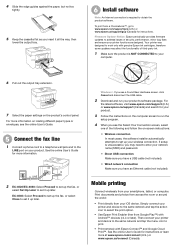
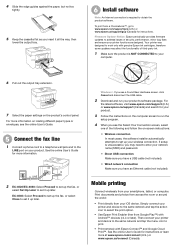
....
7 Select the paper settings on the computer screen to run the
setup program.
4 When you see the online User's Guide.
5 Connect the fax line
1 Connect a phone cord to a telephone wall jack and to www.epson.com/support/gcp (U.S.) or www.epson.ca/support/gcp (Canada) for your wireless connection.
See the online User's Guide for instructions or learn more...
Start Here - Installation Guide - Page 4
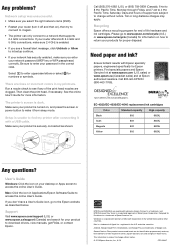
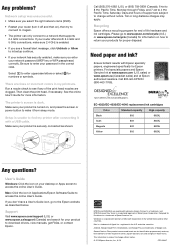
... your product is enabled.
• If you see if any and all rights in Applications/Epson Software/Guide to a network that supports 2.4 GHz connections. Toll or long distance charges may be trademarks of Google LLC. EC-4020/EC-4030/EC-4040 replacement ink cartridges
Color
Standard-capacity
High-capacity
Black
802
802XL
Cyan
802
802XL
Magenta
802
802XL
Yellow...
Users Guide - Page 3


... Product Parts Locations ...27 Product Parts - Back...31 Using Power Saving Settings ...31 Changing the Sleep Timer Settings 32 Changing the Power Off Timer Settings 33 Accessing the Web Config Utility...34 Epson Connect Solutions for Smartphones, Tablets, and More 35 Setting Up Epson Connect Services 35 Using Epson Email Print ...37 Using the Epson iPrint Mobile App 37 Using Epson Remote...
Users Guide - Page 5


... Print Options - Windows 103 Custom Color Correction Options - Windows 109 Extended Settings - Windows 115 Changing the Language of the Printer Software Screens 116 Changing Automatic Update Options 117 Printing with the Built-in the Automatic Document Feeder 87 ADF Original Document Specifications 89
Copying ...91 Copying Documents or Photos...91 Copying Options...92...
Users Guide - Page 9
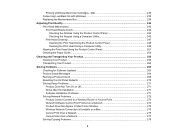
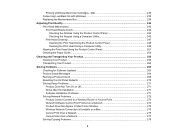
... the Paper Guide ...254
Cleaning and Transporting Your Product 256 Cleaning Your Product ...256 Transporting Your Product ...260
Solving Problems ...263 Checking for Software Updates...263 Product Status Messages ...264 Running a Product Check ...268 Resetting Control Panel Defaults ...270 Solving Setup Problems ...271 Product Does Not Turn On or Off 271 Noise After Ink Installation ...271...
Users Guide - Page 47
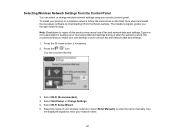
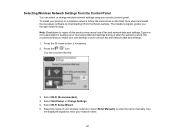
... that you through network setup. To install your wireless network or select Enter Manually to enter your product control panel. Select Wi-Fi Setup Wizard. 6.
Select Wi-Fi (Recommended). 4. Select the name of fax and network data and settings.
Use
the displayed keypad to enter the name manually. Note: Breakdown or repair of this :
3. Epson is not responsible...
Users Guide - Page 56
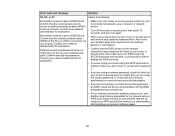
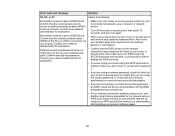
... using a non-WPS push button method, try downloading and installing your router/access point. Confirm that the router/access point ...supports it on your router or access point, and remove any obstacles between them. Error code and message
Solution
E2, E3, or E7
Check the following:
No wireless network names (SSID) found .
Entered security key/password does not match the one set...
Users Guide - Page 95
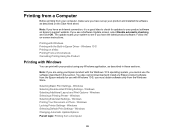
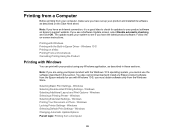
... obtain software only from a Computer
95 Windows Selecting Default Print Settings -
Note: If you have an Internet connection, it is a good idea to check for use the software described in Epson Driver - You also cannot download and install any Windows application, as described on Epson's support website. Follow the on a Mac Printing From a Chromebook Cancelling Printing...
Users Guide - Page 113
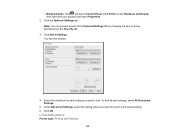
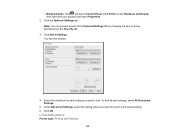
Click Driver Settings. Click OK. Note: You can prevent access to use for each locked setting. 6. To lock all print settings, select All Document Settings.
5. Locked Setting Options Parent topic: Printing with Windows
113 Click the Optional Settings tab. Under Advanced Settings, select the setting option you want to the Optional Settings tab by changing the user or group ...
Users Guide - Page 265


... details To use cloud services, update the root certificate from the Epson support site. In Windows, make sure the port is installed on the computer and that the printer driver is set to PBX. Make sure the printer port is connected correctly and the phone line works. LCD screen message No dial tone is a problem with the network...
Users Guide - Page 272
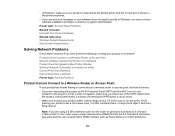
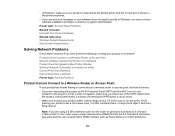
...
If your product has trouble finding or connecting to a wireless router or access point, try these solutions if you have software installation privileges. Product Cannot Connect to a Wireless Router or Access Point Network Software Cannot Find Product on a Network Product Does Not Appear in Windows, you may not have problems setting up or using...
Users Guide - Page 299
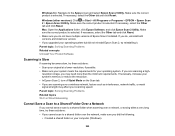
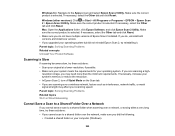
...; If you upgraded your computer (Windows).
299 Parent topic: Solving Scanning Problems Related concepts Uninstall Your Product Software
Scanning is selected. If necessary, select the Other tab and click Reset. If you do not have multiple versions of Epson Scan 2 installed.
Windows (other versions): Click or Start > All Programs or Programs > EPSON > Epson Scan 2 > Epson Scan 2 Utility...
Users Guide - Page 305


...8226; Make sure you installed the FAX driver for your product and that the telephone wall jack works by the recipient's fax machine. • Make sure Receive Mode is set to Auto so you ... speed setting. • Make sure the error correction mode (ECM) setting is loaded correctly in an Incorrect Size Received Fax Quality is Poor Received Fax is Not Printed Parent topic: Solving Problems
Cannot ...
Notices and Warranty for U.S. and Canada. - Page 1
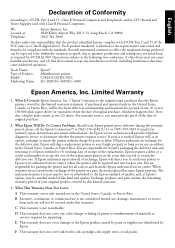
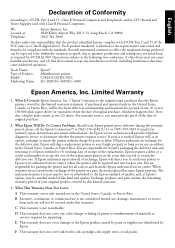
..., Epson will be covered under sole responsibility that you must accept any color change or fading of prints or reimbursement of the replacement. You are responsible for all costs to you use will be within five (5) working days of receipt of materials or services required for warranty repair instructions and return authorization. The replacement printer or part...
Epson WorkForce Pro EC-4030 Reviews
Do you have an experience with the Epson WorkForce Pro EC-4030 that you would like to share?
Earn 750 points for your review!
We have not received any reviews for Epson yet.
Earn 750 points for your review!
