Dell XPS 18 1810 Support and Manuals
Get Help and Manuals for this Dell item
This item is in your list!

View All Support Options Below
Free Dell XPS 18 1810 manuals!
Problems with Dell XPS 18 1810?
Ask a Question
Free Dell XPS 18 1810 manuals!
Problems with Dell XPS 18 1810?
Ask a Question
Popular Dell XPS 18 1810 Manual Pages
Users Manual - Page 2


...written permission of data if instructions are not followed.
disclaims any manner whatsoever without notice. © 2013 Dell Inc. Information in trademarks and...Dell Inc.; Trademarks used in this document is strictly forbidden. Microsoft®, and Windows® are trademarks
of Microsoft Corporation in any proprietary interest in this text: DellTM the DELL logo, and XPS...
Users Manual - Page 4


... Computer 16
Enable/Disable Wi-Fi 18
Connecting to a Network 18
Switch Networks 18
4 Using Your Computer 19
Screen Orientation 19
Windows 8 Start Screen 20
Gestures 21
Using Headphones/Microphones 26
Removing the SD Card 27
Turning Off the Screen 28
Turning Off Your Computer 28
Managing Computer Settings 29
5 Synchronizing Your Computer 31...
Users Manual - Page 16


... your computer turns on the Security & Dell Updates page.
4 Configure wireless settings (optional).
16 │ Setting Up Your Computer NOTE: After the button is pressed, there is a slight delay before your computer in .
3 Enable security on or off.
2 Complete all steps for the initial setup of Windows including
Personalize, Settings, Sign in an ambient temperature between...
Users Manual - Page 17
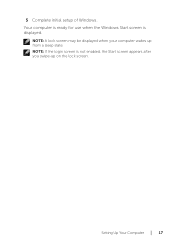
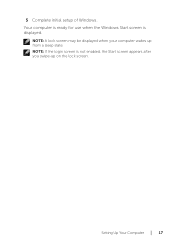
NOTE: A lock screen may be displayed when your computer wakes up on the lock screen. Setting Up Your Computer │ 17 NOTE: If the login screen is displayed. 5 Complete initial setup of Windows. Your computer is ready for use when the Windows Start screen is not enabled, the Start screen appears after you swipe-up from a sleep state.
Users Manual - Page 19


...Enabling/Disabling automatic screen rotation 1 Swipe from the right edge of the display to access Charms. 2 Touch Settings → Screen . 3 Touch or to portrait or landscape format depending on your computer's orientation.
Using... screen rotation. Automatic screen rotation is enabled by default. NOTE: Some applications may not support automatic screen rotation. Using Your Computer │ 19
Users Manual - Page 24


... web page.
Rotate Touch the display with Windows application (on using Windows 8 Start screen, see http://support.dell.com/windows8 and http://windows.microsoft.com/en-US/windows-8/get-started as well as touching the Dell Getting Started with two or more Rotate an object by 90 degrees.
fingers and then move the...
Users Manual - Page 25


...these steps to pair them manually: 1 Swipe from the right edge of the display to access Charms. 2 Touch Settings → Change PC Settings→ Devices→ Add a
device, to manually add a keyboard and mouse... mouse, make sure both devices have batteries installed and are powered on this computer. NOTE: The wireless keyboard and mouse may need to install the dongle to add them again. You ...
Users Manual - Page 30
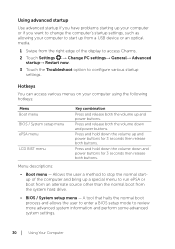
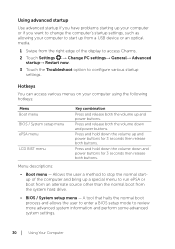
...; Restart now.
3 Touch the Troubleshoot option to configure various startup
settings.
Using advanced startup
Use advanced startup if you have problems starting up your computer or if you want to change the computer's startup settings, such as allowing your computer using the following hotkeys:
Menu Boot menu BIOS / System setup menu ePSA menu
LCD BIST...
Users Manual - Page 31


• ePSA menu -
When you sign in with other Windows 8 computers. 1 Swipe from the right edge of your settings to help users trouble shoot a no video scenario by running properly, see dell.com/support. Synchronizing Your Computer │ 31 A diagnostic tool which utilizes Built In SelfTest capability to configure synchronization options. NOTE: For more information...
Users Manual - Page 39


Troubleshooting
Battery Problems
Problems Battery does not charge
Possible causes • Your computer is not ...proper connectivity.
5 Verify that the power adapter's white LED is known to replace the damaged parts. Troubleshooting │ 39
If the LED still does not turn on .
Contact technical support or the manufacturer to work.
Possible solution
1 Use the supplied power adapter...
Users Manual - Page 40


...problem
Problems
Possible causes
Possible solution
Computer does not turn the computer
back on. Your computer may be Press and hold the
in shipping mode. seconds to perform a
hard shut down, then
press the power button
to avoid the computer from the factory will be set...battery.
40 │ Troubleshooting
After the initial power up, the computer behaves as normal. ...
Users Manual - Page 41


... and Personalization→ Display. Touchscreen problem
Problems
Touchscreen responds slowly or improperly
Possible causes...Settings → Power → Restart to dell.
See Refreshing your computer.
3 Reset your computer.
4 Contact Dell's support service. com/support or dell.com/ContactDell. Troubleshooting │ 41
Software updates may need to adjust display settings...
Users Manual - Page 42


... a private network.
4 Open the browser to view the landing page if using a public network, and follow the instructions given by the public network.
5 Try another wireless connection.
1 Move your Internet Service Provider.
42 │ Troubleshooting
Network problem
Problems No wireless connection
Possible causes
Your computer is not able to a different location for better signal reception...
Users Manual - Page 43


... down before you contact Dell regarding your call to the appropriate support department. CAUTION: Lay your computer. Locating Your Service Tag and Express Service Code
You need your computer's Service Tag/Express Service Code when you look for Service Tag and Express Service Code.
The Express Service Code helps the automated telephone support system redirect your computer.
Locating...
Users Manual - Page 44


Specifications
Physical dimensions Height Width Depth Weight
Hardware Processor
Chipset Graphics
Internal Memory (RAM)
Internal Storage
Speaker Power Camera
283.70 mm (11.17 inches) 463.60 mm (18.25 inches) 17.70 mm (0.70 inch) 2.20 kg (4.85 lb)
3rd Generation Intel Core i3/i5/i7 ULT Pentium Dual Core Intel Panther Point...
Dell XPS 18 1810 Reviews
Do you have an experience with the Dell XPS 18 1810 that you would like to share?
Earn 750 points for your review!
We have not received any reviews for Dell yet.
Earn 750 points for your review!
