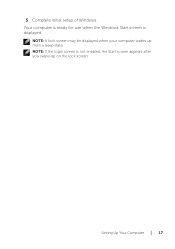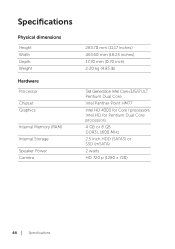Dell XPS 18 Support and Manuals
Get Help and Manuals for this Dell item

Most Recent Dell XPS 18 Questions
Xps 18 Owners Manual
Just put together my new XPS 18. Where the hell is the internet cable connection?
Just put together my new XPS 18. Where the hell is the internet cable connection?
(Posted by dashingcavalier 10 years ago)
Dell XPS 18 Videos
Popular Dell XPS 18 Manual Pages
Dell XPS 18 Reviews
We have not received any reviews for Dell yet.