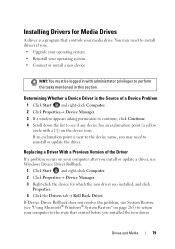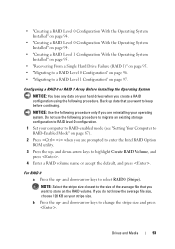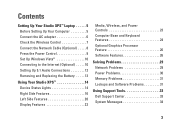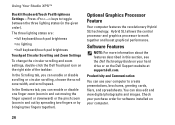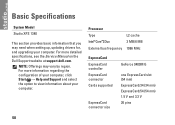Dell Studio XPS 1340 Support and Manuals
Get Help and Manuals for this Dell item

View All Support Options Below
Free Dell Studio XPS 1340 manuals!
Problems with Dell Studio XPS 1340?
Ask a Question
Free Dell Studio XPS 1340 manuals!
Problems with Dell Studio XPS 1340?
Ask a Question
Most Recent Dell Studio XPS 1340 Questions
What Possible Problem Would Cause A Cpu Fan Not To Turn On A Dell Studio Xps
1340
1340
(Posted by knapinj 9 years ago)
Can Dell Xps 1340 Upgrade To Mac Os
(Posted by banthom 9 years ago)
Studio 1340 Wont Boot
(Posted by lagarj 9 years ago)
Dell 1340 Where Is Lid Closed Switch
(Posted by lifut 9 years ago)
How To Clean Dell Studio Xps 1340 Fan
(Posted by jualinmu 9 years ago)
Dell Studio XPS 1340 Videos
Popular Dell Studio XPS 1340 Manual Pages
Dell Studio XPS 1340 Reviews
We have not received any reviews for Dell yet.