Dell Studio XPS 1340 Support Question
Find answers below for this question about Dell Studio XPS 1340.Need a Dell Studio XPS 1340 manual? We have 2 online manuals for this item!
Question posted by lifut on June 15th, 2014
Dell 1340 Where Is Lid Closed Switch
The person who posted this question about this Dell product did not include a detailed explanation. Please use the "Request More Information" button to the right if more details would help you to answer this question.
Current Answers
There are currently no answers that have been posted for this question.
Be the first to post an answer! Remember that you can earn up to 1,100 points for every answer you submit. The better the quality of your answer, the better chance it has to be accepted.
Be the first to post an answer! Remember that you can earn up to 1,100 points for every answer you submit. The better the quality of your answer, the better chance it has to be accepted.
Related Dell Studio XPS 1340 Manual Pages
Dell™ Technology Guide - Page 11


... Protection Devices, and Batteries) . . . 135
Setting Power Options 135 Windows Vista 135 Windows® XP 137
Power Protection Devices 140 Surge Protector 140 Power Line Conditioner 140 Uninterruptible Power Supply (UPS 141
Laptop Computer Batteries 141 Using Your Laptop Computer for the First Time 142 Preserving the Life of a Battery 142 Replacing a Battery...
Dell™ Technology Guide - Page 19


... Restore 267
Windows Vista: Dell Factory Image Restore . . . . 268
Using the Operating System Media 269 Before you Begin 269 Reinstalling Windows XP or Windows Vista . . . . 269
20 Troubleshooting 271
Troubleshooting Tools 272 Power Lights for Desktop Computers 273 Diagnostic Lights for Desktop Computers . . . . . 274 Diagnostic Lights for Laptop Computers 275 System Messages for...
Dell™ Technology Guide - Page 63


... your desktop.
Single Finger Zoom
NOTE: Your laptop computer may not support single finger zoom feature....of the touch pad. Navigation Devices (Mouse, Keyboard, Touch Pad)
63 Windows® XP
1 Click Start
→ Control Panel→ Printers and Other
Hardware→ Pen and...zoom settings, double-click the Dell Touch Pad icon in and out by spreading two fingers or by bringing the two...
Dell™ Technology Guide - Page 137


... sleep:
• Press the power button.
• Close the display for low or critical battery power (laptop computers)
Power (Power Settings, Power Protection Devices, and ...Batteries)
137 Your computer enters hibernate mode if the battery charge level becomes critically low.
Windows® XP
Configuring Your...
Dell™ Technology Guide - Page 146


... in the computer for as long as you can access the Dell ControlPoint Power Manager for your laptop computer from the Dell ControlPoint (DCP) application. If the battery is fully charged. ... 2008, the US DOT prohibits spare (loose) lithium batteries in a Dell notebook and the notebook is switched Off. NOTE: With Dell™ ExpressCharge™, when the computer is too hot to start charging...
Dell™ Technology Guide - Page 166


... not access online banking or brokerage websites when using the Windows Vista or Windows XP operating system, ensure that the Windows firewall feature is located, refer to a ...at a minimum, standalone firewall software. Locating Networks With the Dell Wi-Fi Catcher™ Network Locator
Your computer may include a wireless switch. To find out if your documentation.
166
Networks (LAN, ...
Dell™ Technology Guide - Page 254


...are two main types of Smart Cards: • Contact Smart Cards - There are laptop credit-card shaped devices with the card reader through RFID induction technology. When you slide ...transaction. A fingerprint reader is a peripheral device for your Dell computer secure.
254
Security and Privacy
These cards require only close proximity to an antenna of a card reader to authenticate ...
Dell™ Technology Guide - Page 266


...undo the last system restore.
If you may appear. otherwise, contact your Dell™ computer to the Windows Classic view. Windows® XP
1 Click Start System Restore.
→ All Programs→ Accessories→...System Restore
NOTICE: Before you restore the computer to an earlier operating state, save and close any open files and exit any open programs. Do not alter, open , or ...
Dell™ Technology Guide - Page 269


... load any open programs. 2 Insert the Operating System disc. Therefore, do so.
1 Save and close any open files and exit any required drivers. See "Determining Whether a Device Driver is the first ...are considering reinstalling the Windows operating system to do not reinstall Windows XP unless a Dell technical support representative instructs you must also reinstall the device drivers,...
Dell™ Technology Guide - Page 275


... lights display the current status of the various keyboard status lights displayed, see "Contacting Dell" on page 337 for the topic on page 337 for Desktop Computers
NOTE: If the... - H A R D - See the documentation shipped with your computer for Laptop Computers
Typically laptop computers have keyboard status lights located above the keyboard. System Messages for assistance). Diagnostic...
Dell™ Technology Guide - Page 291


...see the Regulatory Compliance Homepage at www.dell.com/regulatory_compliance.
Windows Vista 1 Click Start → Control Panel→ Hardware and Sound. 2 Click Device Manager. Troubleshooting
291
d r i v e l e t t e r : \ I S N O T A C C E S S I N -
CLOSE SOME PROGRAMS AND TRY A G A I B L E . IEEE 1394 Device Problems
CAUTION: Before you want to remove. 3 Click Uninstall...
Dell™ Technology Guide - Page 294


...you begin any open files and exit any of the procedures in an environment similar to non-XP operating system environments.
1 Click Start Wizard→ Next.
→ All Programs→ ...compatible with your computer. See "Contacting Dell" on your keyboard or moving your computer. IF YOU RECEIVE AN INSUFFICIENT MEMORY MESSAGE -
• Save and close any open programs you are not using...
Dell™ Technology Guide - Page 296


...
C H E C K Y O U R N E T W O R K S E T T I V E R -
Windows XP
1 Click Start
→ Control Panel→ Printers and Other Hardware→ Mouse.
2 Adjust the settings as needed .
R E I N...dell.com/regulatory_compliance. For additional safety best practices information, see the Regulatory Compliance Homepage at www.dell.com/regulatory_compliance. See "Installing Drivers for Laptop...
Setup Guide - Page 5
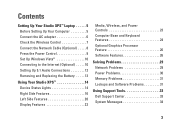
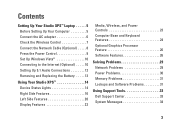
...Studio XPS™ Laptop 5 Before Setting Up Your Computer 5 Connect the AC adapter 6 Check the Wireless Control 7 Connect the Network Cable (Optional 8 Press the Power Control 9 Set Up Windows Vista 10 Connecting to the Internet (Optional 10 Setting Up 5.1 Audio Connections 12 Removing and Replacing the Battery 13
Using Your Studio XPS... 33 Dell Support Center 33 System Messages 34
3
Setup Guide - Page 7


You should never place your Studio XPS 1340 and connect the peripherals. Setting Up Your Studio XPS™ Laptop
This section provides information to the computer.
5 To prevent overheating ensure that you set up your computer in ) on all other sides. NOTICE: Placing or ...
Setup Guide - Page 8


CAUTION: The AC adapter works with worldwide power outlets. However, power connectors and power strips vary among countries. Setting Up Your Studio XPS™ Laptop
Connect the AC adapter
Connect the AC adapter to a power strip or electrical outlet may cause fire or equipment damage.
6
Using an incompatible cable or ...
Setup Guide - Page 12
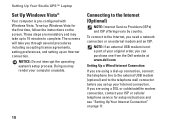
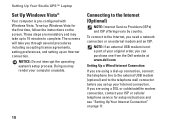
... modem is pre-configured with Windows Vista. Connecting to the Internet, you need a network connection or an external modem and an ISP. Setting Up Your Studio XPS™ Laptop
Set Up Windows Vista®
Your computer is not a part of your original order, you can purchase one from the...
Setup Guide - Page 13
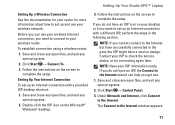
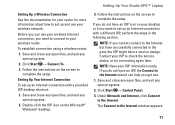
... your ISP to check the service status, or try connecting again later. Save and close any open files, and exit any open programs.
2.
Follow the instructions on the ...close any open files, and exit any open programs.
2. Contact your ISP information ready. Under Network and Internet, click Connect to complete the setup. NOTE: If you get one.
1. Setting Up Your Studio XPS™ Laptop...
Setup Guide - Page 15


Setting Up Your Studio XPS™ Laptop
To remove the battery: 1. To replace the battery, slide the battery into the bay until the battery clicks into place.
13 Slide the battery out. This computer should only use batteries from Dell. Do not use a battery purchased from other computers. Slide the battery release latch to the...
Setup Guide - Page 52
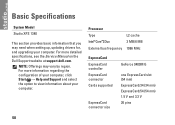
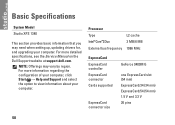
...more detailed specifications, see the Service Manual on the Dell Support website at support.dell.com. For more information regarding the configuration of ...34 (34 mm) ExpressCard/54 (54 mm) 1.5 V and 3.3 V 26 pins
50
Basic Specifications
System Model
Studio XPS 1340
This section provides basic information that you may vary by region. NOTE: Offerings may need when setting up, updating ...
Similar Questions
Where Is The Lid Close Switch On A Dell Latitude E6230
(Posted by jotlolol 9 years ago)
How Can I Know What Is My Lcd Problem Dell Studio Xps 1340
(Posted by DANCtfra 10 years ago)

