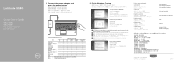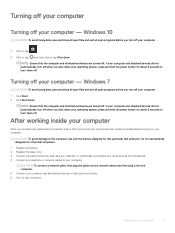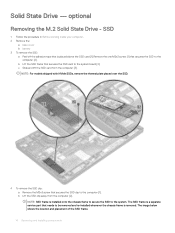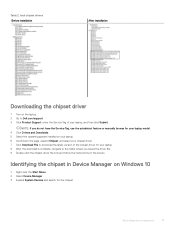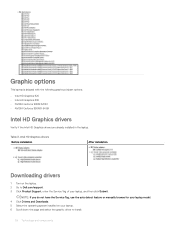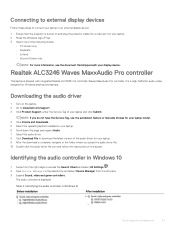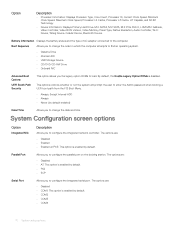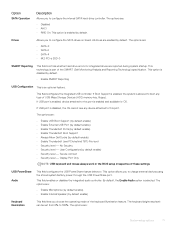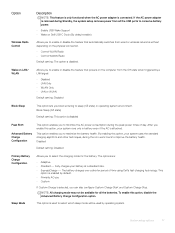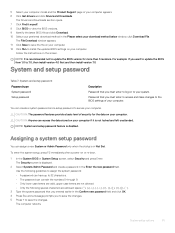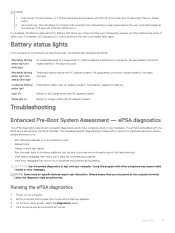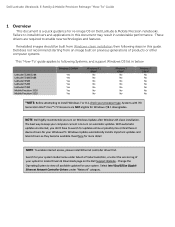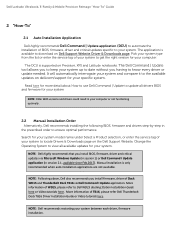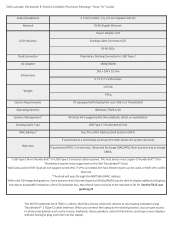Dell Latitude 5580 Support and Manuals
Get Help and Manuals for this Dell item

View All Support Options Below
Free Dell Latitude 5580 manuals!
Problems with Dell Latitude 5580?
Ask a Question
Free Dell Latitude 5580 manuals!
Problems with Dell Latitude 5580?
Ask a Question
Dell Latitude 5580 Videos
Popular Dell Latitude 5580 Manual Pages
Dell Latitude 5580 Reviews
We have not received any reviews for Dell yet.