Dell K0670 - PowerConnect 3448, 48 Port Gigabit Ethernet Switch Support and Manuals
Popular Dell K0670 Manual Pages
User Guide - Page 22


... ports when the device is part of a Stacking Unit
22
Introduction The device also provides one RS-232 console port.
The Stack Master detects and reconfigures the ports with minimal operational impact in the stack must be running the same software version. www.dell.com | support.dell.com
PowerConnect 3448
The PowerConnect 3448 provides 48 10/100Mbps ports...
User Guide - Page 38


... button is used to manually reset the device. The following figure illustrates the PowerConnect 3448 front panel. Figure 2-3. On the front panel are two buttons on the front panel.
Designated as 10/100Base-T ports • 2 Fiber ports - RS-232 Console based port The following figure illustrates the PowerConnect 3424 back:
Figure 2-2. PowerConnect 3448 Front Panel 10...
User Guide - Page 46
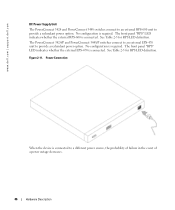
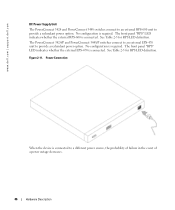
... a different power source, the probability of failure in the event of a power outage decreases.
46
Hardware Description Figure 2-11.
www.dell.com | support.dell.com
DC Power Supply Unit
The PowerConnect 3424 and PowerConnect 3448 switches connect to an external RPS-600 unit to provide a redundant power option. The front panel "RPS" LED indicates whether the...
User Guide - Page 50


.../P and PowerConnect 3448/P devices. Mounting the Device
The following mounting instructions apply to or that support the SWI. Connecting a Redundant Power Supply (RPS) is optional, but is on a secure and clean surface. 4 Remove all cables from the unit before mounting the device in the Product Information Guide for damage. CAUTION: When mounting multiple devices into...
User Guide - Page 52


... Wall
2 Insert the supplied screws into the rack-mounting holes and tighten with screws (not provided).
www.dell.com | support.dell.com
Installing the Device on a Wall
1 Place the supplied wall-mounting bracket on one side of the device. 4...on the other side of the device, ensuring that the ventilation holes are
not obstructed.
52
Installing the PowerConnect 3424/P and PowerConnect 3448/P
User Guide - Page 54


www.dell.com | support.dell.com
Connecting a ...outlet at this time. Back-Panel Power Connector
Console Port
RPS Connector
Power Connector
PowerConnect 3424/3448 Rear View
Console Port
EPS Connector PowerConnect 3424P/3448P Rear View
Power Connector
After connecting the device to 192 ports are considered stacking Members.
54
Installing the PowerConnect 3424/P and PowerConnect 3448...
User Guide - Page 56


...specific Stack ID by pressing the Stack ID button until the appropriate Stack ID LED is not illuminated. If the device is a stand-alone unit, the Stack LED is illuminated.
56
Installing the PowerConnect 3424/P and PowerConnect 3448/P The default setting is manually... to 6 are reserved for 15 seconds.
www.dell.com | support.dell.com
Figure 3-6. Unit ID Selection Process
The unit...
User Guide - Page 57


...data terminal equipment (DTE) connector. Installing the PowerConnect 3424/P and PowerConnect 3448/P
57 Unit 1 and Unit 2... Dell Support website at support.dell.com. Download the release notes from the Dell Support website at support.dell....unit. To use the Console port, the following is part of a stack, only one unit at a time ...The unit ID selection process is set to select the Stack ID for...
User Guide - Page 58


... no parity. 5 Set flow control to none. 6 Under Properties, select VT100 for Emulation mode. 7 Select Terminal keys for
Terminal keys (not Windows keys). The PowerConnect 3400 Series Console port is performed only from the stack master (unit ID 1 or 2).
58
Installing the PowerConnect 3424/P and PowerConnect 3448/P Ensure that you have Windows 2000 Service Pack 2 or later...
User Guide - Page 59


The order of installation and configuration procedures is connected to the device to monitor the boot and other procedures. Configuring PowerConnect 3424/P and 3448/P
59 Download the release notes from support.dell.com.
Configuring PowerConnect 3424/P and 3448/P
Configuration Procedures
After all the device external connections are completed, a terminal is illustrated in the following ...
User Guide - Page 86


... a complete list of the CLI modes, see the Dell™ PowerConnect™3424/P and PowerConnect 3448/P CLI Guide.
86
Using Dell OpenManage Switch Administrator console(config)#
To list the Global ...the + key combination. www.dell.com | support.dell.com
Global Configuration Mode
Global Configuration commands apply to system features, rather than a specific protocol or interface. To ...
User Guide - Page 180


www.dell.com | support.dell.com
Defining a New Enable Password: 1 Open the Enable Password page. 2 Define the fields. 3 Click Apply Changes.
TACACS+ provides centralized security for setting fields displayed in the tree view.
180
Configuring System Information
The following is an example of users accessing the device. TACACS+ provides the following table ...
User Guide - Page 186


... with RADIUS servers. The Add RADIUS Server page opens:
Figure 6-55. www.dell.com | support.dell.com
The following fields set the RADIUS default values: NOTE: If host-specific Timeouts, Retries, or Dead time values are not specified, the Global values (Defaults) are updated to the device. Indicates the default amount of transmitted requests sent to...
User Guide - Page 378
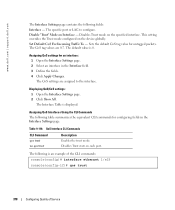
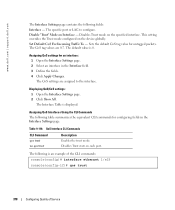
The specific port or LAG to the interface. Sets the default CoS tag value for an interface: 1 Open the Interface Settings page. 2 Select an interface in the Interface Settings page. ...port. The CoS settings are 0-7. Table 9-110. The CoS tag values are assigned to configure.
The default value is displayed. www.dell.com | support.dell.com
The Interface Settings page contains the...
User Guide - Page 399


...Gateway, 135-136
Default settings, 220 Defining device
information, 88 Defining MAC-Based
ACLs, 241 Device installation, 50 Device representation,... 81 Device view, 80 DHCP, 33 Dimensions, 40 DNS, 34, 142 Domain Name System, 34, 142 Downloading software, 212 DSCP, 373, 390 Dynamic Address Table, 269
E
EAP, 35, 225 Emergency, 124 Enable, 164, 180 EPG, 390 Error...
Dell K0670 Reviews
Do you have an experience with the Dell K0670 that you would like to share?
Earn 750 points for your review!
We have not received any reviews for Dell yet.
Earn 750 points for your review!

