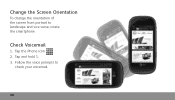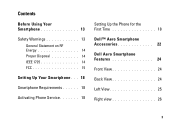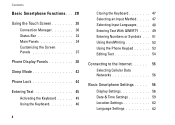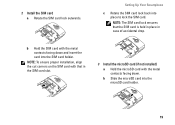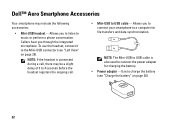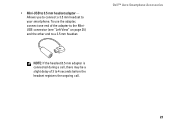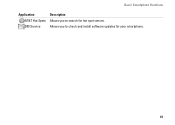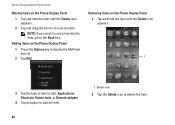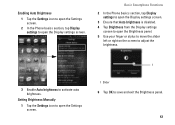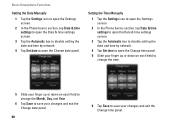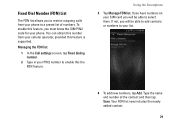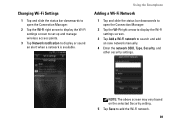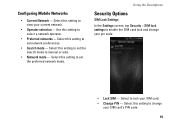Dell Aero Support and Manuals
Get Help and Manuals for this Dell item

Most Recent Dell Aero Questions
Dell Aero Beeps When On Call
(Posted by sasJJ39 9 years ago)
How To Turn Off Radio On Dell Aero
(Posted by thekhali 9 years ago)
How To Mount My Dell Aero For Sync
(Posted by mdajo 9 years ago)
Dell Aero How To Turn Off Keyboard Sound
(Posted by gortan 9 years ago)
How To Connect Dell Aero To The Computer?
(Posted by gowthamgottimukkala 9 years ago)
Dell Aero Videos
Popular Dell Aero Manual Pages
Dell Aero Reviews
We have not received any reviews for Dell yet.