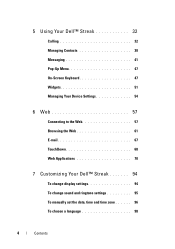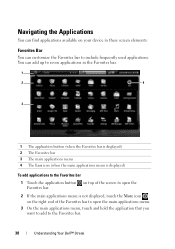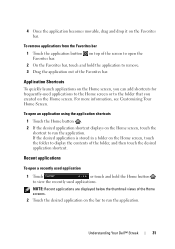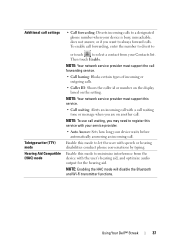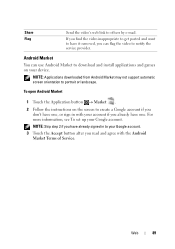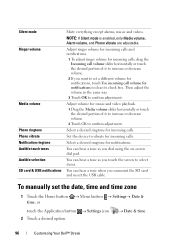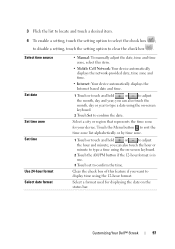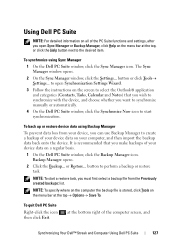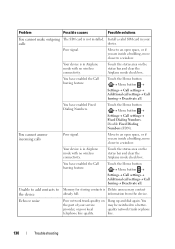Dell Streak Pro Support and Manuals
Get Help and Manuals for this Dell item

View All Support Options Below
Free Dell Streak Pro manuals!
Problems with Dell Streak Pro?
Ask a Question
Free Dell Streak Pro manuals!
Problems with Dell Streak Pro?
Ask a Question
Most Recent Dell Streak Pro Questions
How Can I Recover My Dell Gs01 Phone Its Stuck Up Its Says Force Close When I Op
(Posted by pogz1921 8 years ago)
Key Pad Disable Automatically
(1) Dear sir i am using streak pro GS01.its key pad is becomes inactive (some time not appears and i...
(1) Dear sir i am using streak pro GS01.its key pad is becomes inactive (some time not appears and i...
(Posted by rafiullahmalik 8 years ago)
Restore English As Input Language (its Switched To Korean)
(Posted by benabba 9 years ago)
My Gs01 Suddenly Shot Down
my gs01 suddenly shot off with out any reason or damage,i just put in my pocket then when i about to...
my gs01 suddenly shot off with out any reason or damage,i just put in my pocket then when i about to...
(Posted by akosipoii 9 years ago)
Dell Streak Pro Videos
Popular Dell Streak Pro Manual Pages
Dell Streak Pro Reviews
We have not received any reviews for Dell yet.