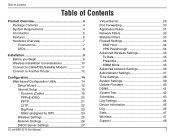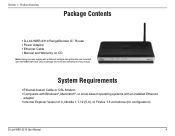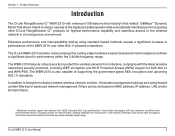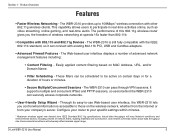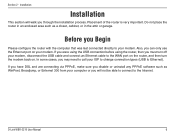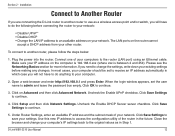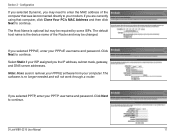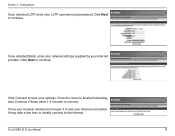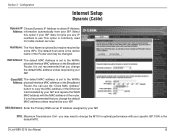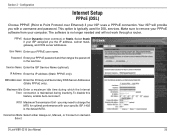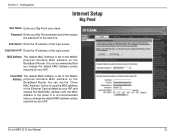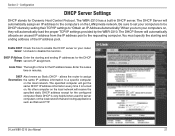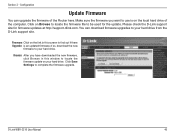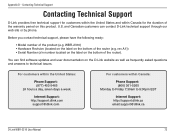D-Link WBR2310 - RangeBooster G Wireless Router Support and Manuals
Get Help and Manuals for this D-Link item

View All Support Options Below
Free D-Link WBR2310 manuals!
Problems with D-Link WBR2310?
Ask a Question
Free D-Link WBR2310 manuals!
Problems with D-Link WBR2310?
Ask a Question
Most Recent D-Link WBR2310 Questions
What Is Jumpstart On D-link Wbr-2310
(Posted by grerr0r 9 years ago)
How To Configure Wbr-2310 As A Wireless Access Point
(Posted by rusyzormwa 10 years ago)
I Have A Wireless Signal But I Cannot Connect To The Internet.
(Posted by killalooks 12 years ago)
D-Link WBR2310 Videos
Popular D-Link WBR2310 Manual Pages
D-Link WBR2310 Reviews
We have not received any reviews for D-Link yet.