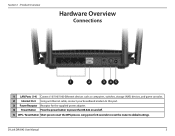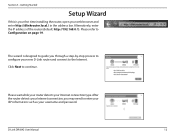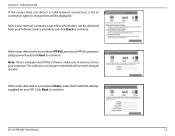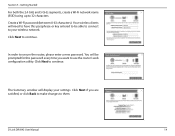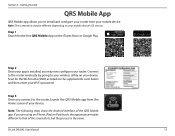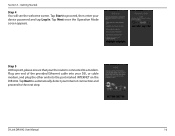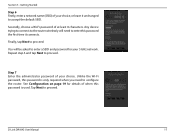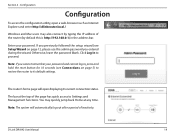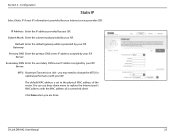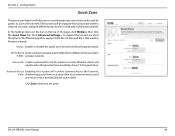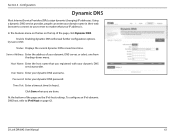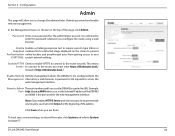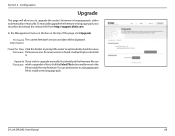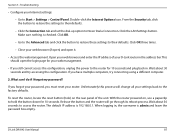D-Link DIR-842 Support and Manuals
Get Help and Manuals for this D-Link item

View All Support Options Below
Free D-Link DIR-842 manuals!
Problems with D-Link DIR-842?
Ask a Question
Free D-Link DIR-842 manuals!
Problems with D-Link DIR-842?
Ask a Question
D-Link DIR-842 Videos
Popular D-Link DIR-842 Manual Pages
D-Link DIR-842 Reviews
We have not received any reviews for D-Link yet.