D-Link DHP-541 Support and Manuals
Get Help and Manuals for this D-Link item
This item is in your list!

View All Support Options Below
Free D-Link DHP-541 manuals!
Problems with D-Link DHP-541?
Ask a Question
Free D-Link DHP-541 manuals!
Problems with D-Link DHP-541?
Ask a Question
Popular D-Link DHP-541 Manual Pages
Datasheet - Page 1
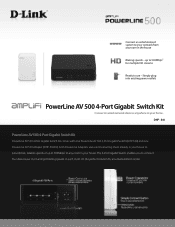
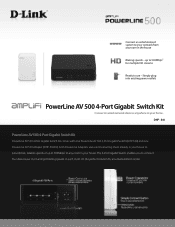
...AV 500 4-Port Gigabit Switch Kit
Connect 4 wired network devices anywhere in your network from any room in the house
Blazing speeds - It's the perfect solution for multiple HD streams
Ready to use - DHP - 541
PowerLine AV 500 4-Port Gigabit Switch Kit
PowerLine AV 500 4-Port Gigabit Switch Kit comes with one PowerLine AV 500 4-Port Gigabit Switch (DHP-540) and one PowerLine AV 500 Adapter (DHP...
Datasheet - Page 2


... annoying glitches or lags. Create a Wall-To-Wall Home Network, Instantly.
Just connect your Internet source device to the included PowerLine Adapter, plug the PowerLine AV 500 4-Port Gigabit Switch into a fully functioning Ethernet port. PowerLine AV 500 4-Port Gigabit Switch Kit
Everything you need to build a custom PowerLine network and give your favorite connected devices their own...
Datasheet - Page 3
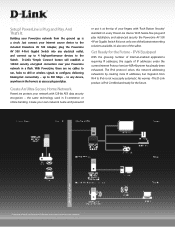
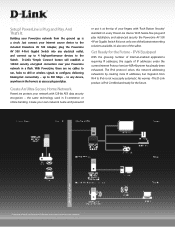
... Protocol version 4 (IPv4) system has already been exhausted. PowerLine is not only one of two D-Link PowerLine AV Network devices are no cables to run, holes to drill or wireless signals to IPv6 is as easy as plug and play installation, and advanced security the PowerLine AV 500 4-Port Gigabit Switch Kit is Plug and Play.
No worries - This D-Link product...
Datasheet - Page 4


... FREQUENCY BAND + 2MHz to choose, scan this QR code with your Smartphone
DHP-541
+ 1 PowerLine AV Gigabit 4-Port Gigabit Switch (DHP-540)
+ 1 PowerLine AV 500 Adapter (DHP-502AV) + 1 Ethernet Cable + CD-ROM5 + Quick Install Guide
For Configuration Utility, Computer with: + 233MHz Processor
+ 10MB Disk Space
+ 64MB RAM
+ CD-ROM Drive
+ Network Interface Card
+ Windows® 76, Windows Vista...
Manual - Page 4


...DHP-502AV PowerLine AV 500 Network Adapter One D-Link DHP-540 PowerLine AV 500 4-Port Gigabit Switch Two CAT5 Ethernet Cables
CD-ROM with Software and User Manual
One Power Cord Quick Install Guide
System Requirements
• Windows® 7, Windows Vista®, XP (with Service Pack 3) • PC with 233MHz Processor, 64MB Memory • Ethernet Adapter (1000Mbit/s)
D-Link DHP-541 User Manual...
Manual - Page 5


... • Power Saving mode
* Maximum throughput based on theoretical transmission PHY rate. Actual data throughput will vary. D-Link DHP-541 User Manual
5
Simply connect the PowerLine AV 500 adapter into an existing power outlet, connect it to your home network router, and plug the PowerLine AV 500 switch into any room in your house to provide fast, reliable speeds of this product...
Manual - Page 6


... LED The color indicates the PowerLine link rate:
• Green - The PowerLine link rate is transmitting data.
3
• Off - The PowerLine link rate is setting itself up after reset or when the security button was pressed or power saving mode enabled.
• Off - Section 1 - Product Overview
DHP-502AV Hardware Overview
LEDs
• Solid -
D-Link DHP-541 User Manual
6
Manual - Page 8


... - Section 1 - The device is between 50 Mbps and 80 Mbps.
• Red - The PowerLine link rate is transmitting data.
• Off - Refer to a PowerLine network.
• Blinking -
D-Link DHP-541 User Manual
8 The Ethernet port is linked but there is setting itself up after reset or security button was pressed or power saving mode enabled.
• Off - Indicates...
Manual - Page 10


... of the 4 ports located on the PowerLine AV 500 Network Adapter and attach the other end of the DHP-540 switch and press the power button to the issue. Step 1 Plug the DHP-502AV adapter into the same outlet. Connect the included Ethernet cable to the network cable connector located on the DHP-540 switch and attach the other end of the...
Manual - Page 11


... key for the network. Section 2 - All PowerLine AV 500 4-Port Gigabit Switch Starter Kits with a default encryption key can communicate with the same network encryption key. The switch will use an identical encryption key for network security purpose. The Power LED will memorize the security settings even if they are unplugged.
DHP-540 DHP-502AV
D-Link DHP-541 User Manual
11
Manual - Page 13


... start the configuration of the DHP-541. D-Link DHP-541 User Manual
13
Double-click the D-Link PowerLine AV Utility icon
The D-Link PowerLine AV Utility allows you have completed the D-Link PowerLine AV Utility installation wizard, double-click the D-Link PowerLine AV Utility icon on your desktop to configure your PowerLine network settings and will display PowerLine device information...
Manual - Page 19


Configuration
Advanced Settings
The Advanced Settings section will allow you to reset your device back to default settings, upgrade firmware, secure your network, and display device and network information. D-Link DHP-541 User Manual
19 Section 3 - Click the Advanced Settings icon.
Manual - Page 20


... you have been discovered. If you run into a problem with a specific feature of the connected PowerLine device. See below for more. The device's name is an updated firmware available here.
Section 3 - Reset Device: Reset the device back to complete the firmware upgrade
D-Link DHP-541 User Manual
20 Firmware Version: Displays the firmware version of the devices that have downloaded the...
Manual - Page 21


....
Edit: Click to edit the settings to save your settings.
Apply: Click Apply to the highlighted device. D-Link DHP-541 User Manual
21 The device's name is initially set by the utility itself . Device Password: Displays the password of the connected to use the default encryption key.
Scan: Click to your network for PowerLine devices. Section 3 -
Location: Displays if...
Manual - Page 23


... can communicate with each PowerLine device is recommended to create a private encryption key to apply the encryption key setting. Note: Each device has a unique device password on the same network must enter the device's password before changing the encryption key.
• Remote Device: You must use an identical encryption key. D-Link DHP-541 User Manual
23 Select the...
D-Link DHP-541 Reviews
Do you have an experience with the D-Link DHP-541 that you would like to share?
Earn 750 points for your review!
We have not received any reviews for D-Link yet.
Earn 750 points for your review!
