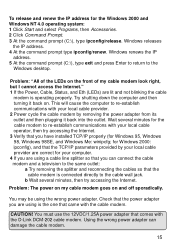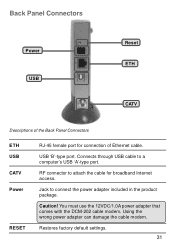D-Link DCM202 - Express Ethernetwork DOCSIS 2.0 Cable Modem Support and Manuals
Get Help and Manuals for this D-Link item

View All Support Options Below
Free D-Link DCM202 manuals!
Problems with D-Link DCM202?
Ask a Question
Free D-Link DCM202 manuals!
Problems with D-Link DCM202?
Ask a Question
Most Recent D-Link DCM202 Questions
How To Update D Link Dcm 202 Firmware
(Posted by nasJOEDY 10 years ago)
How Do Make This A Secure Router?
(Posted by nidacn 11 years ago)
How To Program The Modem
(Posted by Anonymous-16030 13 years ago)
D-Link DCM202 Videos
Popular D-Link DCM202 Manual Pages
D-Link DCM202 Reviews
We have not received any reviews for D-Link yet.