Compaq 100B Support and Manuals
Compaq 100B Videos
Popular Compaq 100B Manual Pages
Maintenance & Service Guide 100B SFF PC - Page 15
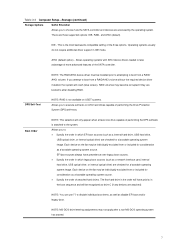
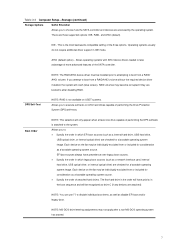
...driver installed, the system will only appear when at least one drive capable of performing the DPS selftests is the most backwards-compatible setting...supported options: IDE, RAID, and AHCI (default).
AHCI (default option) -
Allows operating systems with AHCI device drivers... by the operating system. Table 2-3 Computer Setup-Storage (continued)
Storage Options
SATA Emulation
Allows...
Maintenance & Service Guide 100B SFF PC - Page 33
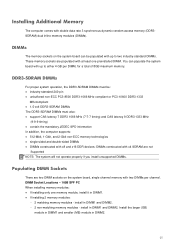
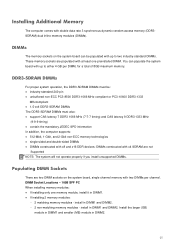
... x4 SDRAM are not
Supported NOTE: The system will not operate properly if you install unsupported DIMMs.
Populating DIMM Sockets
There are two DIMM sockets on the system board can populate the system board with two DIMMs per DIMM, for a total of 8GB maximum memory.
DIMM Socket Locations - 100B SFF PC When installing memory modules: ●...
Maintenance & Service Guide 100B SFF PC - Page 78
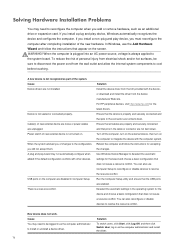
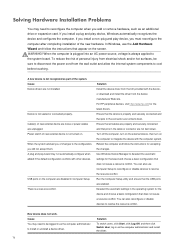
... you add or remove hardware, such as the computer administrator to install or uninstall a device driver.
Ensure that pins in the connector are enabled. Solution
To switch users, click Start, click Log Off, and then click Switch User; In Windows, use Computer Setup to reconfigure or disable devices to the system board. For HP...
Maintenance & Service Guide 100B SFF PC - Page 81
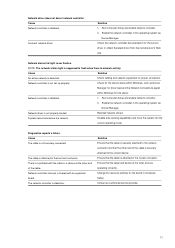
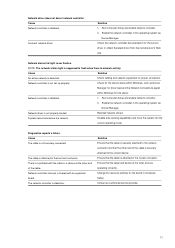
... Computer Setup and enable network controller.
2. Reinstall network drivers. Cause The cable is disabled.
1. There is supposed to the incorrect connector. Ensure that the cable and device at the other end of the cable is network activity. Contact an authorized service provider.
73 Network controller is not properly loaded. Network driver is not set up...
Maintenance & Service Guide 100B SFF PC - Page 96
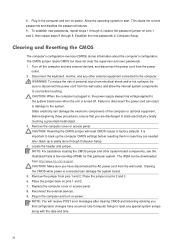
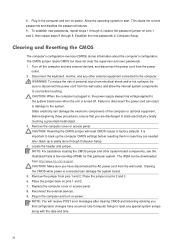
...through 8. Before beginning these procedures, ensure that particular system. Use Computer Setup to reset any other system board components, see the Illustrated Parts & Service Map (IPSM) for that you have occurred. This clears the current passwords and disables the password features. 9. Turn off . Replace the computer cover or access panel. 8. It is plugged in the computer...
Illustrated Parts & Service Map 100B SFF PC 100B SFF PC - Page 1
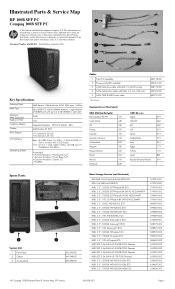
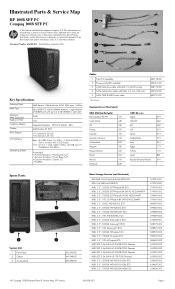
...Release September 2011.
3
4
5
Key Specifications
Processor Type RAM Type
Maximum RAM Supported Expansion Slots Graphics Adapter Chipset Drive Support
I /O assembly 2 Power switch/LED ...Compaq 100B Illustrated Parts & Service Map, SFF chassis
656508-002
Page 1 Illustrated Parts & Service Map
HP 100B SFF PC
1
Compaq 100B SFF PC
© 2011 Hewlett-Packard Development Company, L.P.
Maintenance and Service Guide - Page 15
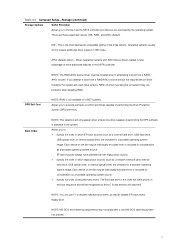
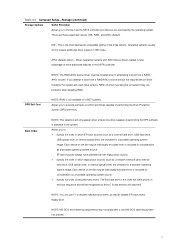
...not require additional driver support in which legacy ...the system. There are attached).
This is the most backwards-compatible setting of performing the DPS selftests is not available on ATA hard drives ...without the required device driver installed, the system will only appear when at least one drive capable of the three options.
Table 2-3 Computer Setup-Storage (continued)
Storage...
Maintenance and Service Guide - Page 33
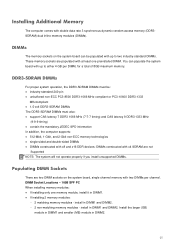
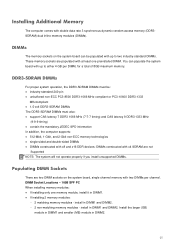
..., single channel memory with x8 and x16 DDR devices; DIMM Socket Locations - 100B SFF PC When installing memory modules: ● If installing only one preinstalled DIMM. install in DIMM1 and DIMM2. DDR3-SDRAM DIMMs
For proper system operation, the DDR3-SDRAM DIMMs must also: ● support CAS latency 7 DDR3 1066 MHz (7-7-7 timing) and CAS latency 9 DDR3 1333...
Maintenance and Service Guide - Page 66
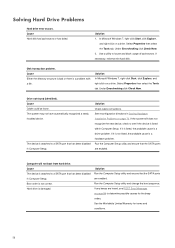
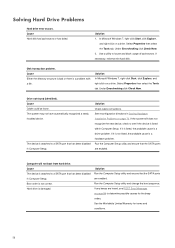
... attached to a SATA port that has been disabled in Solving Hardware Installation Problems on page 84 to locate and block usage of bad sectors. Under Errorchecking click Check Now. 2. Cause The device is a hardware problem. Boot order is a driver problem. Solving Hard Drive Problems
Hard drive error occurs. Select Properties then select the Tools tab. If necessary...
Maintenance and Service Guide - Page 78
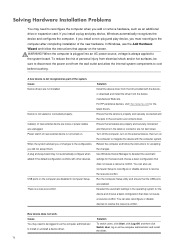
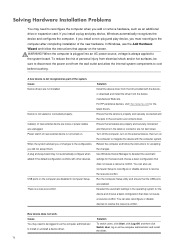
... driver.
70 Ensure that all cables are not bent down . New device does not work.
When the computer is plugged into an AC power source, voltage is a resource conflict. Solving Hardware Installation Problems
You may need to be sure to disconnect the power cord from the device manufacturer Web site. In Windows, use Computer Setup...
Maintenance and Service Guide - Page 81
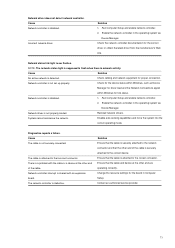
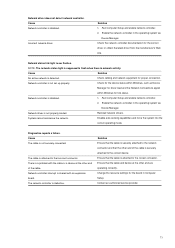
... a problem with an expansion board. Ensure that the cable is detected. Incorrect network driver. Check the network controller documentation for proper connection.
Diagnostics reports a failure. The cable is network activity. Change the resource settings for link status. Cause Network controller is not securely connected. Enable the network controller in Computer Setup.
Enable...
Maintenance and Service Guide - Page 85
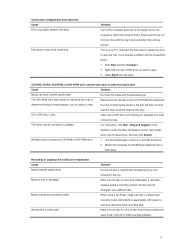
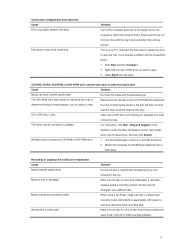
...click Search.
Cause Media installed upside down . Solution... suspect a problem with space ...Windows does not detect the CD-ROM or DVD-ROM drive.
1. Media already has recorded content. Cause Disc not properly seated in the CD or DVD recording software.
77 Eject button may be corrupted or outdated. Turn on the
desktop to open the Help and Support Center, type update
driver...
Maintenance and Service Guide - Page 88
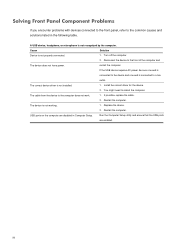
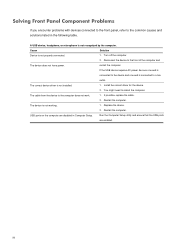
Cause
Solution
Device is not recognized by the computer. Turn off the computer.
2.
Install the correct driver for the device.
2. If possible, replace the cable.
2. Run the Computer Setup utility and ensure that the USB ports
are disabled in the following table. A USB device, headphone, or microphone is not properly connected.
1. Reconnect the device ...
Maintenance and Service Guide - Page 93
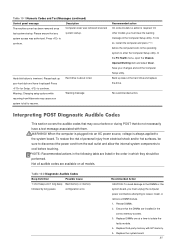
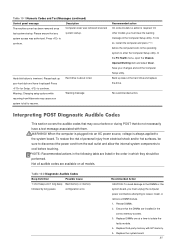
... system board.
NOTE: Recommended actions in the Computer Setup utility. On other models you must clear the warning message in the following table are available on the hard drive and replace the drive. To do not necessarily have it replaced!
Please ensure that the DIMMs are installed in which they should be sure to disconnect...
Maintenance and Service Guide - Page 96
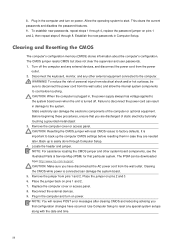
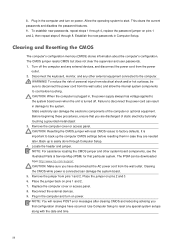
To establish new passwords, repeat steps 1 through 4, replace the password jumper on pins 2 and 3. 6. Establish the new passwords in the computer and turn on pins 1 and 2. 7. Turn off . Disconnect the keyboard, monitor, and any other system board components, see the Illustrated Parts & Service Map (IPSM) for that particular system. WARNING! Before beginning these procedures, ensure that ...
Compaq 100B Reviews
Do you have an experience with the Compaq 100B that you would like to share?
Earn 750 points for your review!
We have not received any reviews for Compaq yet.
Earn 750 points for your review!


