Casio EX-Z33LP - 10.1MP Digital Camera Support and Manuals
Get Help and Manuals for this Casio item
This item is in your list!

View All Support Options Below
Free Casio EX-Z33LP manuals!
Problems with Casio EX-Z33LP?
Ask a Question
Free Casio EX-Z33LP manuals!
Problems with Casio EX-Z33LP?
Ask a Question
Popular Casio EX-Z33LP Manual Pages
Owners Manual - Page 4


... camera 13 What you can do with your CASIO camera 14 First, charge the battery prior to use 15
❚ To charge the battery 15 ❚ To load the battery 16 Configuring Basic Settings the First Time You Turn On the Camera 18 Preparing a Memory Card 19 ❚ Supported Memory Cards 19 ❚ To load a memory...
Owners Manual - Page 18
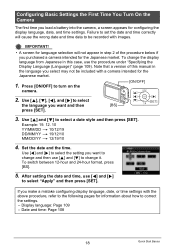
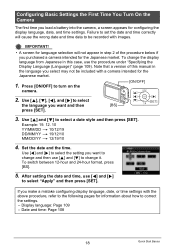
... Basic Settings the First Time You Turn On the Camera
The first time you load a battery into the camera, a screen appears for the Japanese market.
1.
Note that a version of the procedure below if you purchased a camera intended for information about how to change the display language from Japanese in this manual in the...
Owners Manual - Page 20
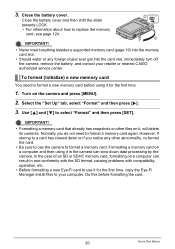
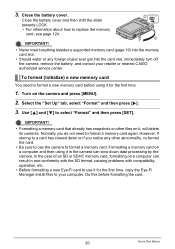
...battery cover and then shift the slider towards LOCK. • For information about how to select "Format" and then press [SET]. Turn on a computer and then using it , will delete its contents. Select the "Set Up" tab, select "Format" and then press [6]. 3. Use [8] and [2] to replace...do not need to your retailer or nearest CASIO authorized service center. Formatting a memory card on the ...
Owners Manual - Page 38


...manually to suit a particular light
source.
1Select "· Manual WB". 2Under the lighting conditions you turn off the
camera.
• When "‡ Auto WB" is selected for the white balance setting... monitor
screen and then press the shutter
button.
3Press [SET]. Certain subject colors and light source conditions can cause problems when the camera tries to use when shooting, point the...
Owners Manual - Page 40
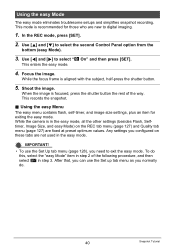
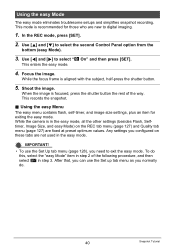
...you can use the Set Up tab menu (page... is recommended for exiting the easy mode. Any settings you need to select "| On" and then press [SET]. Use [8] and [2] to digital imaging.
...size settings, plus an item for those who are not used in the easy mode, all the other settings (... the shutter button.
5. IMPORTANT! • To use the Set up tab menu as you normally do
this, select the "...
Owners Manual - Page 63
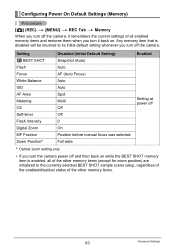
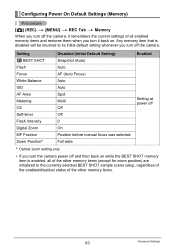
...
Disabled (Initial Default Setting) Snapshot (Auto) Auto AF (Auto Focus) Auto Auto Spot Multi Off Off 0 On Position before manual focus was selected. Configuring Power On Default Settings (Memory)
Procedure
[r] ... scene setup, regardless of the enabled/disabled status of the other memory items.
63
Advanced Settings
Full wide
Enabled
Setting at power off
* Optical zoom setting only....
Owners Manual - Page 78


... comes with a memory card slot to print images directly from a memory card.
Printing
Printing Snapshots
Professional Print Service You can specify which images you want to print, the number of copies, and date stamp settings before printing (page 81).
78
Printing For details, see the user documentation that contains the images you...
Owners Manual - Page 81


... on a home printer that allows you are using. • Some professional print services may not support DPOF.
. Using DPOF to Specify Images to be able to use the memory ...card to print on the memory card with the images. After configuring settings, you can specify a value up to a professional print service...
Owners Manual - Page 83


... off each time you print.
Configuring computer settings
You can configure settings so some images include the date stamp and some don't. Contact your printer manufacturer for an image that supports Exif Print (Exif 2.2) uses information about models that support Exif Print, printer upgrades, etc.
83
Printing Professional print service
Request date stamping when ordering prints from...
Owners Manual - Page 86


...not supported. • Operation may not be found under certain computer environments. Information about computer system requirements also can connect the camera to your computer and save files
1. On the "Set ...
To connect the camera to select "Mass Storage", and then press [SET].
86
Using the Camera with each of this manual.
. Use [8] and [2] to your computer in order to run....
Owners Manual - Page 95


...
10.0. Operation is supported with a Computer Use the standard USB driver that comes with your computer and save files
1. Use [8] and [2] to select "Mass Storage", and then press [SET].
95
Using the Camera...this:
Operating System Version
Install this software:
See page:
Save images to your
OS 9
Macintosh and view
Installation not required.
95
them there manually
OS X
Save images to...
Owners Manual - Page 98


...problems, try the following.
- Shut down other installed software may interfere with some Macintosh models.
If you are running . Minimum Computer System Requirements for data accessed over a network, from a memory card, etc.
98
Using the Camera with your Macintosh and then double-click the movie file.
. Upgrade...the movie image quality setting to your operating system, to use ...
Owners Manual - Page 99


... with the instructions that comes with a Computer Open the file named "camera_xx.pdf".
• "xx" is the language code (Example: camera_e.pdf is for the first time, copy the Eye-Fi
Manager install files to a computer via wireless LAN.
1. Configure LAN access point, transfer destination and other settings for the
language whose user's guide you...
Owners Manual - Page 130


...or use lights for non-flash shots. Contact a CASIO service center or your original retailer. Charge the battery (page 15). Use the ´ (Macro) ...illumination.
130
Appendix
The flash unit may be using Manual Focus and have been increased automatically for scenery and ...).
2)If the battery is dead, charge it is a vertical line in the monitor screen image. Problem
Possible Cause and ...
Owners Manual - Page 133
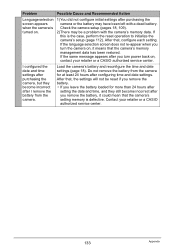
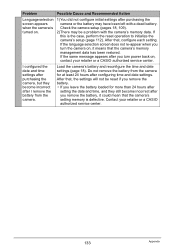
... settings after you turn power back on , it could mean that , the settings will not be a problem with a dead battery.
Contact your retailer or a CASIO authorized service...CASIO authorized service center.
133
Appendix After that the camera's memory management data has been restored. Load the camera's battery and reconfigure the time and date settings (page 18). Check the camera setup...
Casio EX-Z33LP Reviews
Do you have an experience with the Casio EX-Z33LP that you would like to share?
Earn 750 points for your review!
We have not received any reviews for Casio yet.
Earn 750 points for your review!
