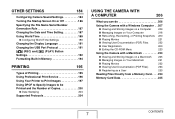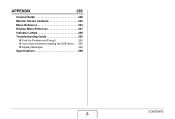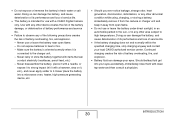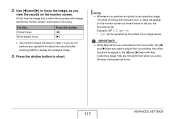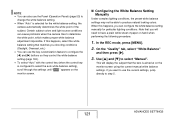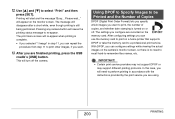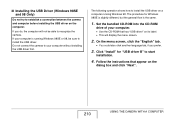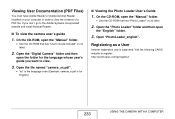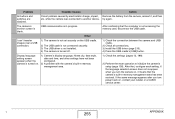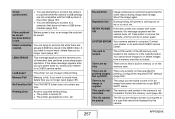Casio EX Z1000 - EXILIM ZOOM Digital Camera Support and Manuals
Get Help and Manuals for this Casio item

View All Support Options Below
Free Casio EX Z1000 manuals!
Problems with Casio EX Z1000?
Ask a Question
Free Casio EX Z1000 manuals!
Problems with Casio EX Z1000?
Ask a Question
Most Recent Casio EX Z1000 Questions
I Delete Dcim Folder From Mem Card And I Can't Open This Wath Shall I Do?
(Posted by mehdiandjomshoaa 11 years ago)
Need To Find Docking Cradle For Casio Exilim Ex-z1000 Camera, Mine Is Missing.
(Posted by lynnulrich 12 years ago)
10.1 Mega Pixel Ex-z1000. 'hidden Files' Cant Be Deleted.
How do I access hidden files in order to delete them. They do not appear and the camera shows no fil...
How do I access hidden files in order to delete them. They do not appear and the camera shows no fil...
(Posted by rogeringall 12 years ago)
Casio EX Z1000 Videos
Popular Casio EX Z1000 Manual Pages
Casio EX Z1000 Reviews
We have not received any reviews for Casio yet.