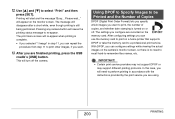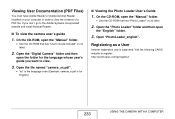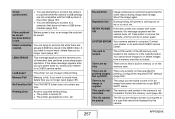Casio EX Z1000 Support Question
Find answers below for this question about Casio EX Z1000 - EXILIM ZOOM Digital Camera.Need a Casio EX Z1000 manual? We have 1 online manual for this item!
Question posted by kevphuket on July 5th, 2012
How Do I Retrieve Deleted Files
How do i retrieve deleted files
Current Answers
Related Casio EX Z1000 Manual Pages
Similar Questions
Date And Time Set
Every time when I switch on my camera EX-H10, I have to set date and time again. I set it for more t...
Every time when I switch on my camera EX-H10, I have to set date and time again. I set it for more t...
(Posted by vivatri 10 years ago)
The Focus On My Digital Camera - Casio Ex-z100 Exilim Has Stopped Working
Whenever i take a picture the centre is out of focus. i try pre-focus but it goes blurry once you ta...
Whenever i take a picture the centre is out of focus. i try pre-focus but it goes blurry once you ta...
(Posted by fluffybowl 10 years ago)
I Delete Dcim Folder From Mem Card And I Can't Open This Wath Shall I Do?
(Posted by mehdiandjomshoaa 11 years ago)
Need To Find Docking Cradle For Casio Exilim Ex-z1000 Camera, Mine Is Missing.
(Posted by lynnulrich 12 years ago)
10.1 Mega Pixel Ex-z1000. 'hidden Files' Cant Be Deleted.
How do I access hidden files in order to delete them. They do not appear and the camera shows no fil...
How do I access hidden files in order to delete them. They do not appear and the camera shows no fil...
(Posted by rogeringall 12 years ago)