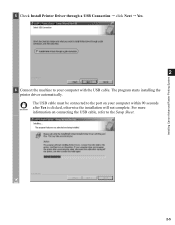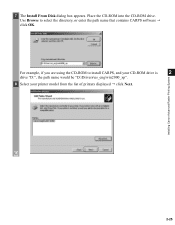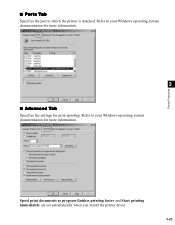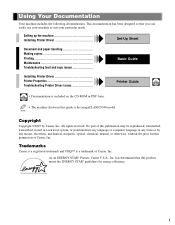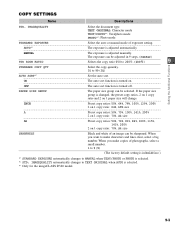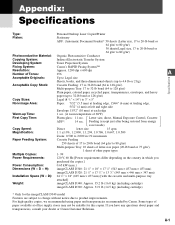Canon imageCLASS D340 Support and Manuals
Get Help and Manuals for this Canon item

View All Support Options Below
Free Canon imageCLASS D340 manuals!
Problems with Canon imageCLASS D340?
Ask a Question
Free Canon imageCLASS D340 manuals!
Problems with Canon imageCLASS D340?
Ask a Question
Most Recent Canon imageCLASS D340 Questions
The Alarm Light Is On And Paper Keeps Jamming On My Canon H12255 Printer
(Posted by jrose297 8 years ago)
I Cannot Get My D340 To Print Dark Enough. The Script Is Light.
(Posted by ron19crouch 8 years ago)
Canon Imageclass D340 Does Not Copy Service Manual
(Posted by beway 9 years ago)
Is The Canon Imageclass D340 Compatible With Windows 7?
(Posted by faulmur 9 years ago)
How To Remove Fuser From Canon Imageclass D340
(Posted by Sujaysp 9 years ago)
Popular Canon imageCLASS D340 Manual Pages
Canon imageCLASS D340 Reviews
We have not received any reviews for Canon yet.