Canon imageCLASS D340 Support Question
Find answers below for this question about Canon imageCLASS D340.Need a Canon imageCLASS D340 manual? We have 3 online manuals for this item!
Question posted by Sujaysp on August 16th, 2014
How To Remove Fuser From Canon Imageclass D340
The person who posted this question about this Canon product did not include a detailed explanation. Please use the "Request More Information" button to the right if more details would help you to answer this question.
Current Answers
There are currently no answers that have been posted for this question.
Be the first to post an answer! Remember that you can earn up to 1,100 points for every answer you submit. The better the quality of your answer, the better chance it has to be accepted.
Be the first to post an answer! Remember that you can earn up to 1,100 points for every answer you submit. The better the quality of your answer, the better chance it has to be accepted.
Related Canon imageCLASS D340 Manual Pages
imageCLASS D340 Set-Up Sheet - Page 1
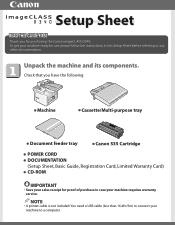
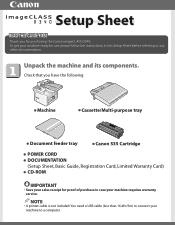
Check that you for purchasing the Canon imageCLASS D340.
You need a USB cable (less than 16.4ft./5m) to connect your machine to any other documentation. NOTE
• A printer cable is not included. Unpack the machine and its components. To get your machine ready for use, please follow the instructions in case your machine ...
imageCLASS D320/D340 Printer Guide - Page 6


... In order to use the machine safely, always
pay attention to these cautions. Refer to printer information. CARPS gives you change it has been installed. Indicates a warning concerning operations that ...screen after it . In order to use the machine
safely, always pay attention to as the Canon imageCLASS D300, as it appears on the topic of symbols, terms, and abbreviations used in this ...
imageCLASS D320/D340 Printer Guide - Page 14


... want to start using the Canon imageCLASS D300 Series machine as a Shared Printer" on your operating system, the steps in "Connecting to speed up and simplify printing. What is
2
already on page 2-41. Installing Canon Advanced Raster Printing System
2-2
If you want to install
the imageCLASS D300 Series as a shared printer, follow the steps in "Connecting...
imageCLASS D320/D340 Printer Guide - Page 39


The Canon imageCLASS D300 icon is added to print a test page click Next.
2
12 When the installation is complete, the following dialog box appears. Installing Canon Advanced Raster Printing System
11 Click Yes if you want to print a test page, or No if you do not want to the Printers folder.
2-27 Click Finish to close the dialog box.
imageCLASS D320/D340 Printer Guide - Page 48


If the test page is printed after the installation completes, and the following dialog box appears. The Canon imageCLASS D300 icon is added to the Printers and Faxes folder.
2
13 If you opted to close the dialog box. Click Finish to print a test page, the test page is printed correctly click ...
imageCLASS D320/D340 Printer Guide - Page 49


....
1 Open Explorer browse the network until you can see the Canon imageCLASS D300 printer icon.
2 Double-click the printer icon, or drag the printer icon to your Printers (in two different ways.
The Add Printer Wizard dialog box appears.
3 Select Network printer click Next.
2-37 Installing Canon Advanced Raster Printing System
Windows 2000/XP clients cannot download the driver...
imageCLASS D320/D340 Printer Guide - Page 52


Installing Canon Advanced Raster Printing System
Printer Sharing
By using Windows 98 or later. You can start printing simply by ... need to a Windows 2000/XP print server, or vice versa. Printer sharing with the imageCLASS D300 Series requires that both the print server and the client devices are using your Canon imageCLASS D300 Series machine on Windows 2000/XP, you can share the device...
imageCLASS D320/D340 Printer Guide - Page 53


...
1 Double-click the Network icon in Control Panel.
2 Select the Configuration tab click Add.
2
Installing Canon Advanced Raster Printing System
3 Select Service click Add.
2-41 Connecting the imageCLASS D300 Series as a Shared Printer
If you plan to share the Canon imageCLASS D300 Series on a network, install the print server locally, then make the following settings.
imageCLASS D320/D340 Printer Guide - Page 56


Installing Canon Advanced Raster Printing System
Printer Settings Share-level Access Control 1 Open the Canon imageCLASS D300 Properties dialog box check Shared As in the Sharing tab.
2
2 Enter Share Name, Comment, and Password as needed. 3 Click OK.
2-44
imageCLASS D320/D340 Printer Guide - Page 57
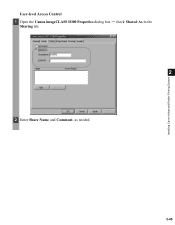
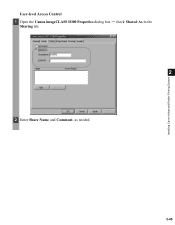
Installing Canon Advanced Raster Printing System
User-level Access Control 1 Open the Canon imageCLASS D300 Properties dialog box check Shared As in the
Sharing tab.
2
2 Enter Share Name and Comment, as needed.
2-45
imageCLASS D320/D340 Printer Guide - Page 61


Sharing settings may also be made during installation.
NOTE
2-49 The printer icon changes to indicate sharing. Installing Canon Advanced Raster Printing System
Printer Sharing Settings 1 Open the Canon imageCLASS D300 Properties dialog box check Shared as in the
Sharing tab.
2
2 Enter the share name as needed. 3 Click OK.
imageCLASS D320/D340 Printer Guide - Page 63


... box and its printing options.
• You can also open the Properties dialog box from the Printers folder by rightNOTE clicking the Canon imageCLASS D300 icon and clicking Properties from a Windows application. If you start from the Printers folder, the settings apply to all Windows applications and remain in effect until you change those...
imageCLASS D320/D340 Printer Guide - Page 78


... for the print job according to document content.
(2) Resolution lets you select the printer's resolution in dot per sheet to provide the print samples with the current grayscale settings when printing the document. For more information on the Canon imageCLASS D300.
3-17 This option is enabled only when the Manual Grayscale Settings (3) checkbox...
imageCLASS D320/D340 Printer Guide - Page 82


... and press F1, or click ? The screen shots shown are from the File menu in the Printers (in Windows XP, Printers and Faxes) folder, or right-click the mouse button on the Canon imageCLASS D300 icon in the Printers (in the Properties dialog box depends on how you have NOTE your system set up menu...
imageCLASS D320/D340 Printer Guide - Page 100


... dot per sheet to their default values.
(7) About displays the version information on Profiles, see page 3-34.
(1)
(2)
(3)
3
Printer Properties
(4) (5)
(6) (7)
(1) Objective lets you to set the grayscale for images ( p. 3-40).
(4) Print Samples prints nine ... samples with the current grayscale settings when printing the document. For information on the Canon imageCLASS D300.
3-39
imageCLASS D320/D340 Printer Guide - Page 106


...-out. Problem
Cause
Solution
Printout is wrong
There is a communication problem between the printer and your computer.
• Make sure your cable connections are not using a switch...the printer and computer. • Try the print operation again. • Try a different cable.
4-3 The wrong printer is selected in the Printers (in the Printers folder. Make sure the Canon imageCLASS D300...
imageCLASS D320/D340 Printer Guide - Page 107


... (ATM) is Connect the printer driver to a port
printer driver other than connected to the same different from the Canon imageCLASS
the Canon imageCLASS port as the Canon
D300 printer driver.
4
D300
imageCLASS D300
printer driver. Specify CARPS (Canon imageCLASS D300) as the default printer driver for the imageCLASS D300 Series.
Cannot print with a
The printer driver is not supported...
imageCLASS D320/D340 Printer Guide - Page 108


...If the USB class
driver is not Perform the following , depending
on your operating system:
Canon imageCLASS D300, Canon
CARPS USB Printer, or Unknown.)
For Windows 98, select Canon
imageCLASS D300 click Remove. For
Windows Me, select Canon CARPS USB
Printer click Delete.
Problem
Cause
Solution
Cannot install CARPS USB class driver is displayed under
Troubleshooting
Universal...
imageCLASS D320/D340 Printer Guide - Page 110


... NOTE administrative privileges.
4-7 Troubleshooting
Uninstalling CARPS
If CARPS is not working properly, it might help to remove the CARPS-software and install it again. The Delete Printer dialog box appears. 2 In the Delete Printer dialog box, select Canon imageCLASS D300 click Cleanup Yes. Before you begin, be uninstalled using the RUN dialog box from the...
imageCLASS D320/D340 Printer Guide - Page 119


... about a particular device, such as descriptions of fonts and features of the computer in which your printer. The printer driver supplies Windows with the Canon Advanced Rater Printing system, you print with information such as your printer information is removed from RAM. When you are currently printing.
Q
Queue A list of files that controls how the...
Similar Questions
How Instal To My Computer Canon Imageclass D340 Windows Xp
(Posted by Holgro 10 years ago)
How To Remove Fuser From Canon Imageclass Mf6530
(Posted by angesu 10 years ago)
How To Remove Fuser For Imageclass D1150
I need to know how to remove the rear covers first
I need to know how to remove the rear covers first
(Posted by belljohnson5379961 10 years ago)

