Canon CanoScan FB 630U Support and Manuals
Get Help and Manuals for this Canon item
This item is in your list!
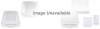
View All Support Options Below
Free Canon CanoScan FB 630U manuals!
Problems with Canon CanoScan FB 630U?
Ask a Question
Free Canon CanoScan FB 630U manuals!
Problems with Canon CanoScan FB 630U?
Ask a Question
Popular Canon CanoScan FB 630U Manual Pages
User Guide - Page 3
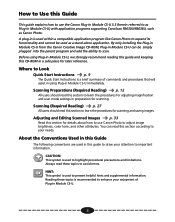
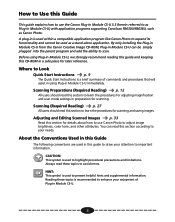
... reading this guide and keeping this guide to draw your attention to important information. Always read this section to learn the procedures for adjusting magnification and scan mode settings in this CD-ROM in Module CS-U) with application programs supporting CanoScan FB630U/FB636U, such as a stand-alone application. Reading these topics to avoid errors. By only installing the...
User Guide - Page 42


...a color printer because the printer driver settings are using another display and after you are set up the gamma curve by directly ...manual, or if the manual is not available, contact the manufacturer of your output. Gamma Value Settings
STEP 3
[ ] You can also set to match the display, and matching the gamma setting of the display does not present a problem.
Similarly, the gamma setting...
User Guide - Page 53
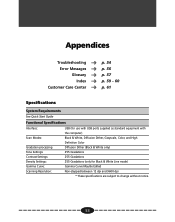
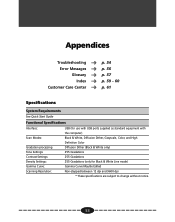
STEP 2
Appendices
Troubleshooting Error Messages Glossary Index
Customer Care Center
p. 54 p. 56 p. 57 p. 59 - 60 p. 61
Specifications
System Requirements
See Quick Start Guide
Functional Specifications
Interface:
Scan Modes:
Gradation processing Tone Settings: Contrast Settings: Density Settings: Gamma Curve: Scanning Resolution:
USB (for use with USB ports supplied as standard equipment...
User Guide - Page 54


... you call , make sure you purchased the software or the closest Canon Customer Care Center. Refer to the troubleshooting sections of
computer is set on the CD-ROM provided with the scanner. For further details, refer to the Quick Start Guide and reinstall the software
Problem: The image will be set to the following information if you will not...
User Guide - Page 56
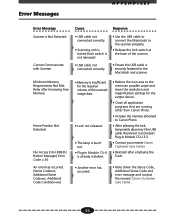
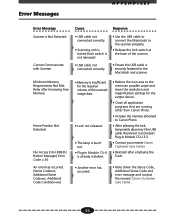
... An error has occurred. (Sense Code=xx, Additional Sense Code=xx, Additional Code Condition=xx)
• Memory is insufficient for the required volume of the scanner
• USB cable not connected correctly.
• Ensure the USB cable is already installed.
• Reduce the scan area to the minimum possible scope and lower the resolution and magnification settings...
User Guide - Page 61
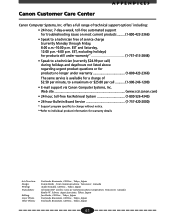
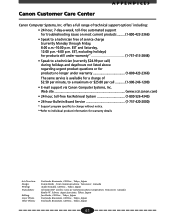
Web site www.ccsi.canon.com) • 24-hour, toll-free Fax Retrieval System 1-800-526-4345) • 24-hour Bulletin Board Service 1-757-420-2000)
* Support program specifics to change without notice. **Refer to individual product information for a charge of service charge (currently Monday through Friday, 8:00 a.m.-10:00 p.m. Art Direction: Design: Writing: Translation:
Editing: Cover...
User Manual - Page 6
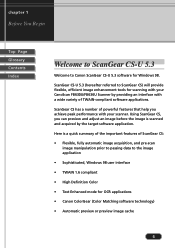
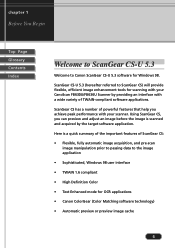
... by providing an interface with your CanoScan FB630U/FB636U Scanner by the target software application. Using ScanGear CS, you achieve peak performance with a wide variety of ScanGear CS: • Flexible, fully automatic image acquisition, and pre-scan
image manipulation prior to passing data to the image application • Sophisticated, Windows 98 user interface • TWAIN...
User Manual - Page 7


... change the image after it is called the windowless mode.
7
Normally when you start a scanning job, you will see the ScanGear CS main window with or without opening the ScanGear CS main window, this user's guide because the parent software application will provide the settings so you cannot use the settings described in this is acquired.
User Manual - Page 59


...ScanGear CS Main Window? Drag the slider right to make the document darker. Click the Start button in the Scanner Diagnostics dialog box to open the Scanner Diagnostics dialog box...etc.
Test Scanner Click this button to troubleshoot the problem.
chapter 5
What is on the computer screen and in the printed image. Calibration Click this button to test your scanner manual to start ...
User Manual - Page 61
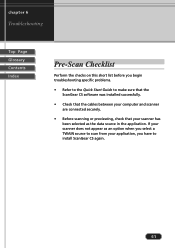
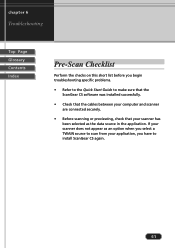
... Contents Index
Pre-Scan Checklist
Perform the checks on this short list before you begin troubleshooting specific problems.
• Refer to the Quick Start Guide to make sure that the ScanGear CS software was installed successfully.
• Check that the cables between your computer and scanner are connected securely.
• Before scanning or previewing, check that your...
User Manual - Page 65


... previewed. chapter 6
Troubleshooting
Top Page Glossary Contents Index
The printed image colors appear different from the colors in the image you see on the Preferences sheet. The software application cannot find the scanner.
ColorGear color matching may be found. If not, connect the scanner. Preview an image.
65 Windows may not recognize your scanner. Problem: Cause:
Solution...
User Manual - Page 83


...Windows Driver Model (WDM) specifications, making it easier for future versions of Windows to support the current drivers. Underexposed An dark photographic image that makes it was photographed. Support of USB devices is "Technology Without An Interested Name." White-point The lightest portion of the image scanned as a scanner... Glossary Contents Index
Toolbar A set of ScanGear CS tool buttons,...
Macintosh User Guide - Page 4
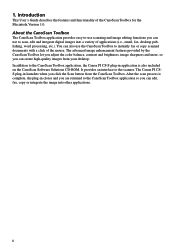
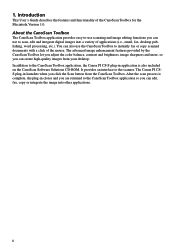
... the Scan button from your desktop. Introduction
This User's Guide describes the features and functionality of the mouse. About the CanoScan Toolbox
The CanoScan Toolbox application provides easy-to scan, edit and integrate digital images into other applications.
4 In addition to the CanoScan Toolbox application, the Canon PI CS-S plug-in application is complete, the...
Macintosh User Guide - Page 5
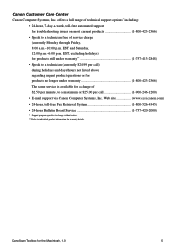
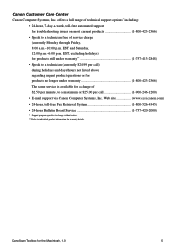
... for a charge of service charge (currently Monday through Friday, 8:00 a.m.-10:00 p.m.
CanoScan Toolbox for warranty details. Canon Customer Care Center
Canon Computer Systems, Inc. EST and Saturday, 12:00 p.m.-6:00 p.m. offers a full range of technical support options* including: • 24-hour, 7-day-a-week, toll-free automated support for troubleshooting issues on most current...
Macintosh User Guide - Page 6
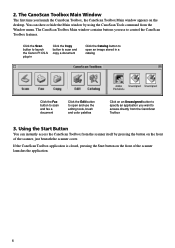
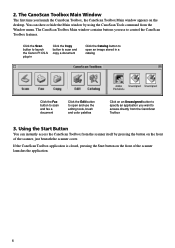
... the button on the front of the scanner launches the application.
6 The CanoScan Toolbox Main Window
The first time you want to control the CanoScan Toolbox features. You can instantly access the CanoScan Toolbox from the scanner itself by using the CanoScan Tools command from the CanoScan Toolbox
3. The CanoScan Toolbox Main window contains buttons you use the editing tools...
Canon CanoScan FB 630U Reviews
Do you have an experience with the Canon CanoScan FB 630U that you would like to share?
Earn 750 points for your review!
We have not received any reviews for Canon yet.
Earn 750 points for your review!
