Canon CanoScan FB 620U Support and Manuals
Get Help and Manuals for this Canon item
This item is in your list!
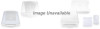
View All Support Options Below
Free Canon CanoScan FB 620U manuals!
Problems with Canon CanoScan FB 620U?
Ask a Question
Free Canon CanoScan FB 620U manuals!
Problems with Canon CanoScan FB 620U?
Ask a Question
Popular Canon CanoScan FB 620U Manual Pages
Product Setup, User Guides & Manuals - Page 4
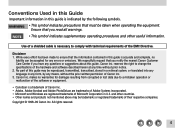
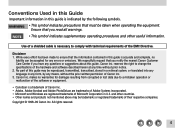
... that you have any questions or suggestions about this guide is a trademark of Canon Inc. • Adobe, Adobe Acrobat and Adobe PhotoDeluxe are trademarks of Adobe Systems Incorporated. • Microsoft and Windows are registered trademarks of the hardware and software described herein at any errors or omissions. makes no warranties for any time without...
Product Setup, User Guides & Manuals - Page 5
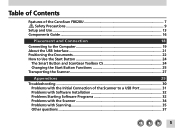
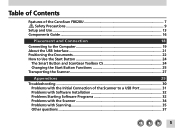
... CanoScan FB620U 7 Safety Precautions 9
Setup and Use ...13 Components Guide ...16
Placement and Connection
18
Connecting to the Computer 19 About the USB Interface 21 Positioning the Documents 22 How to Use the Start Button 24
The Smart Button and ScanGear Toolbox CS 24 Changing the Start Button Functions 25 Transporting the Scanner 27
Appendices
29
Troubleshooting...
Product Setup, User Guides & Manuals - Page 6
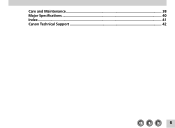
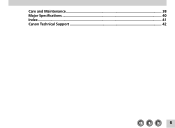
Care and Maintenance 38 Major Specifications ...40 Index ...41 Canon Technical Support 42
6
Product Setup, User Guides & Manuals - Page 7
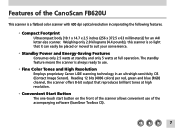
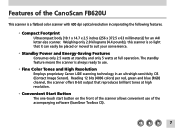
...software (ScanGear Toolbox CS).
7 Reading 12 bits (4096 colors) per red, green and blue (RGB) channel, the scanner offers 8-bit output that it can easily be placed or moved to use of the CanoScan FB620U
This scanner is a flatbed color scanner... front of the scanner allows convenient use .
• Fine Color Tones and High Resolution Employs proprietary Canon LIDE scanning technology in an ...
Product Setup, User Guides & Manuals - Page 24
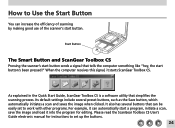
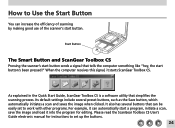
... several buttons that can be easily set up the buttons.
24 As explained in the Quick Start Guide, ScanGear Toolbox CS is a software utility that tells the computer something like "hey, the start button sends a signal that simplifies the scanning process. Please read the ScanGear Toolbox CS User's Guide electronic manual for editing. How to work with...
Product Setup, User Guides & Manuals - Page 25
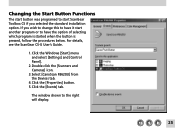
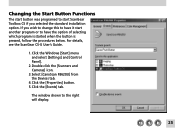
For details, see the ScanGear CS-U User's Guide.
1.Click the Windows [Start] menu and select [Settings] and [Control Panel].
2.Double-click the [Scanners and Cameras] icon.
3.Select [CanoScan FB620U] from the Devices tab.
4.Click the [Properties] button. 5.Click the [Events] tab. Changing the Start Button Functions
The start button was programed to start ScanGear Toolbox CS if you...
Product Setup, User Guides & Manuals - Page 30
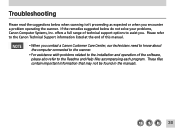
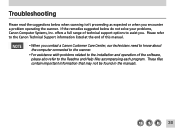
...; For assistance with problems related to the installation and operation of technical support options to the Readme and Help files accompanying each program. These files contain important information that may not be found in the manuals.
30 offers a full range of the software, please also refer to assist you encounter a problem operating the scanner. Troubleshooting
Please read the...
Product Setup, User Guides & Manuals - Page 31


... the scanner from working. Check the USB cables to ensure that have been upgraded to Windows 98 may have the USB interface setting set to Off in the system BIOS. Computers with operating systems that they are equipped with a built-in the BIOS Solution: The performance guarantee for these instructions.
Please refer to the manual that...
Product Setup, User Guides & Manuals - Page 32
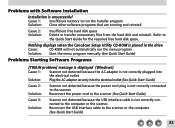
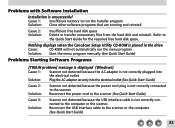
... free hard disk space. Nothing displays when the CanoScan Setup Utility CD-ROM is placed in the drive
Cause:
CD-ROM will not automatically run the menu program
Solution: Start the menu program manually (See Quick Start Guide)
Problems Starting Software Programs
[TWAIN problem] message is displayed (Windows) Cause 1: Scanner not detected because the AC adapter is not...
Product Setup, User Guides & Manuals - Page 33


...application Close the ScanGear CS-U already running as a TWAIN driver (See ScanGear CS-U User's Guide electonic manual)
Cause 3: Solution:
ScanGear CS-U is not installed Install ScanGear CS-U (See Quick Start Guide)
Cause 4: Solution:
Application program is not TWAIN_32 compatible Start ScanGear CS-U from within a TWAIN_32 compatible program
Cause 5: Solution:
The scanner not selected Select...
Product Setup, User Guides & Manuals - Page 34
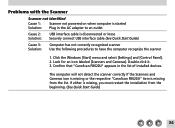
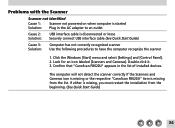
... [Start] menu and select [Settings] and [Control Panel]. 2. Double-click it. 3. Problems with the Scanner
Scanner not identified Cause 1: Scanner not powered on when computer is started Solution: Plug in the list of installed devices. The computer will not detect the scanner correctly if the Scanners and Cameras icon is missing or the respective "CanoScan FB620U" item is missing from...
Product Setup, User Guides & Manuals - Page 35
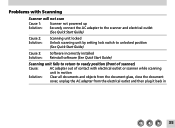
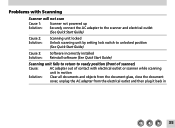
Problems with Scanning
Scanner will not scan Cause 1: Scanner not powered up Solution: Securely connect the AC adapter to the scanner and electrical outlet
(See Quick Start Guide)
Cause 2: Solution:
Scanning unit locked Unlock scanning unit by setting lock switch to unlocked position (See Quick Start Guide)
Cause 3: Solution:
Software incorrectly installed Reinstall software (See Quick Start ...
Product Setup, User Guides & Manuals - Page 36
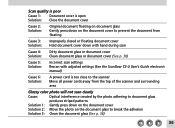
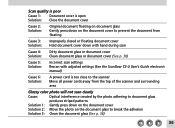
... document glass or document cover (See p. 38)
Cause 5: Solution:
Incorrect scan settings Rescan with adjusted settings (See the ScanGear CS-U User's Guide electronic manual)
Cause 6: Solution:
A power cord is too close to the scanner Move all power cords away from the top of the scanner and surrounding area
Glossy color photo will not scan clearly
Cause:
Optical...
Product Setup, User Guides & Manuals - Page 37
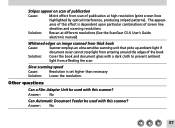
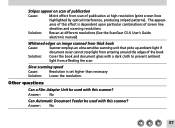
... used with this effect is set higher than necessary
Solution: Lower the resolution. The appear- Stripes appear on scan of publication
Cause:
Moiré effect from scan of publication at different resolutions (See the ScanGear CS-U User's Guide
electronic manual)
Whitened edges on image scanned from thick book
Cause:
Scanner employs an ultra-sensitive scanning...
Product Setup, User Guides & Manuals - Page 42


...420-2000)
* Support program specifics to change without notice. **Refer to individual product information for a charge of service charge (currently Monday through Friday, 8:00 a.m.-10:00 p.m. Canon Technical Support
Canon Computer Systems, Inc. offers a full range of technical support options* including:
• 24-hour, 7-day-a-week, toll-free automated support for troubleshooting issues on...
Canon CanoScan FB 620U Reviews
Do you have an experience with the Canon CanoScan FB 620U that you would like to share?
Earn 750 points for your review!
We have not received any reviews for Canon yet.
Earn 750 points for your review!
