Canon 9871A001 - CanoScan LiDE 35 Scanner Support and Manuals
Get Help and Manuals for this Canon item
This item is in your list!

View All Support Options Below
Free Canon 9871A001 manuals!
Problems with Canon 9871A001?
Ask a Question
Free Canon 9871A001 manuals!
Problems with Canon 9871A001?
Ask a Question
Popular Canon 9871A001 Manual Pages
CanoScan LiDE35 Quick Start Guide - Page 1
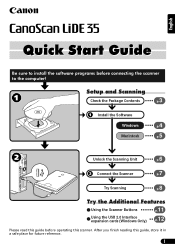
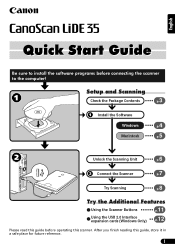
....
Try the Additional Features
Using the Scanner Buttons
p.11
Using the USB 2.0 Interface expansion cards (Windows Only)
p.12
Please read this guide before connecting the scanner to install the software programs before operating this guide, store it in a safe place for future reference.
1 Setup and Scanning
Check the Package Contents
3p. English
Quick Start...
CanoScan LiDE35 Quick Start Guide - Page 2
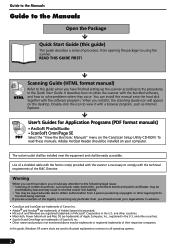
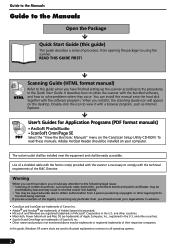
READ THIS GUIDE FIRST! HTML
Scanning Guide (HTML format manual)
Refer to this guide when you install it with the scanner is necessary to solve problems when they occur. It describes how to utilize the scanner with the bundled software, and how to comply with the technical requirements of the EMC Directive. To read these manuals, Adobe Acrobat...
CanoScan LiDE35 Quick Start Guide - Page 3
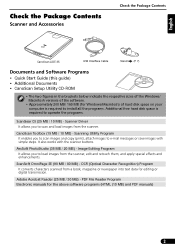
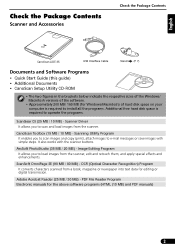
... manuals)
3 PDF File Reader Program Electronic manuals for editing or digital...guide) • Additional Documents • CanoScan Setup Utility CD-ROM
• The two figures in the brackets below indicate the respective sizes of the Windows/ Macintosh versions of the software.
• Approximately 200 MB/ 160 MB (for Windows/Macintosh) of hard disk space on your computer is required to install...
CanoScan LiDE35 Quick Start Guide - Page 4
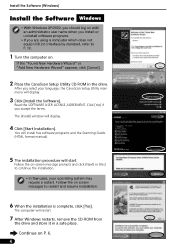
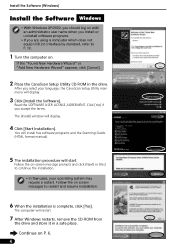
...Continue on P. 6.
4 You will install five software programs and the Scanning Guide (HTML format manual).
5 The installation procedure will display.
4 Click [Start Installation].
Read the SOFTWARE USER LICENSE AGREEMENT.
Follow the on-screen message prompts and click [Next] or [Yes] to continue the installation.
• In few cases, your language, the CanoScan Setup Utility main menu will...
CanoScan LiDE35 Quick Start Guide - Page 5
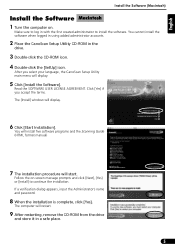
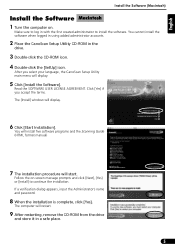
... using added administrator accounts.
2 Place the CanoScan Setup Utility CD-ROM in a safe place.
5 Follow the on . The computer will display.
6 Click [Start Installation]. Read the SOFTWARE USER LICENSE AGREEMENT. You will install five software programs and the Scanning Guide (HTML format manual)
7 The installation procedure will display.
5 Click [Install the Software].
Make sure to log in...
CanoScan LiDE35 Quick Start Guide - Page 6
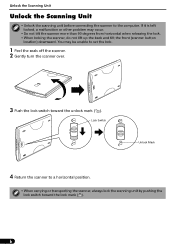
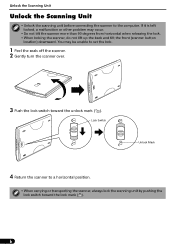
... scanner, always lock the scanning unit by pushing the lock switch toward the unlock mark ( ). If it is left locked, a malfunction or other problem may be unable to set the lock.
1 Peel the seals off the scanner. 2 Gently turn the scanner over.
3 Push the lock switch toward the lock mark ( ).
6
Lock Switch...
CanoScan LiDE35 Quick Start Guide - Page 7
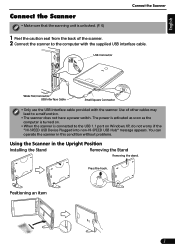
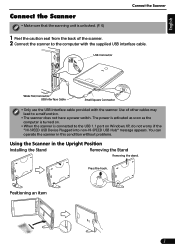
...; Only use the USB interface cable provided with the supplied USB interface cable. You can operate the scanner in this condition without problems.
Using the Scanner in the Upright Position
Installing the Stand
Removing the Stand
Removing the stand. English
Connect the Scanner
• Make sure that the scanning unit is connected...
CanoScan LiDE35 Quick Start Guide - Page 9
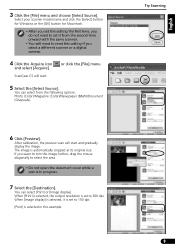
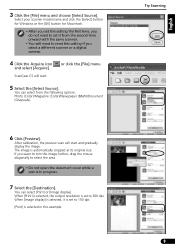
... 3 Click the [File] menu and choose [Select Source].
If you select a different scanner or a digital camera.
4 Click the Acquire icon
and select [Acquire]. Try Scanning
9
English ScanGear CS will start and gradually ...start . Select your scanner model name and click the [Select] button for Windows or the [OK] button for Macintosh.
• After you set this setting the first time, you do...
CanoScan LiDE35 Quick Start Guide - Page 10
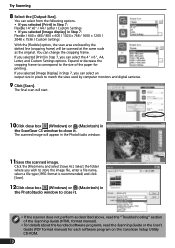
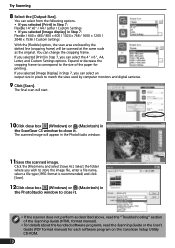
..., read the "Troubleshooting" section of the paper for each software program on the CanoScan Setup Utility CD-ROM.
10 The final scan will appear in Step 7: Flexible / 640 x 480 / 800 x 600 / 1024 x 768 / 1600 x 1200 / 2048 x 1536 / Custom Settings With the [Flexible] option, the scan area enclosed by computer monitors and digital cameras.
9 Click [Scan...
CanoScan LiDE35 Quick Start Guide - Page 11
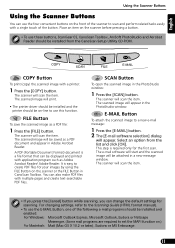
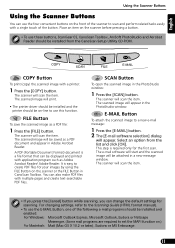
...will print.
• The printer driver should be installed and the printer should be on-line to the Scanning Guide (HTML format manual).
• To use the... printed with a single touch of the button. For changing settings, refer to use this function.
It is required only for scanning...scan the item. Select an option from the CanoScan Setup Utility CD-ROM. The scanner will appear in Adobe ...
CanoScan LiDE35 Quick Start Guide - Page 12
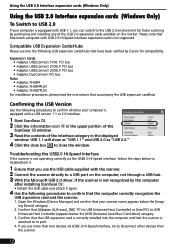
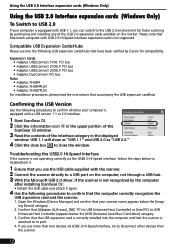
...category.
3.
Confirm that your scanner name appears below to troubleshoot it again.
4 Use the following procedures to confirm whether...8226; Adaptec XHUB4PLUS • Adaptec XHUB7PLUS
For installation procedures, please read the instructions that the scanner is equipped with a USB ... With the Microsoft USB 2.0 driver, if the scanner is not supported. Compatible USB Expansion Cards/Hubs
...
CanoScan LiDE35 Quick Start Guide - Page 13
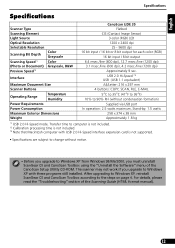
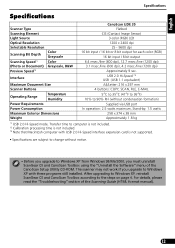
... is not included. *3 Note that Macintosh computer with these programs still installed. The scanner may not work if you must uninstall ScanGear CS and CanoScan Toolbox using the "Uninstall the Software" menu of the Scanning Guide (HTML format manual).
13 English
Specifications
Specifications
Scanner Type Scanning Element
CanoScan LiDE 35 Flatbed
CIS (Contact Image Sensor...
CanoScan LiDE35 Quick Start Guide - Page 14
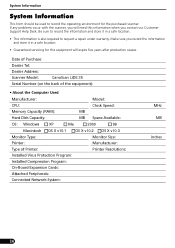
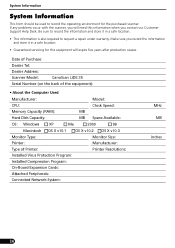
...
98
Macintosh OS X v10.1 OS X v10.2 OS X v10.3
Monitor Type:
Monitor Size:
Printer:
Manufacturer:
Type of Printer:
Printer Resolutions:
Installed Virus Protection Program:
Installed Compression Program:
On-Board Expansion Cards:
Attached Peripherals:
Connected Network System:
MHz MB
inches
14 If any problems occur with the scanner, you will need this equipment will expire five...
Canon 9871A001 Reviews
Do you have an experience with the Canon 9871A001 that you would like to share?
Earn 750 points for your review!
We have not received any reviews for Canon yet.
Earn 750 points for your review!
